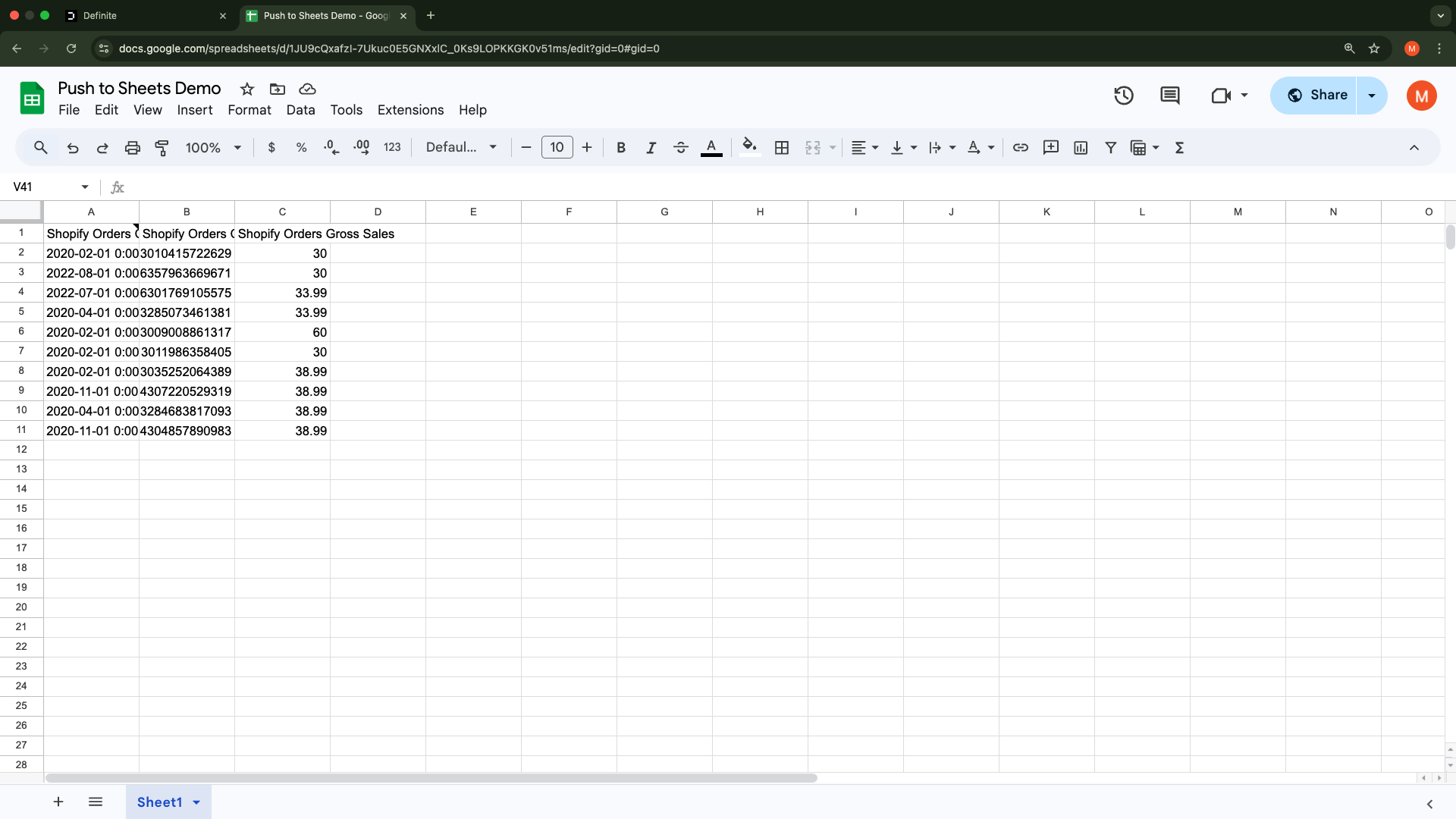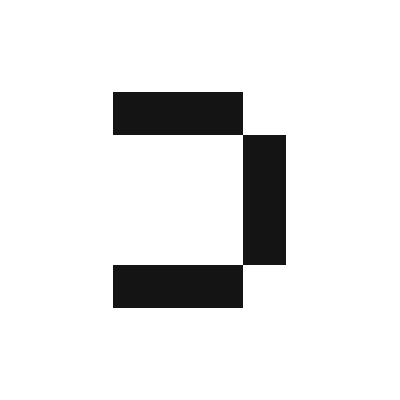1
Make sure you have created Google Sheets integration.
2
In your block with the data you want send, click the More menu icon 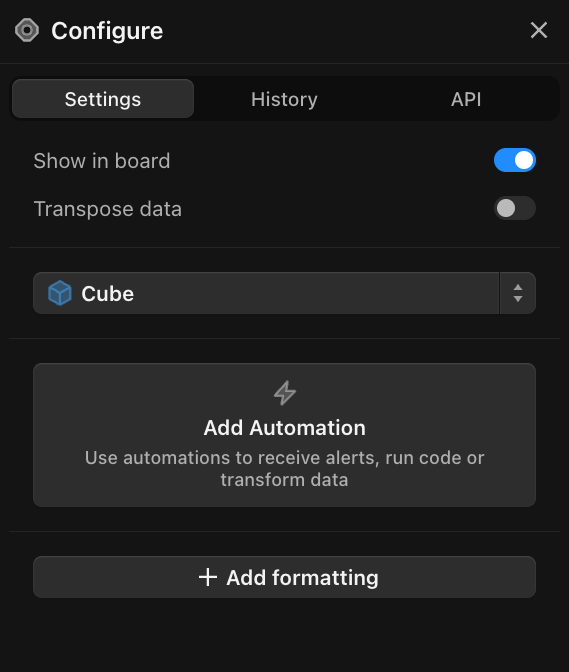
( ... ) > Configure which should bring up a Configure sidebar in the right hand side like this: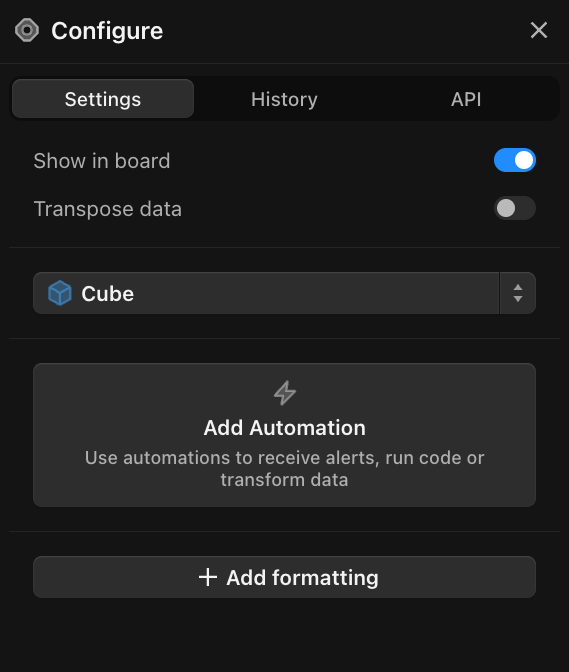
3
Click 
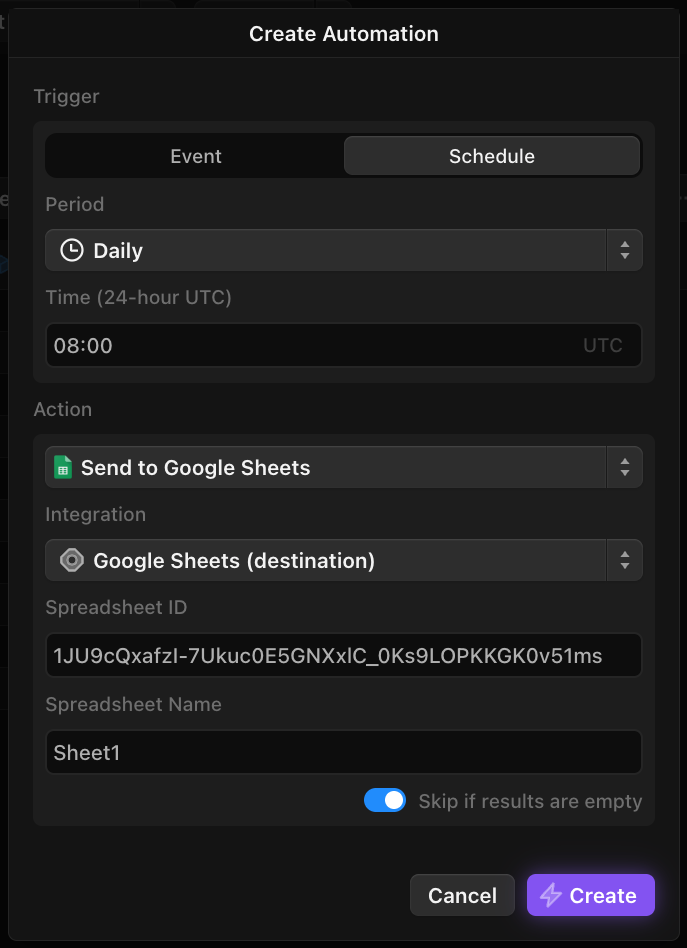
Add Automation. Fill these in under Schedule:Period: select how frequently you want to push data to the spreadsheetAction: select Send to Google SheetsIntegration: the nickname for the Google Sheets integration you created in step 1Spreadsheet ID: can be found in this part of url of the Google Sheet you would like to send data to:

Spreadsheet Name: name of the sheet/tab within your Google Sheets file
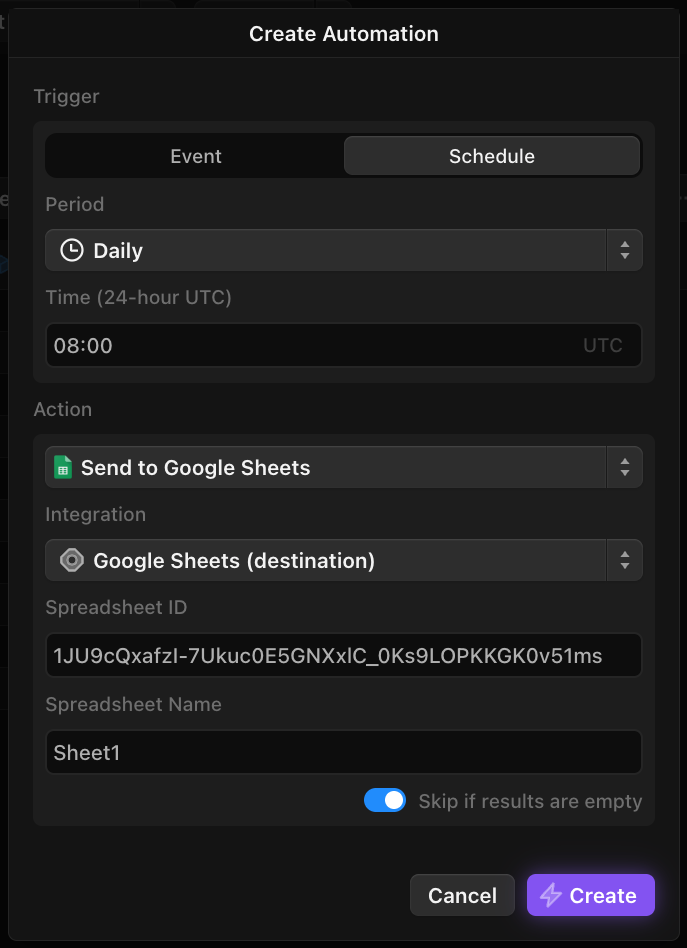
4
Hit 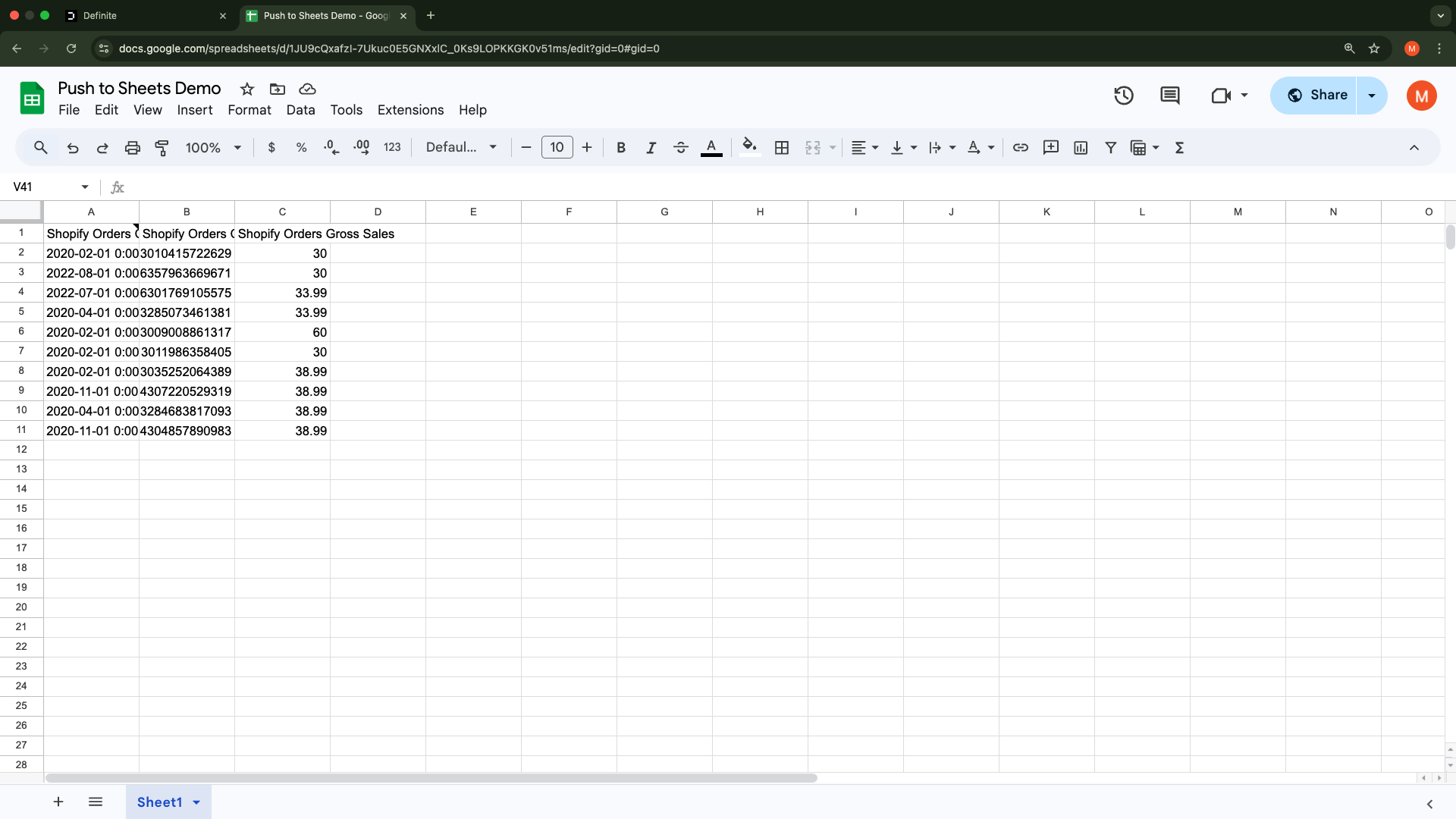
Create. The results of your block should now be in your target Google Sheet.