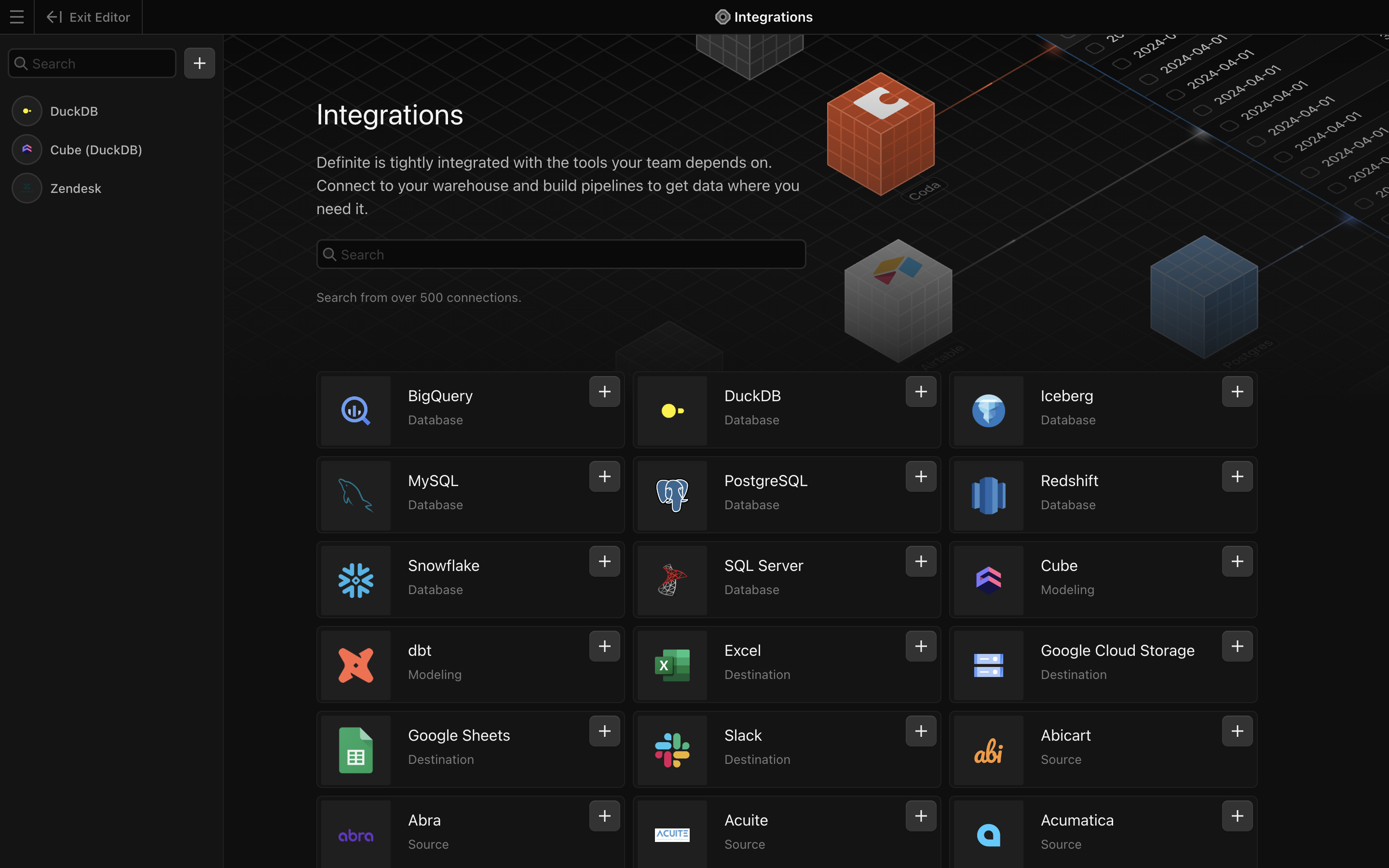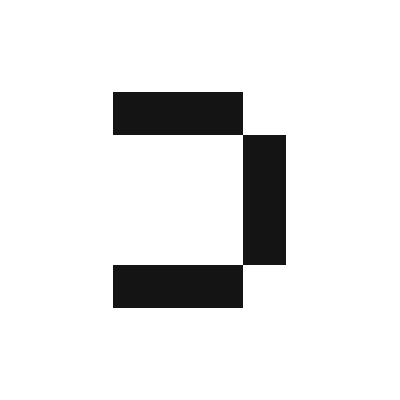Prerequisite: Getting your Zendesk API Token
To connect Definite to Zendesk, you need the following:- Email used for Zendesk account
- Zendesk Subdomain
- Zendesk API Token
1
Log in to your Zendesk account.
2
Go to Support Admin home page by clicking the Gear icon on the left sidebar. Your subdomain is located in the upper right corner of your screen 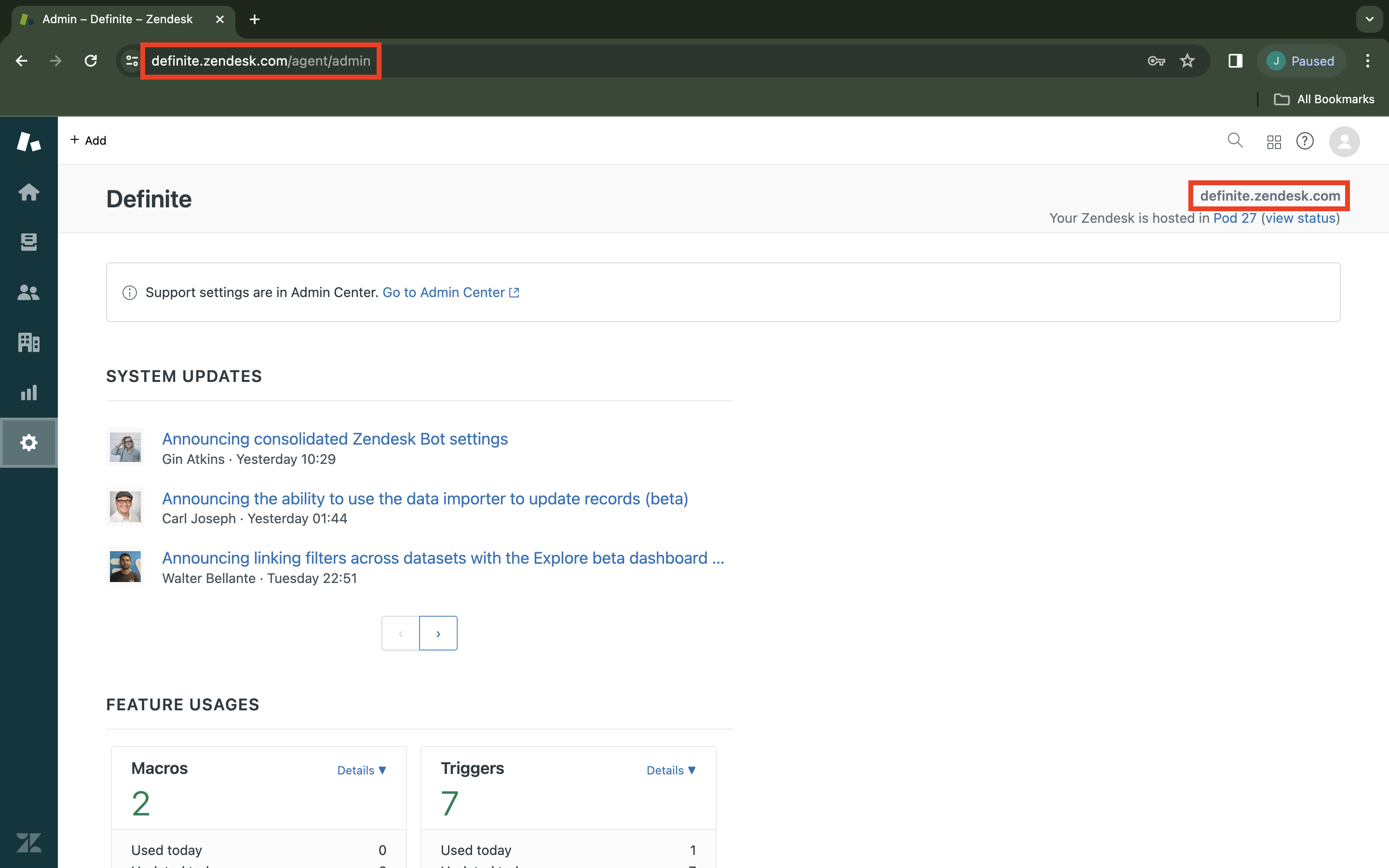
yoursubdomain.zendesk.comA faster way to get your subdomain (if the host-mapping feature is not enabled) is to check your URL. Your subdomain is in the account’s URL 'https://yoursubdomain.zendesk.com/agent/admin'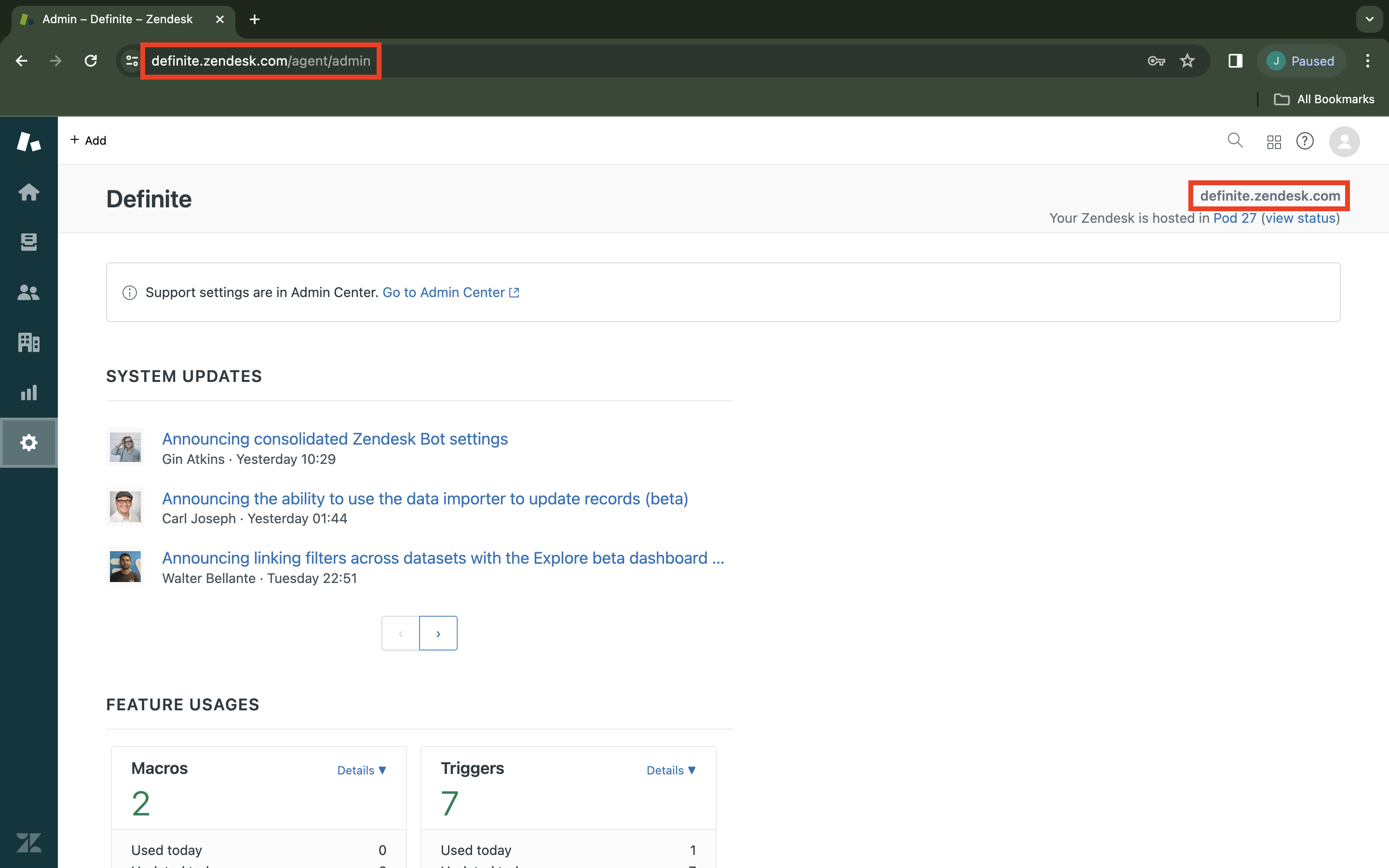
1
Click the four tile icon located on the upper right corner of your screen, then click 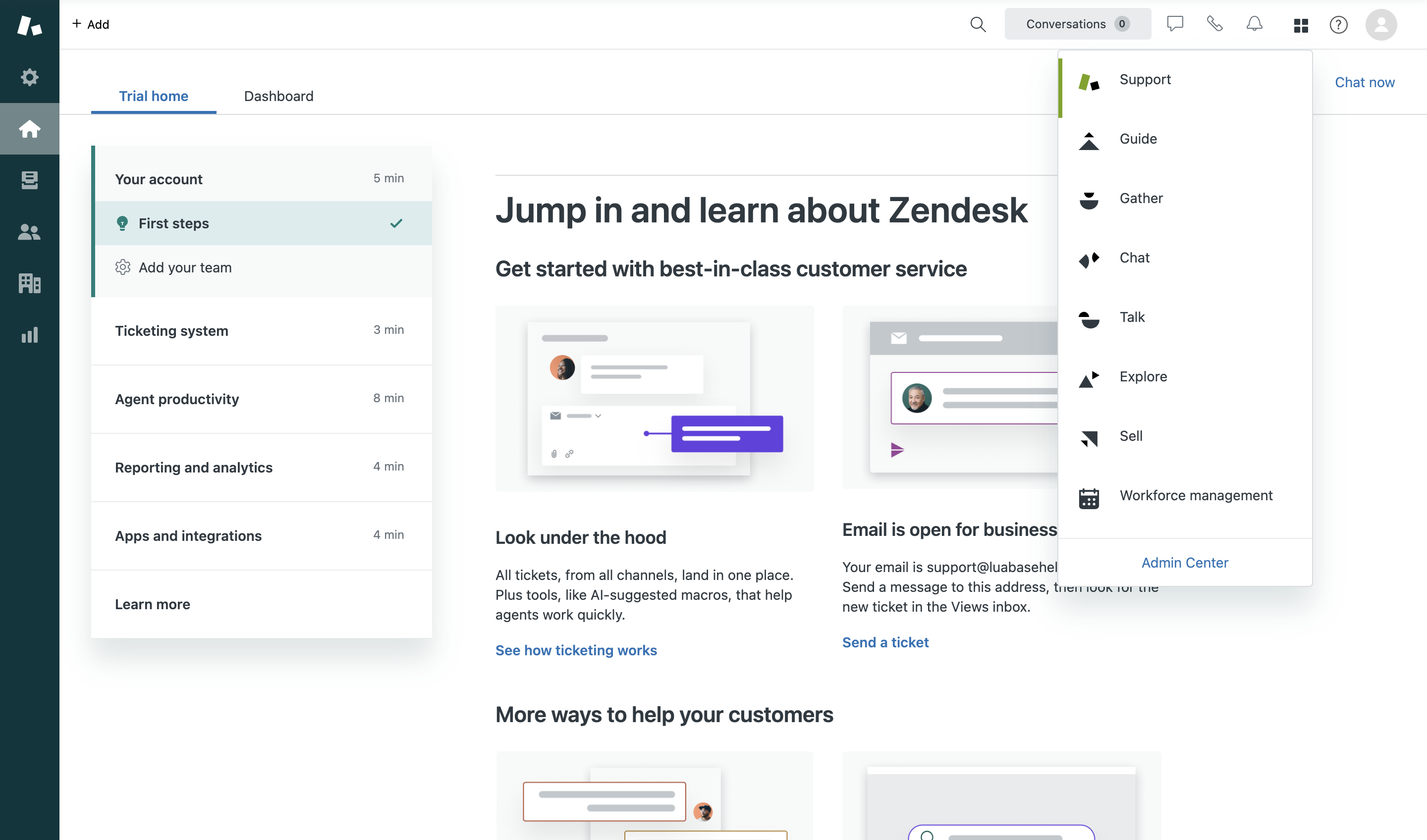
Admin Center. You will be redirected to a different page.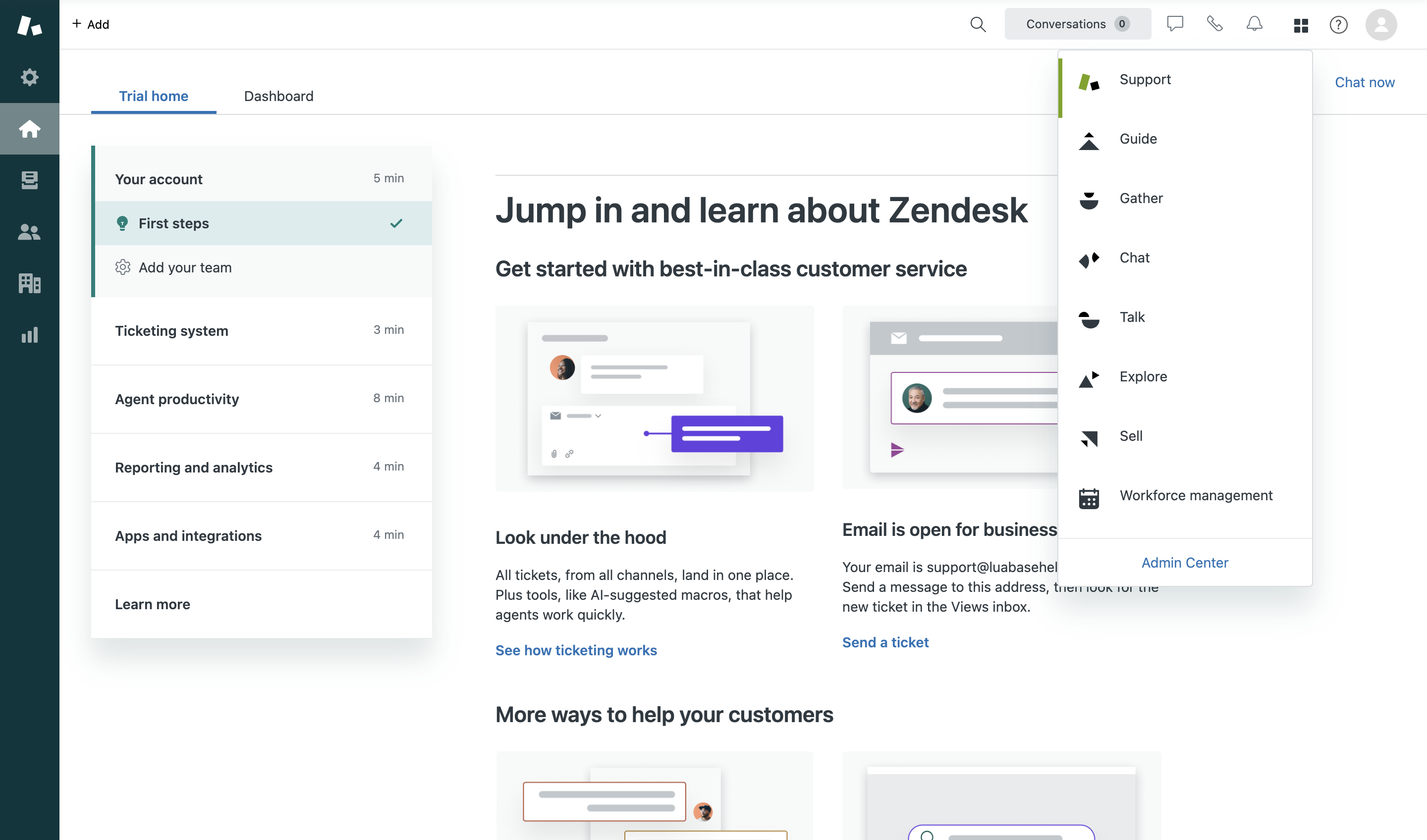
2
Under Apps and integrations > APIs > Zendesk API, toggle the slider button beside Token access to enable API token access.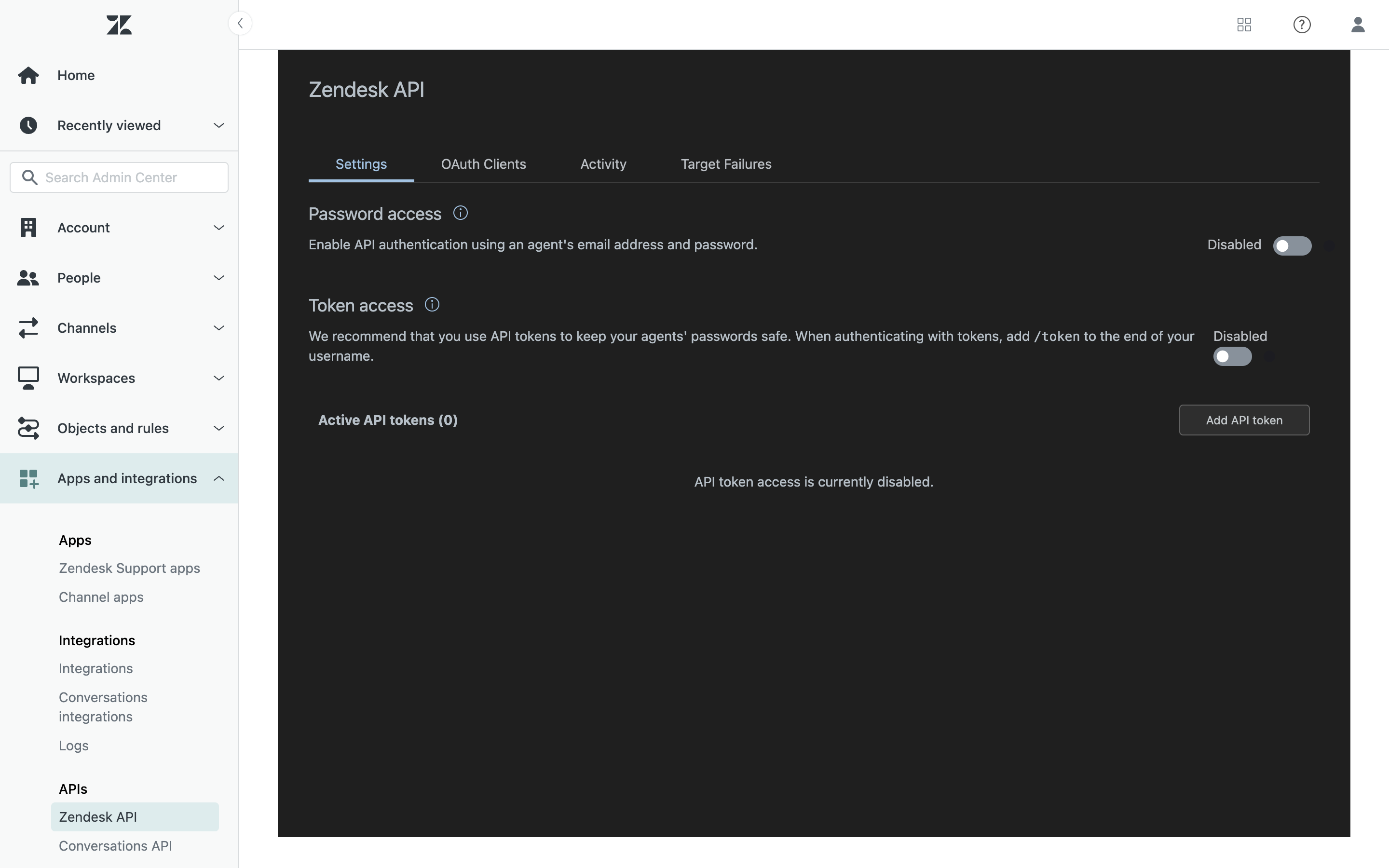
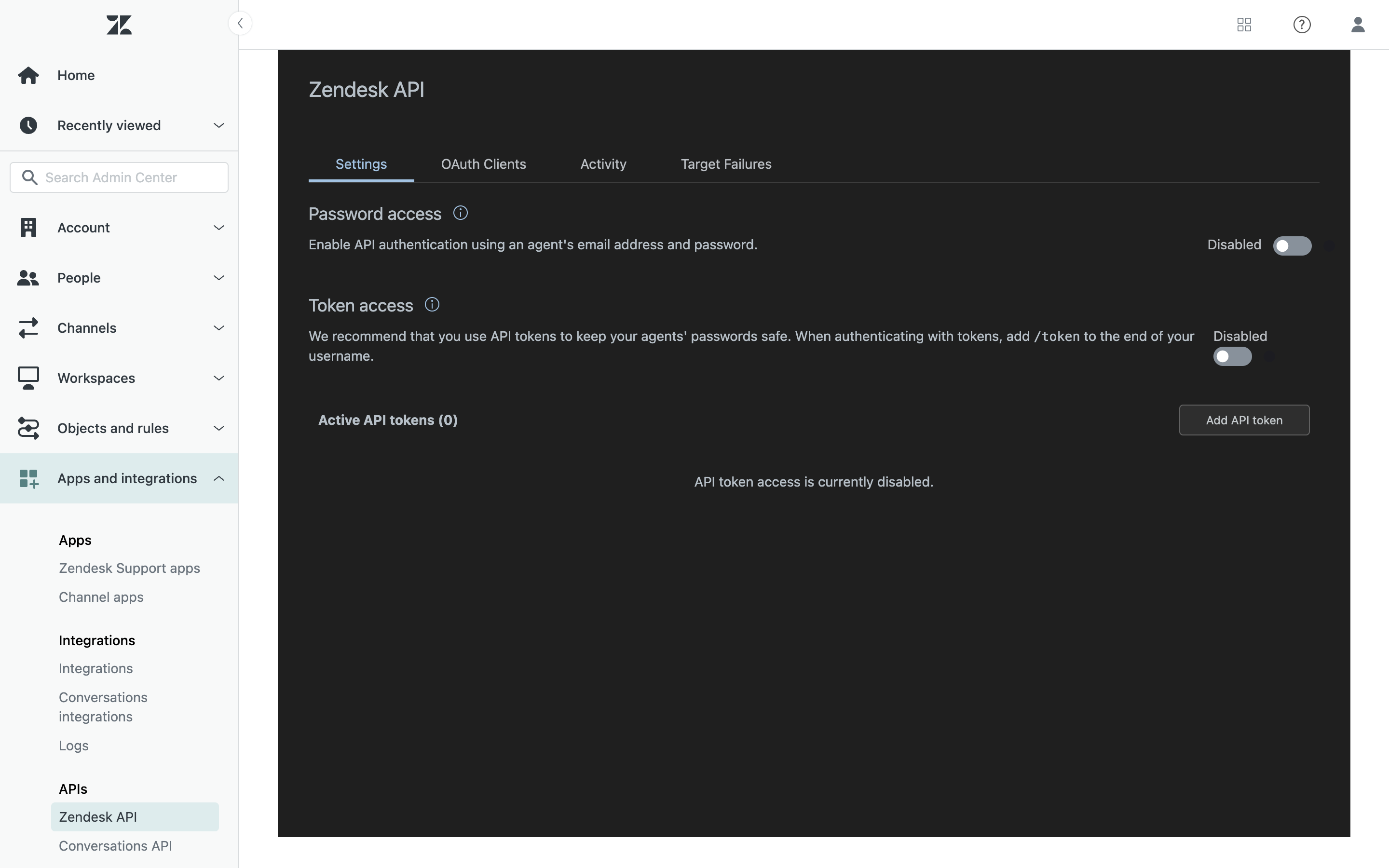
3
Click 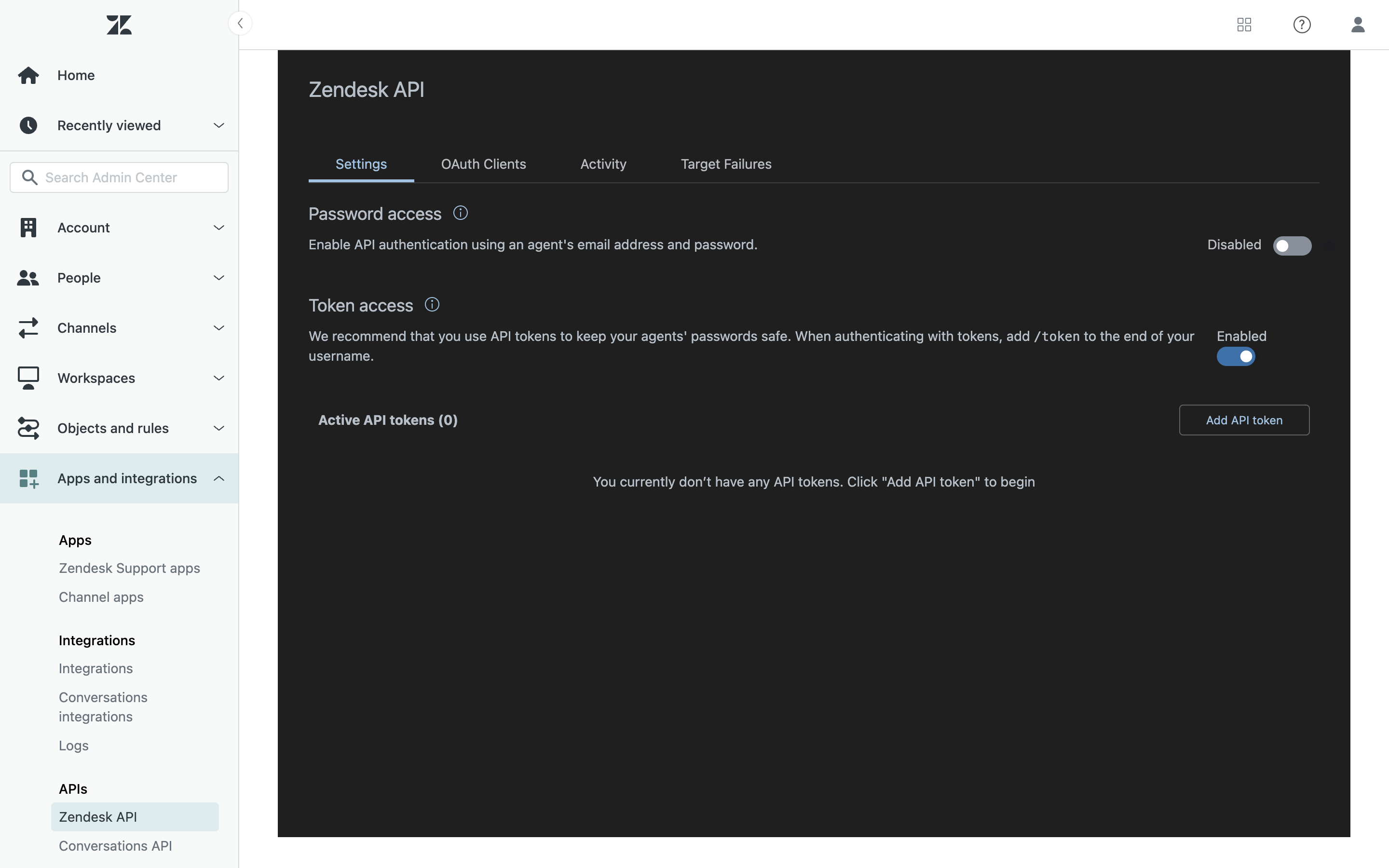
Add API token.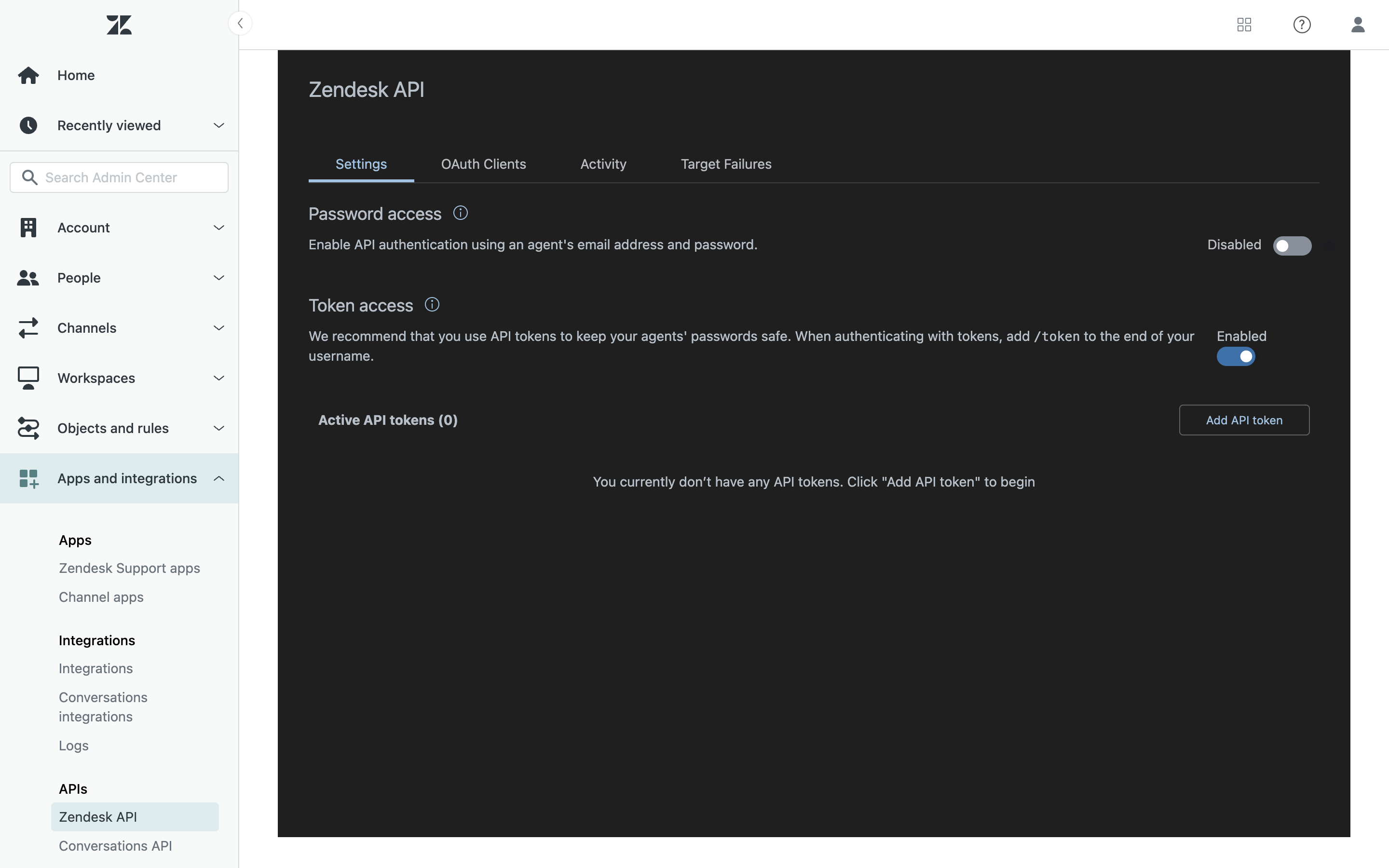
4
Enter an API token description. Copy the token and paste it somewhere secure. When you close this window, the full token will never be displayed again.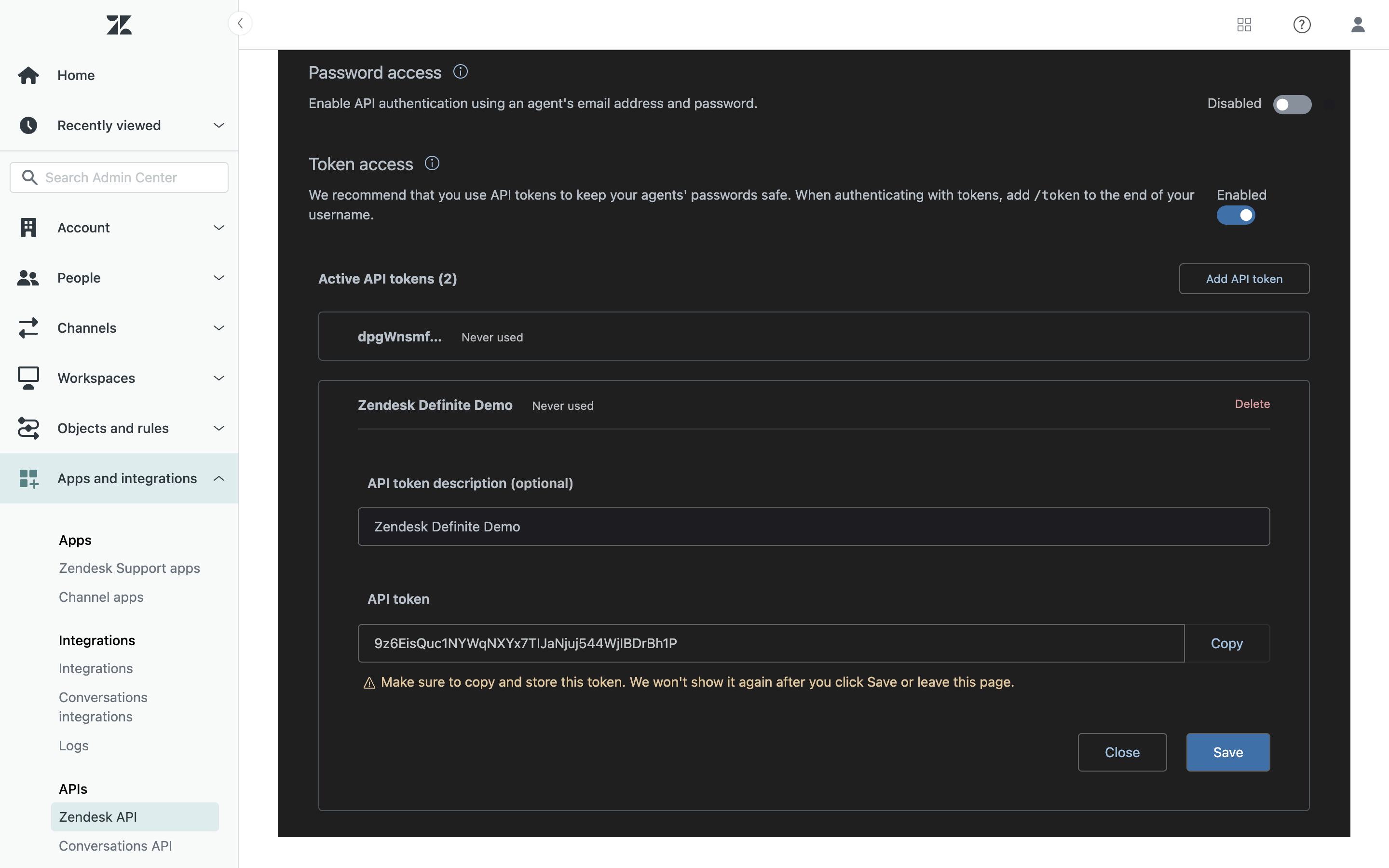
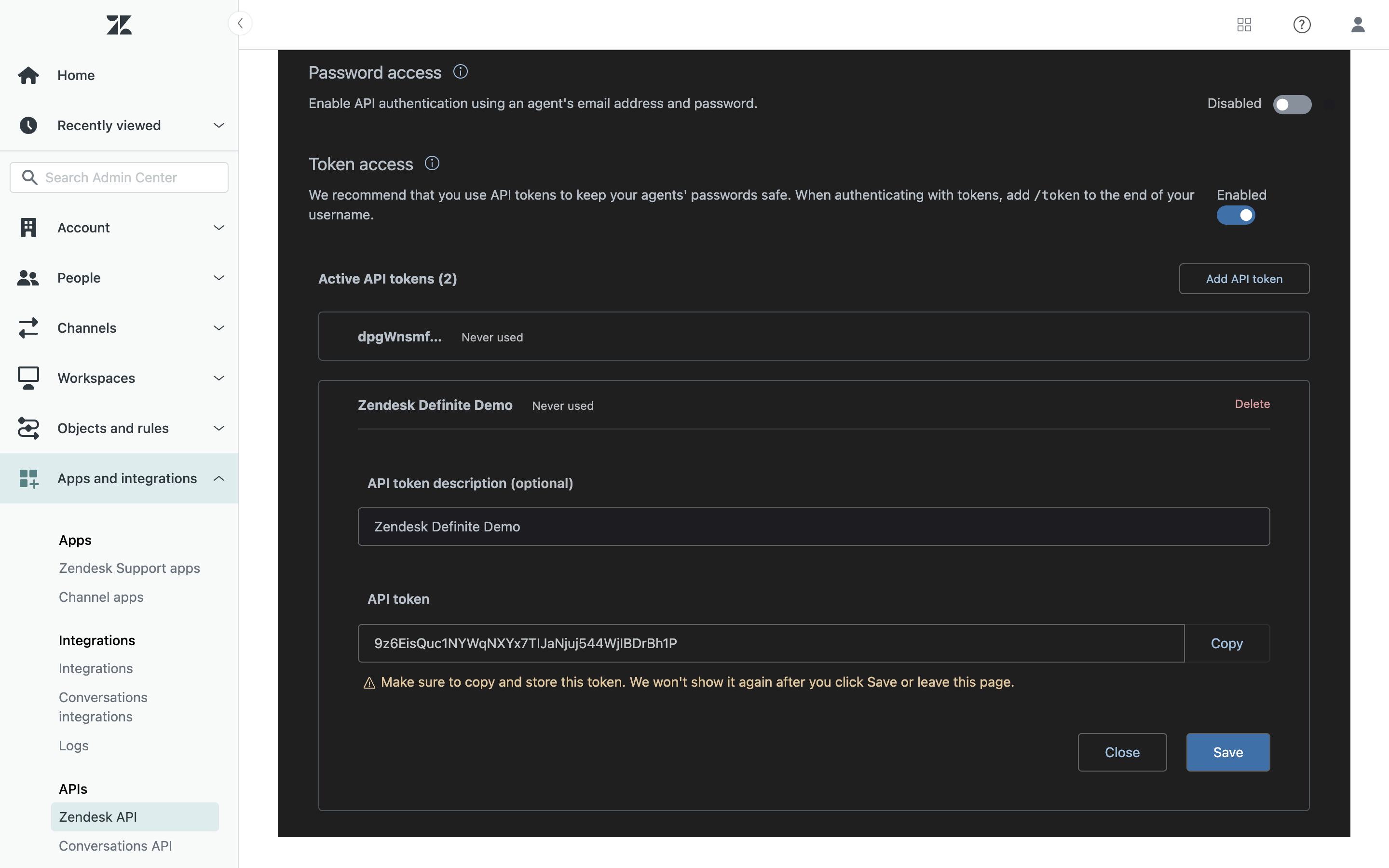
5
Click 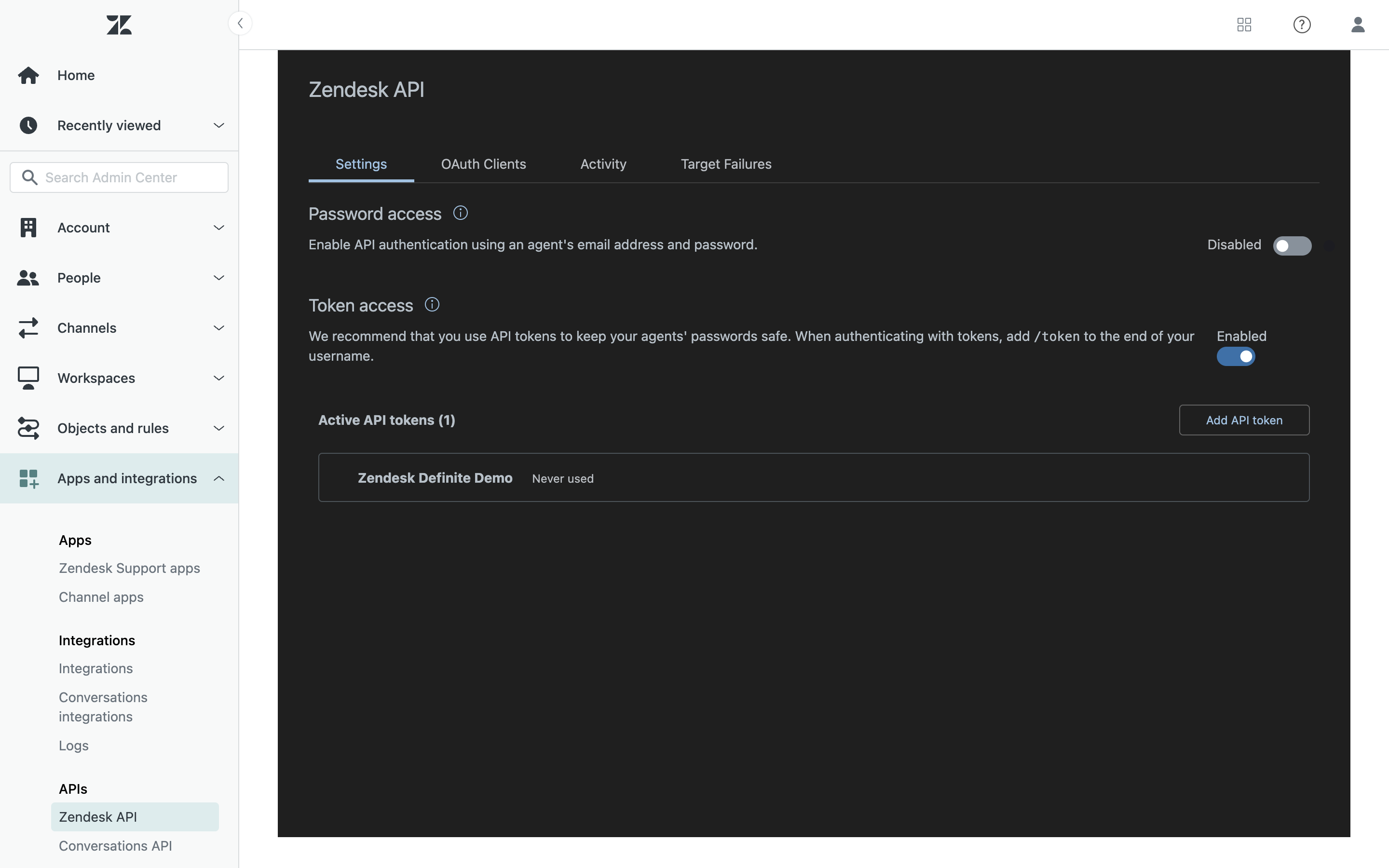
Save to return to the Zendesk API page.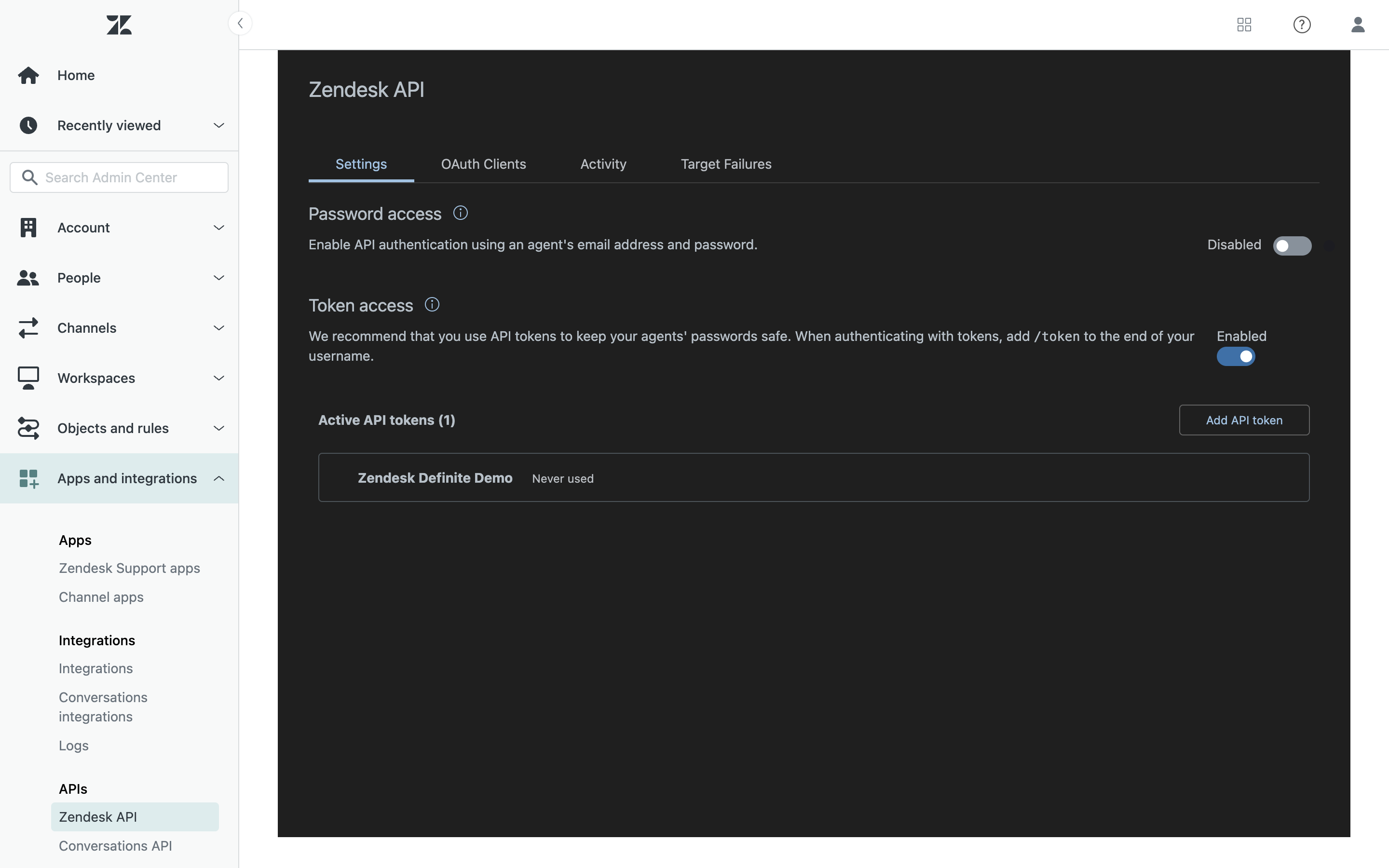
Definite instructions
1
Go to this link to add an integration. Search for our Zendesk extractor and click it to get to the creation form.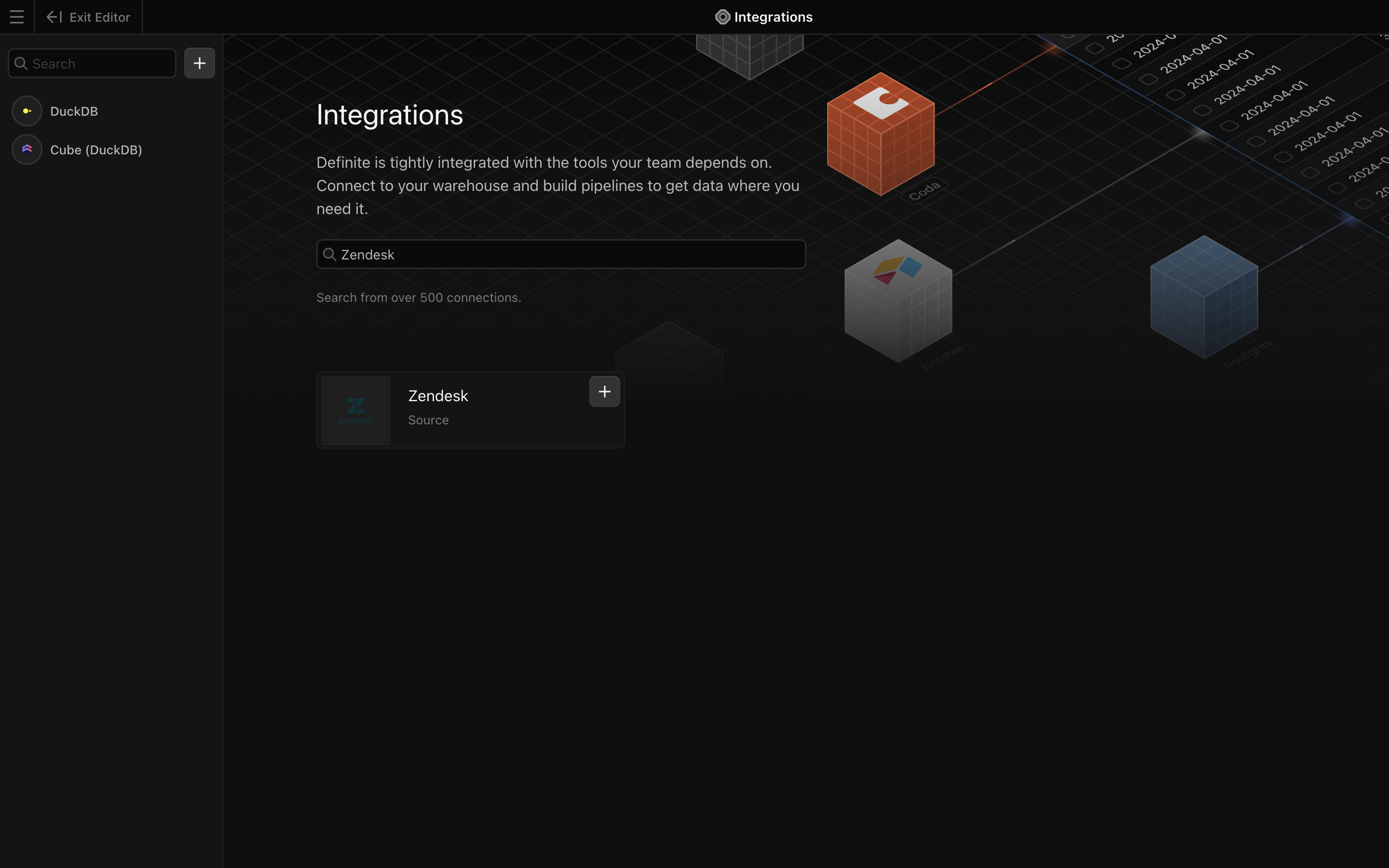
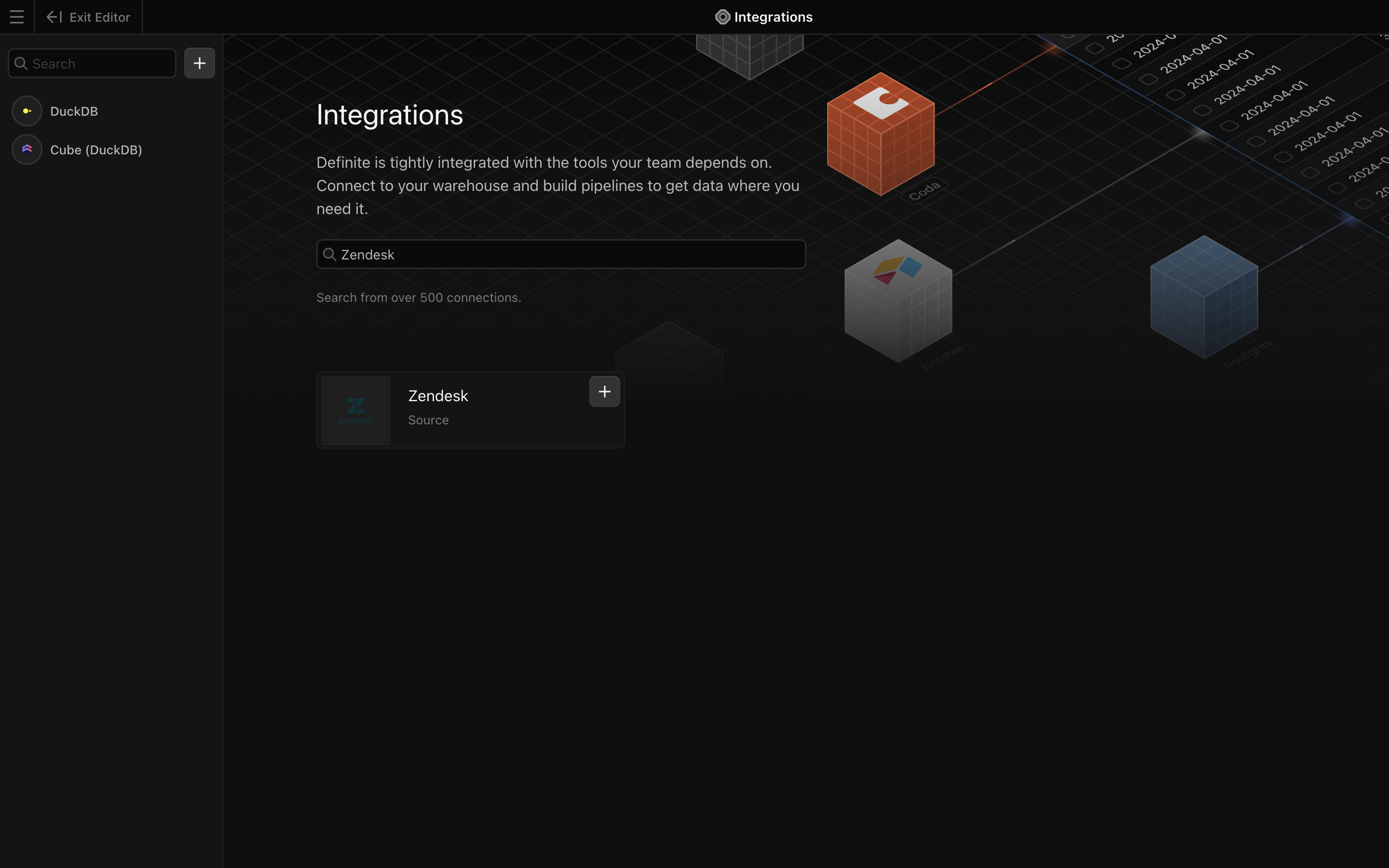
2
Add a name for your integration, email address that you use for the account, and Subdomain and API Token from the sections above.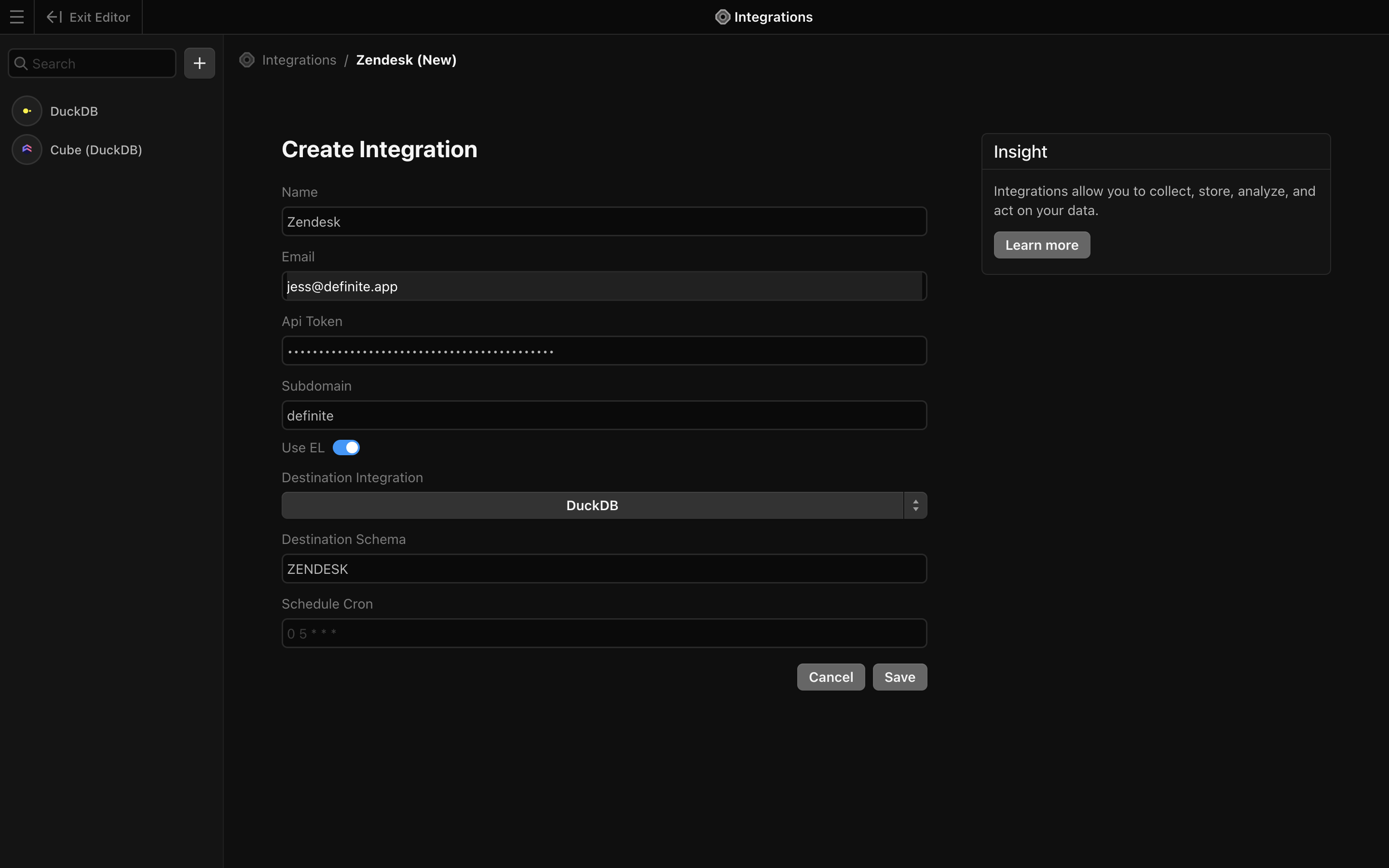
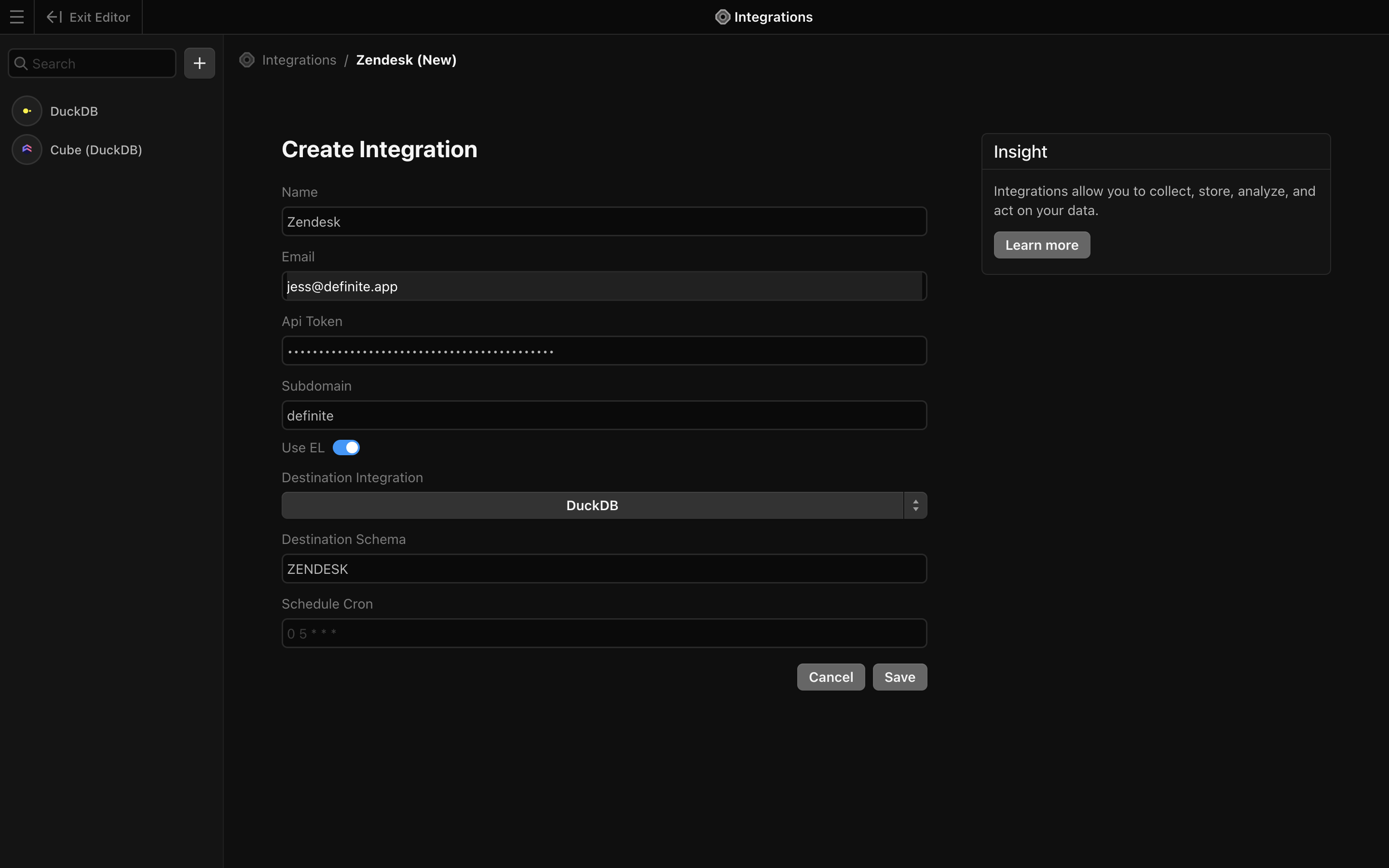
3
Finish by clicking 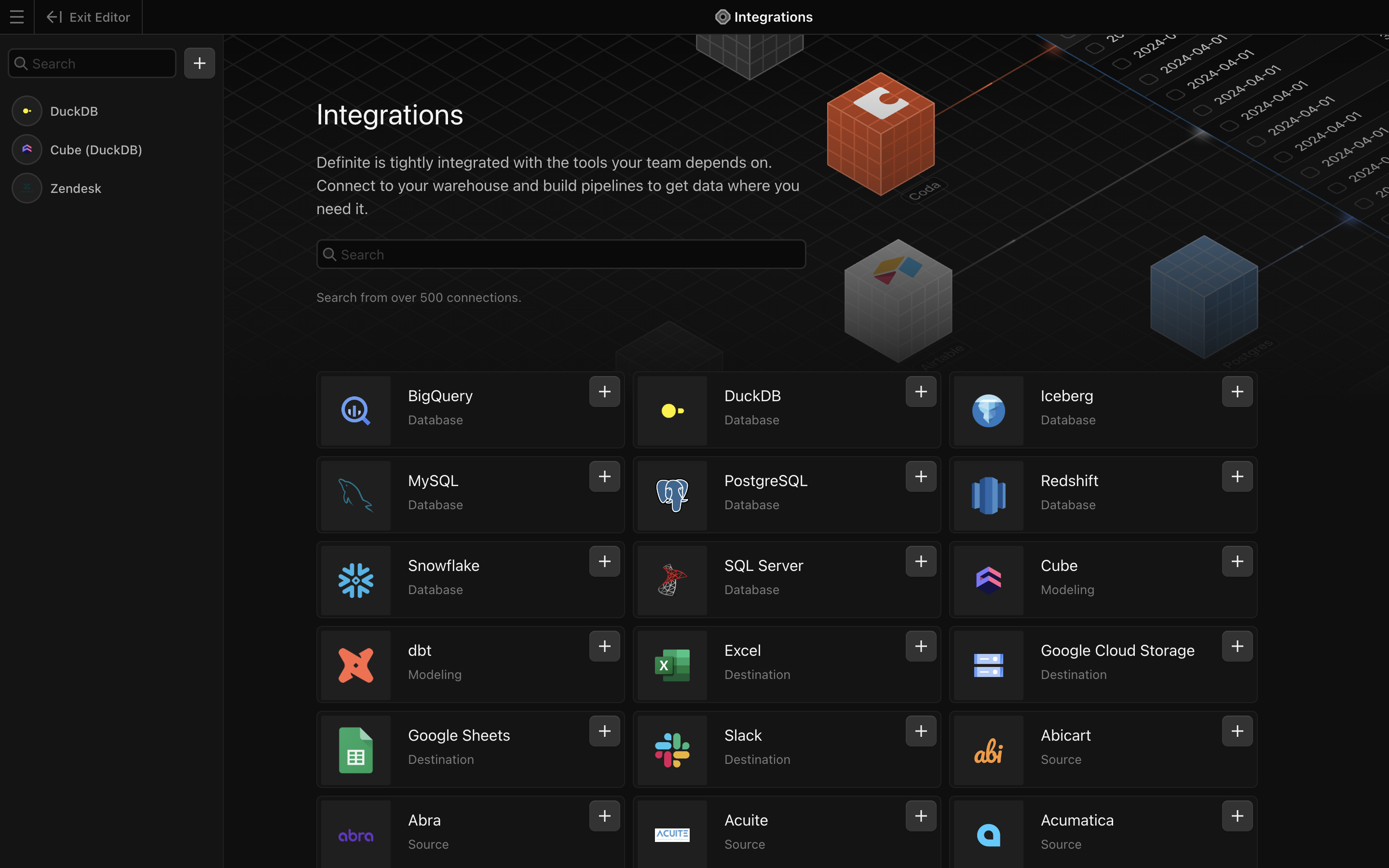
Save. Definite should automatically take you back to the integrations page where you can see your new Zendesk integration.