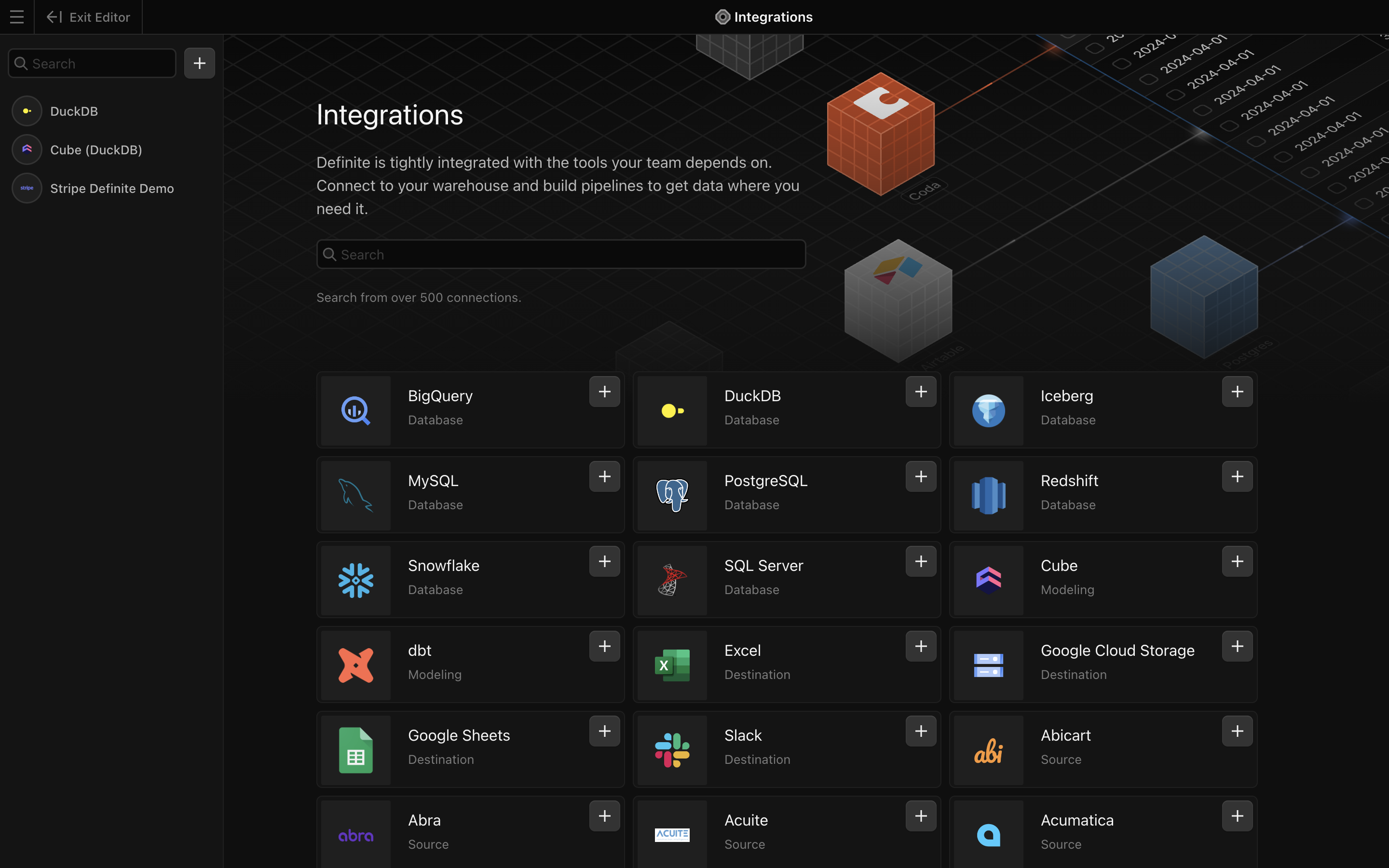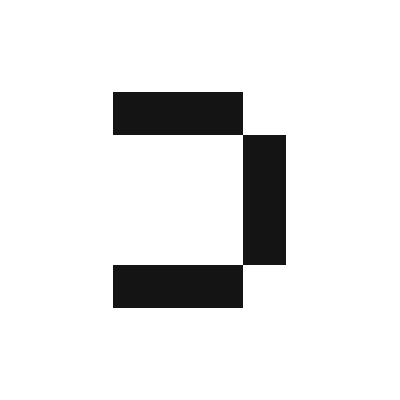Prerequisite: Getting your Stripe Account ID and Client Secret
In order to allow Definite to retrieve data from Stripe, we’ll need to get your Account ID and Client Secret from your Stripe account. To get your Account ID:2
Scroll to the bottom to find your Account ID under the section labeled Accounts.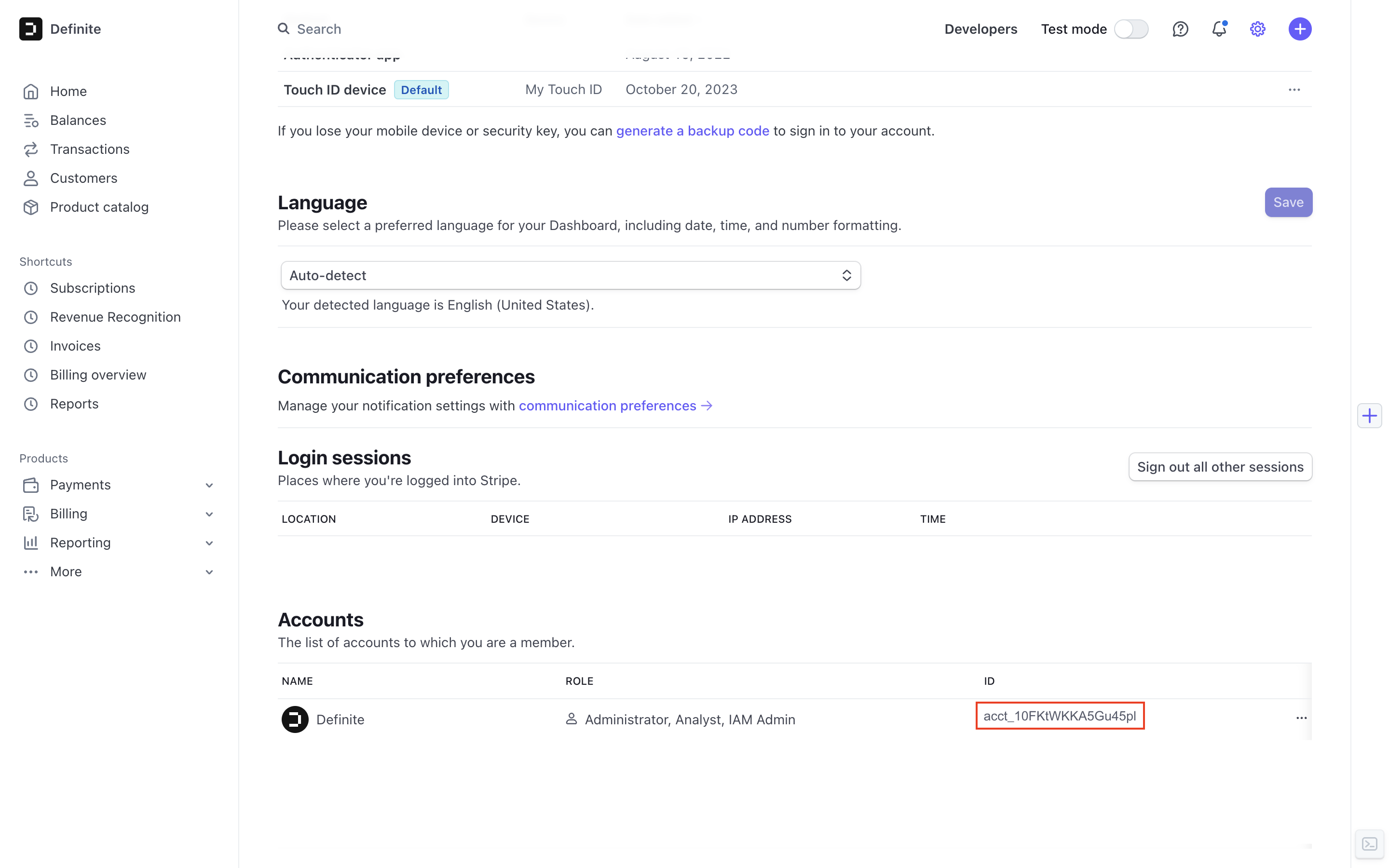
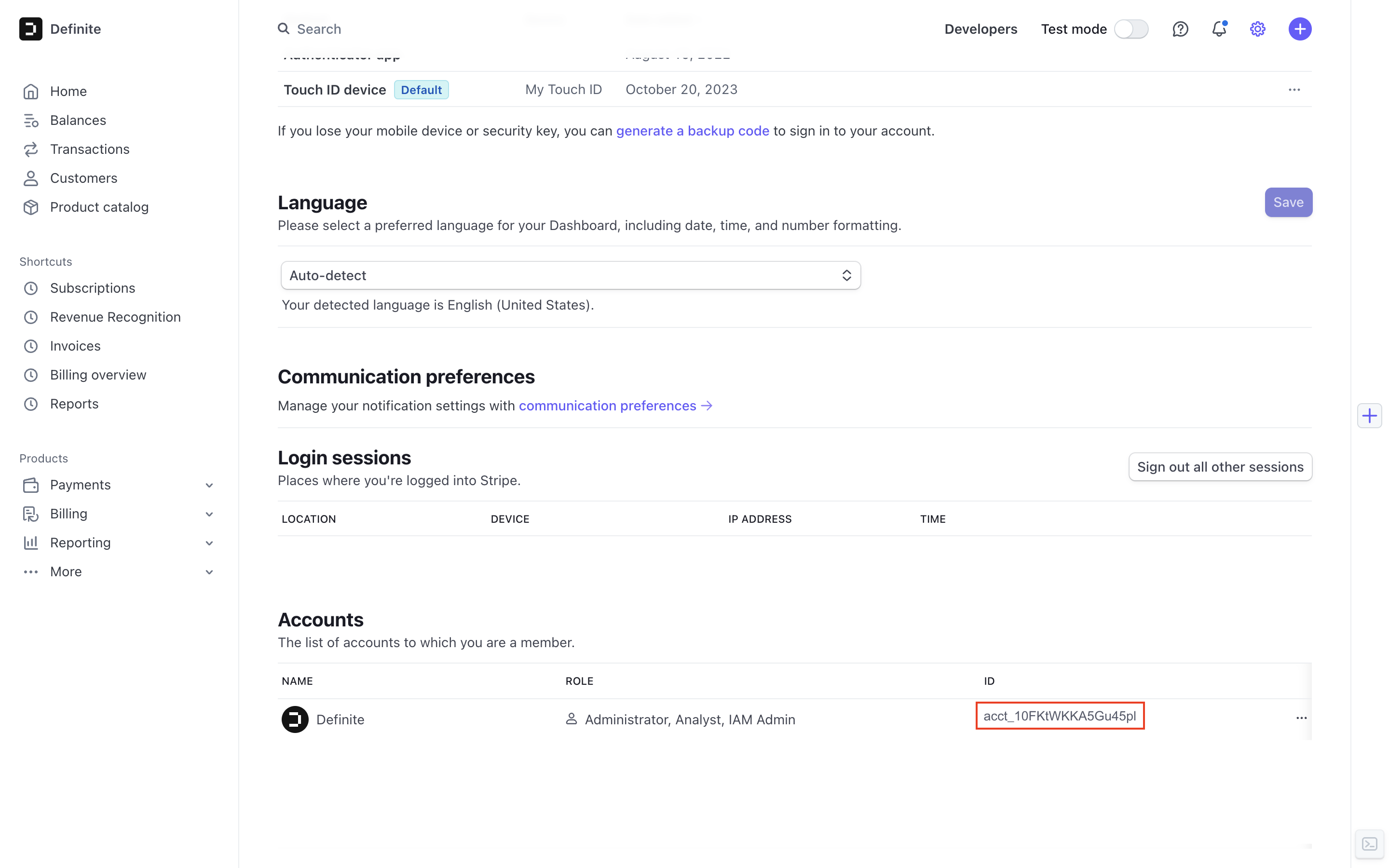
3
Copy and paste your Account ID somewhere you can refer to later.
2
Under Standard keys, click 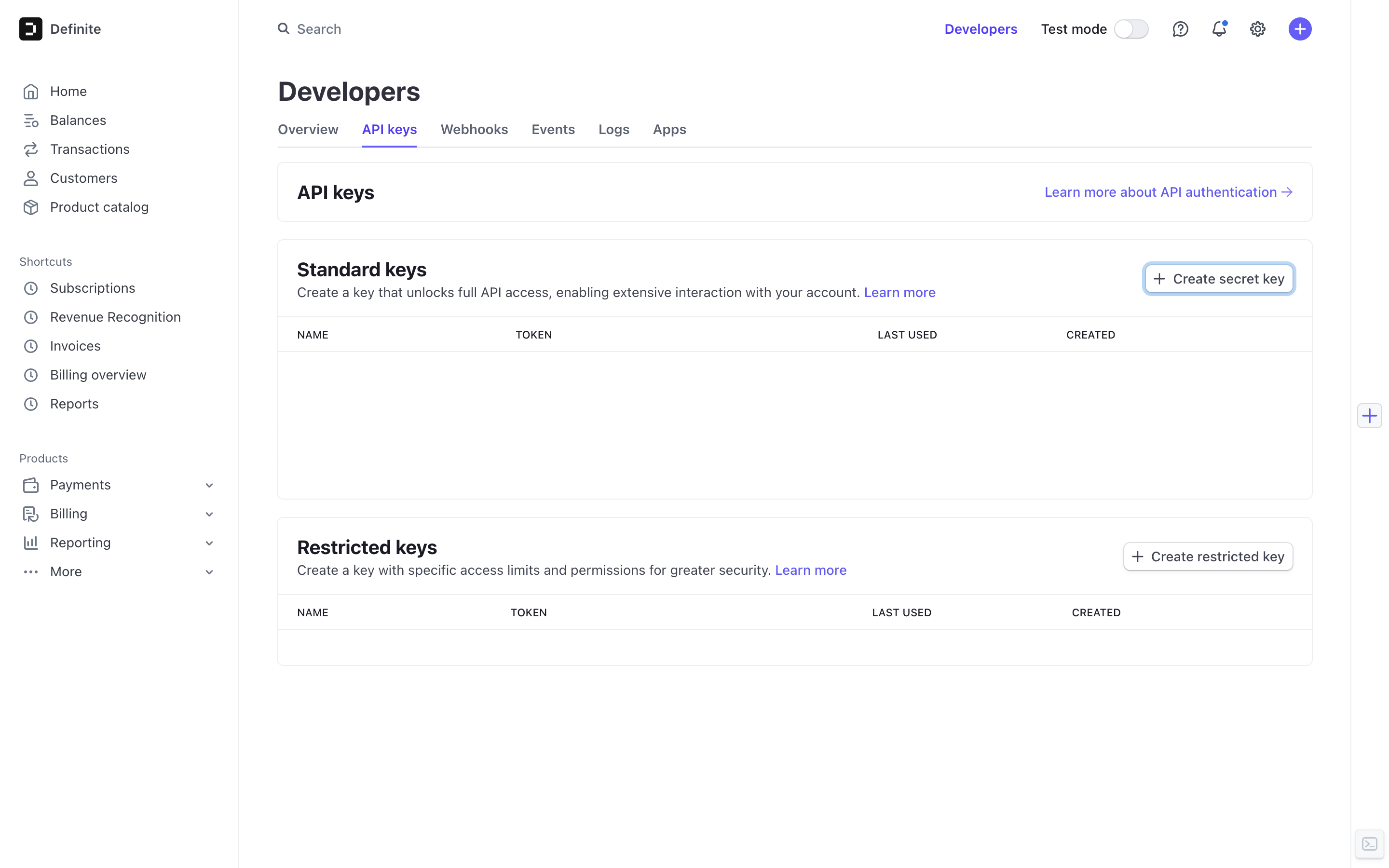
Create secret key.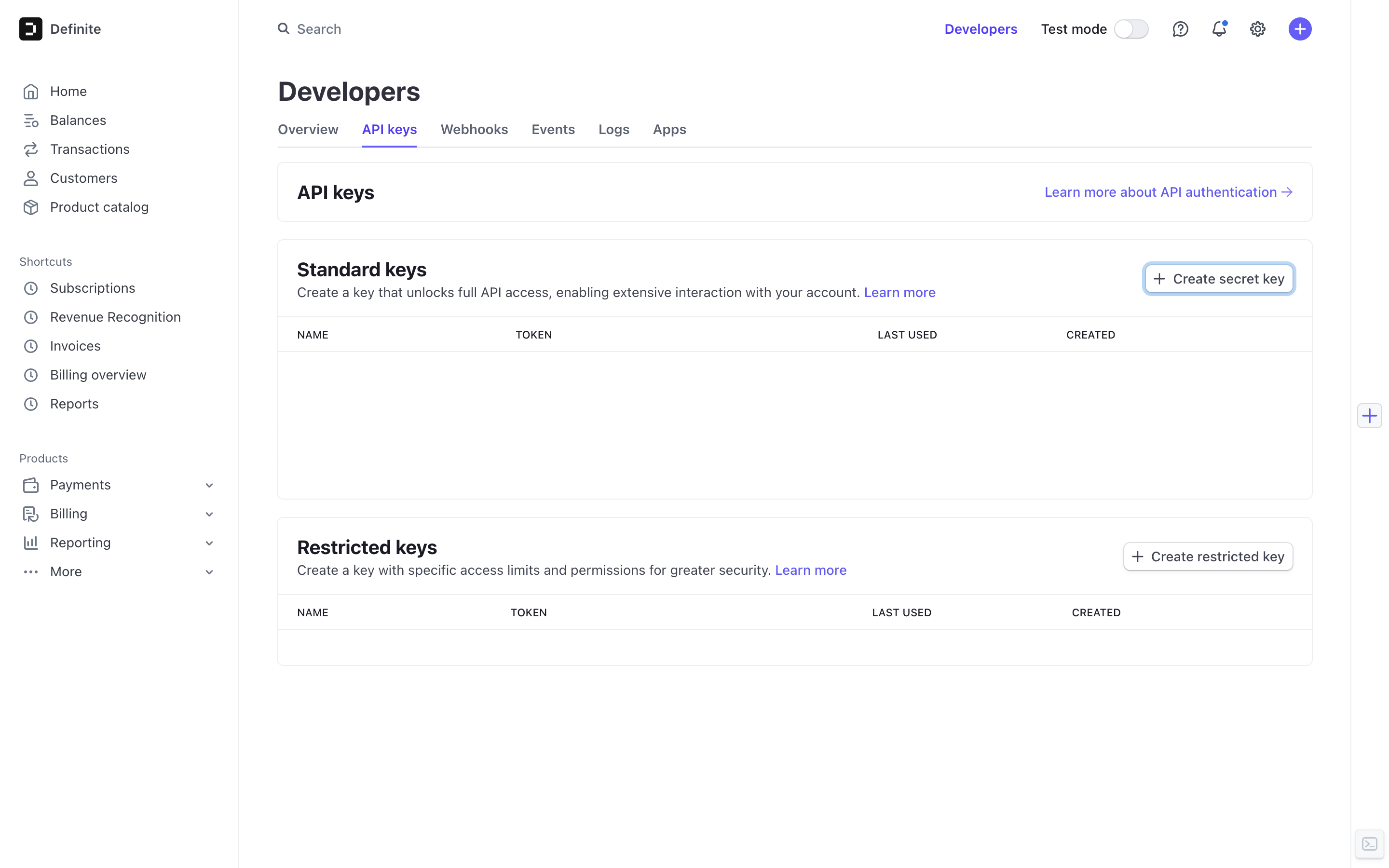
3
A tab will appear on the right side of the screen.
Select 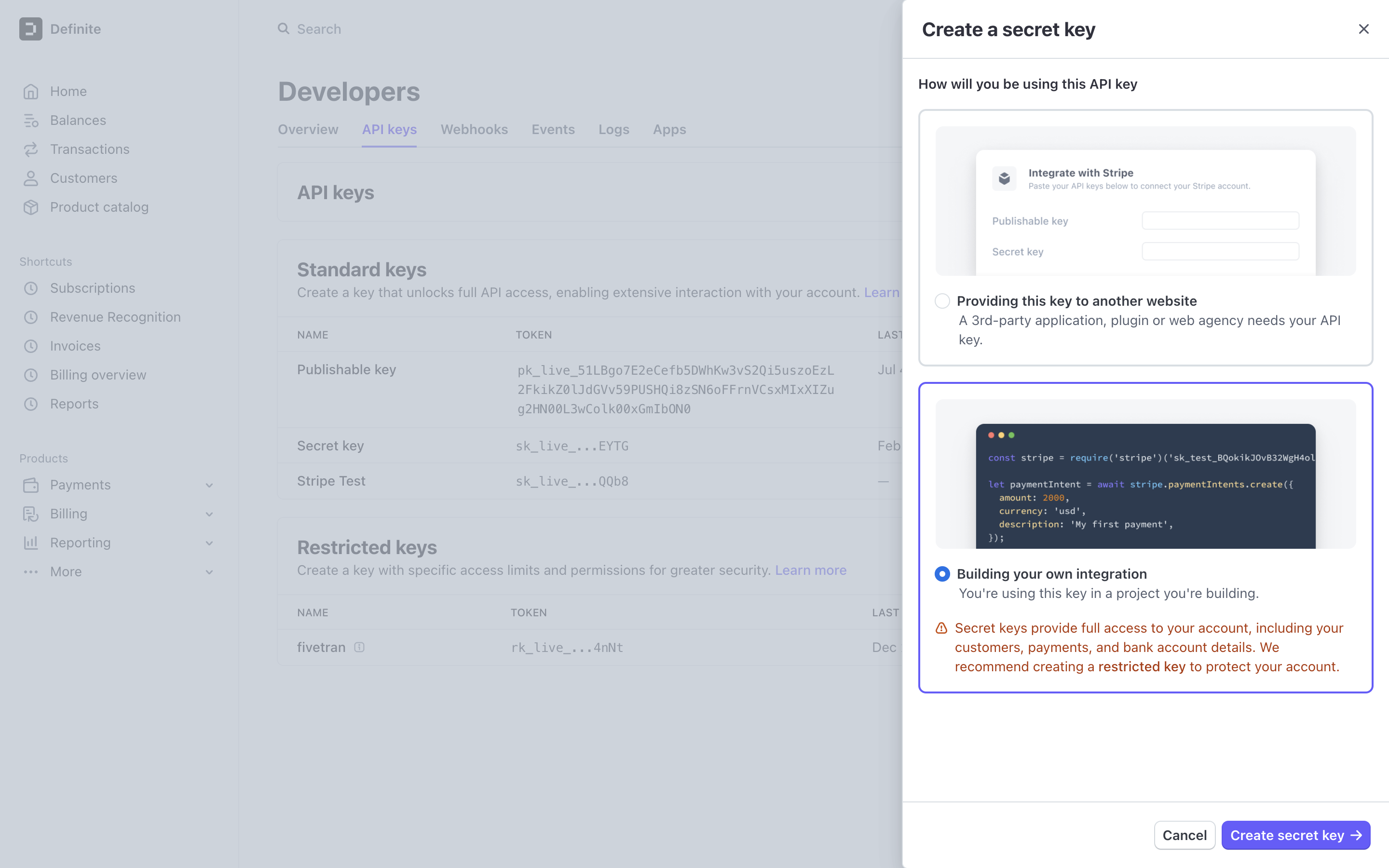
Building your own integration and then click Create secret key.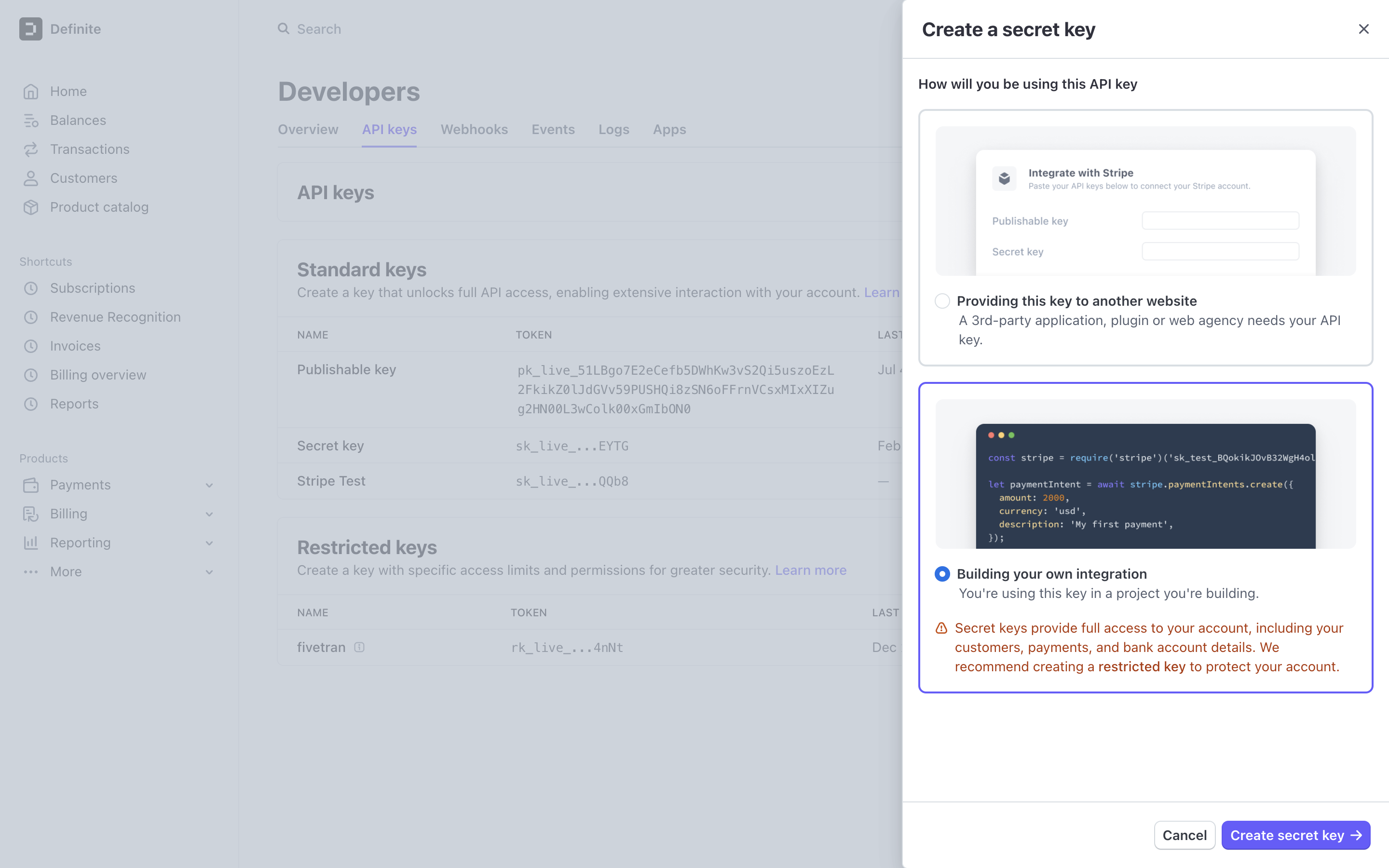
4
Assign a name for your new secret key.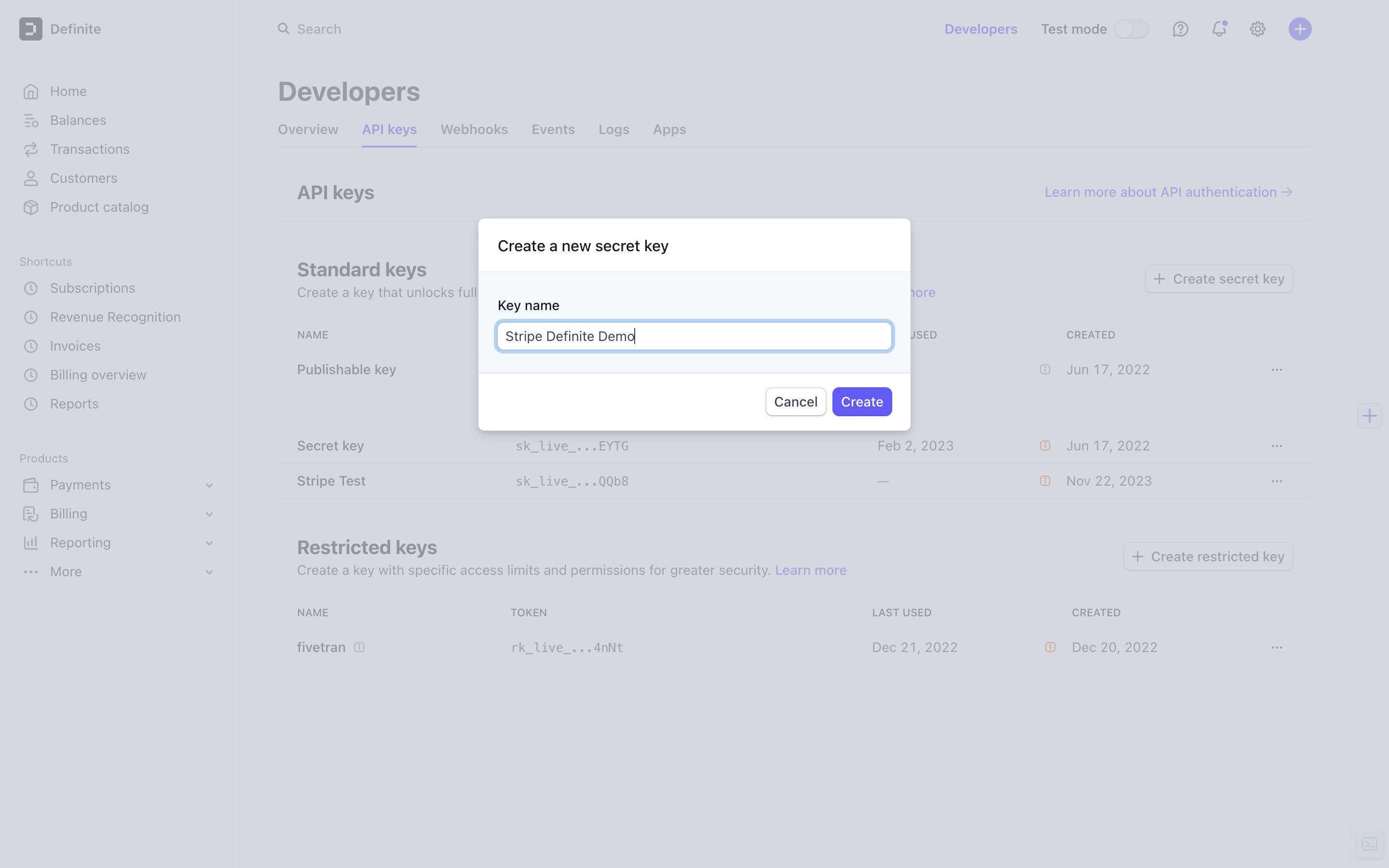
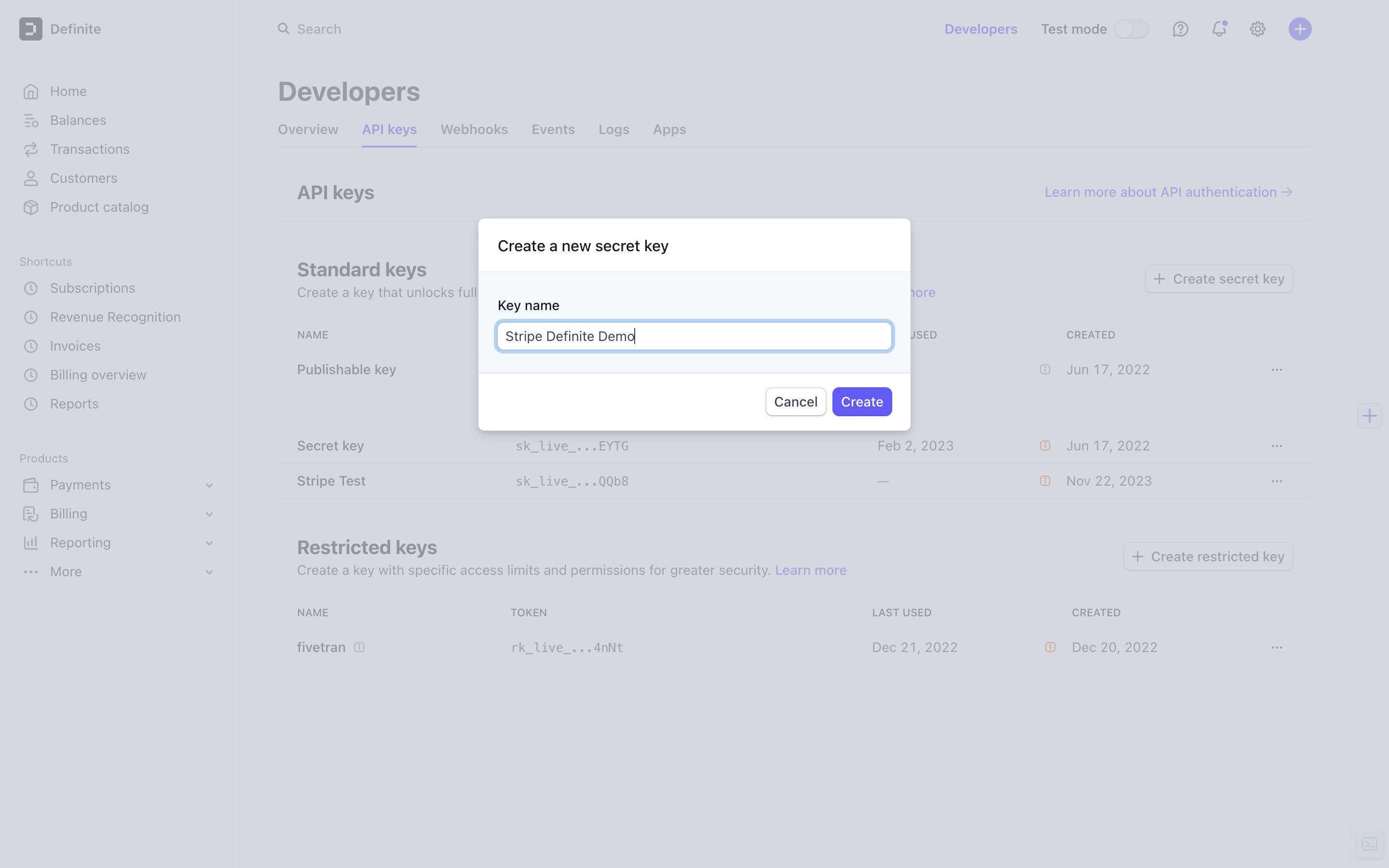
5
Copy the generated secret key and paste it somewhere you can refer to later.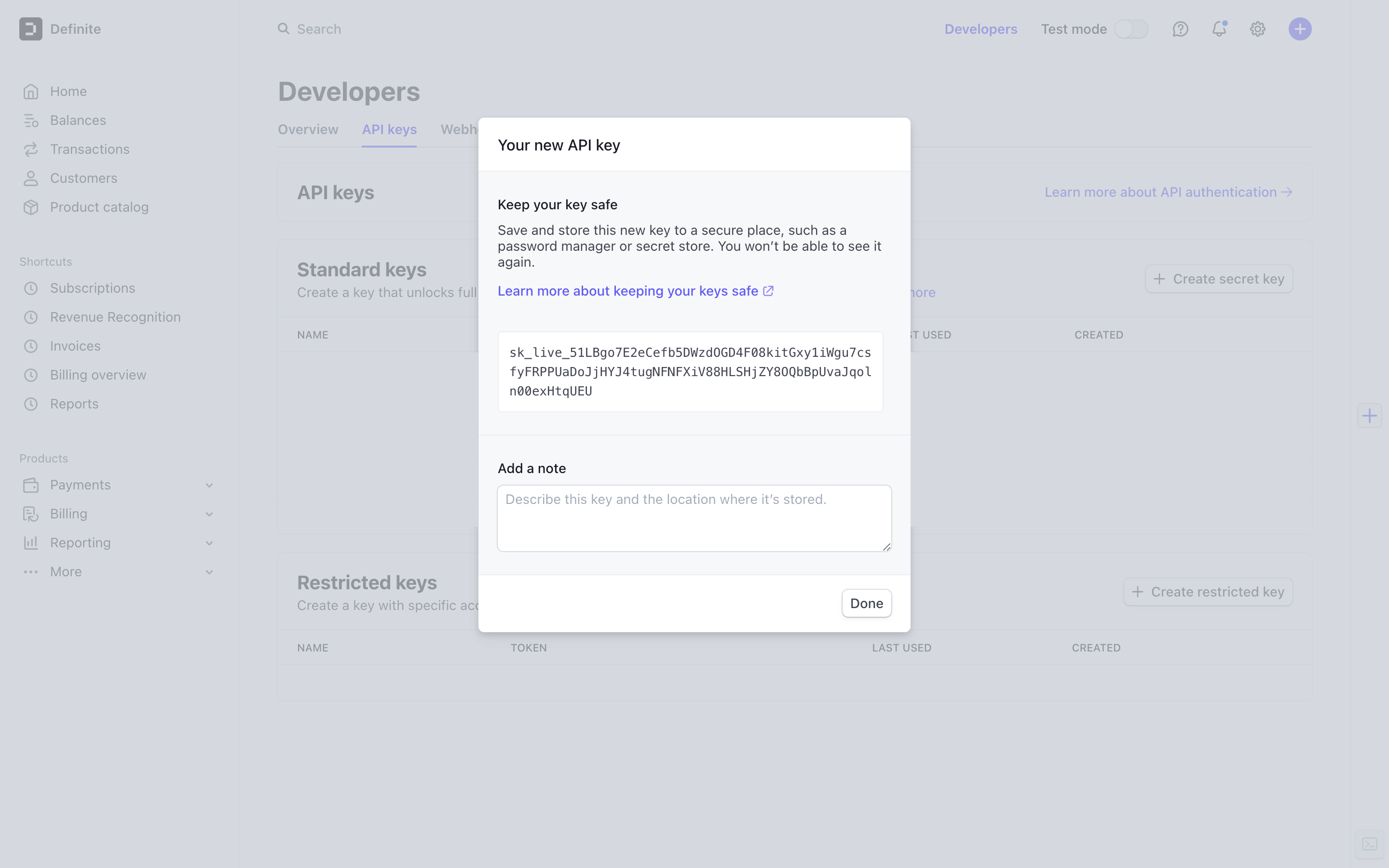
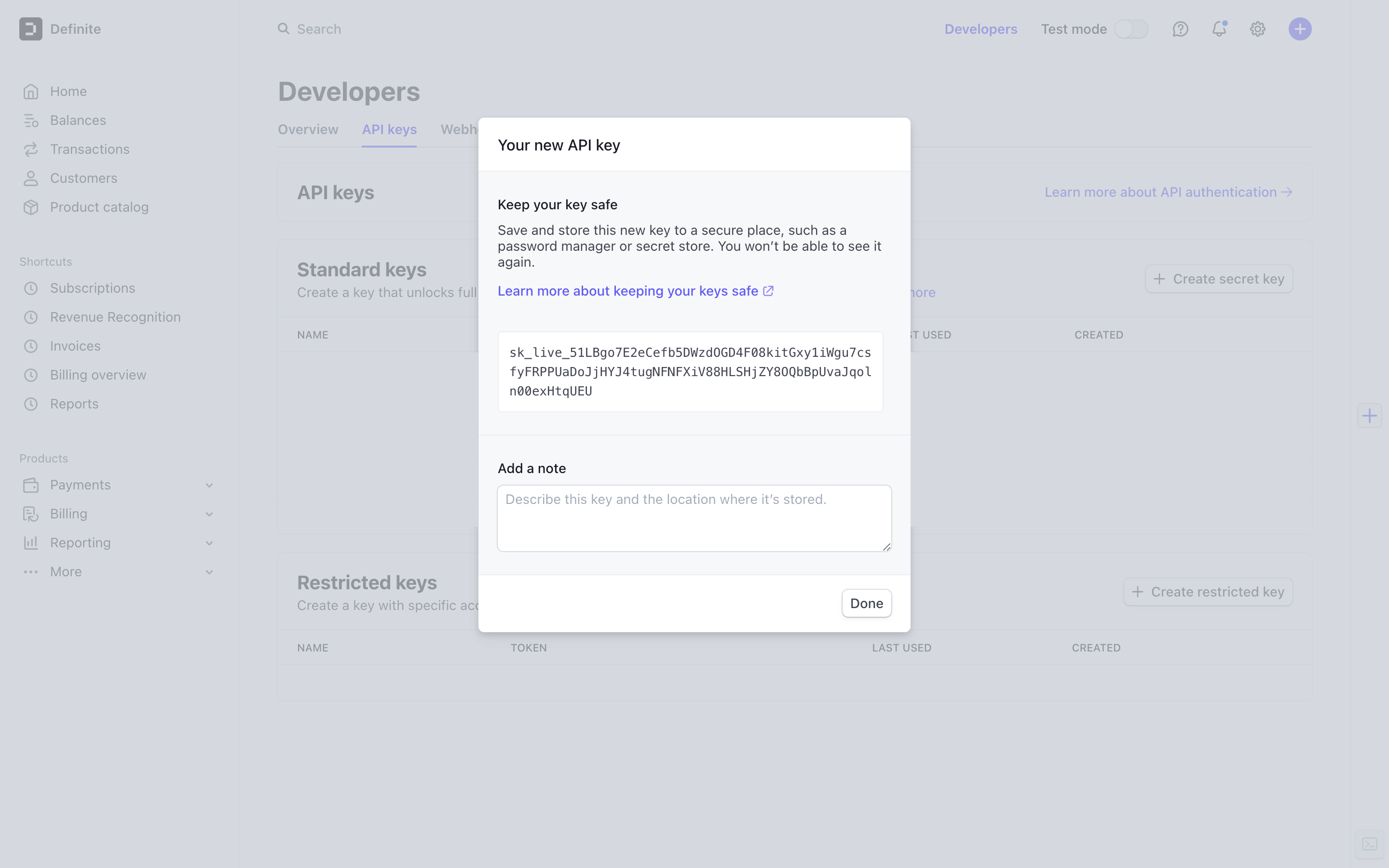
Definite instructions
1
Go to this link to add an integration. Search for our Stripe extractor and click it to get to the creation form.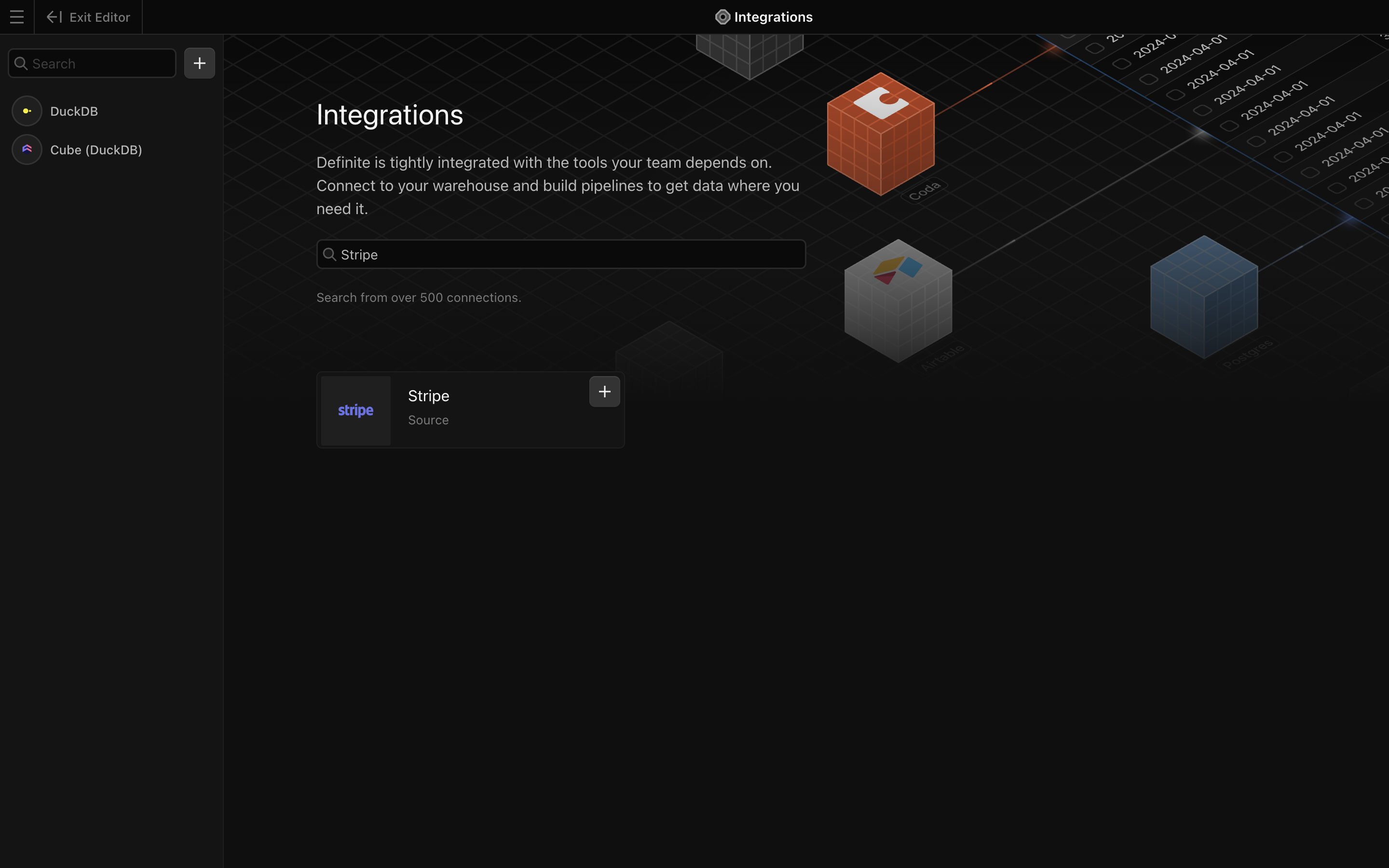
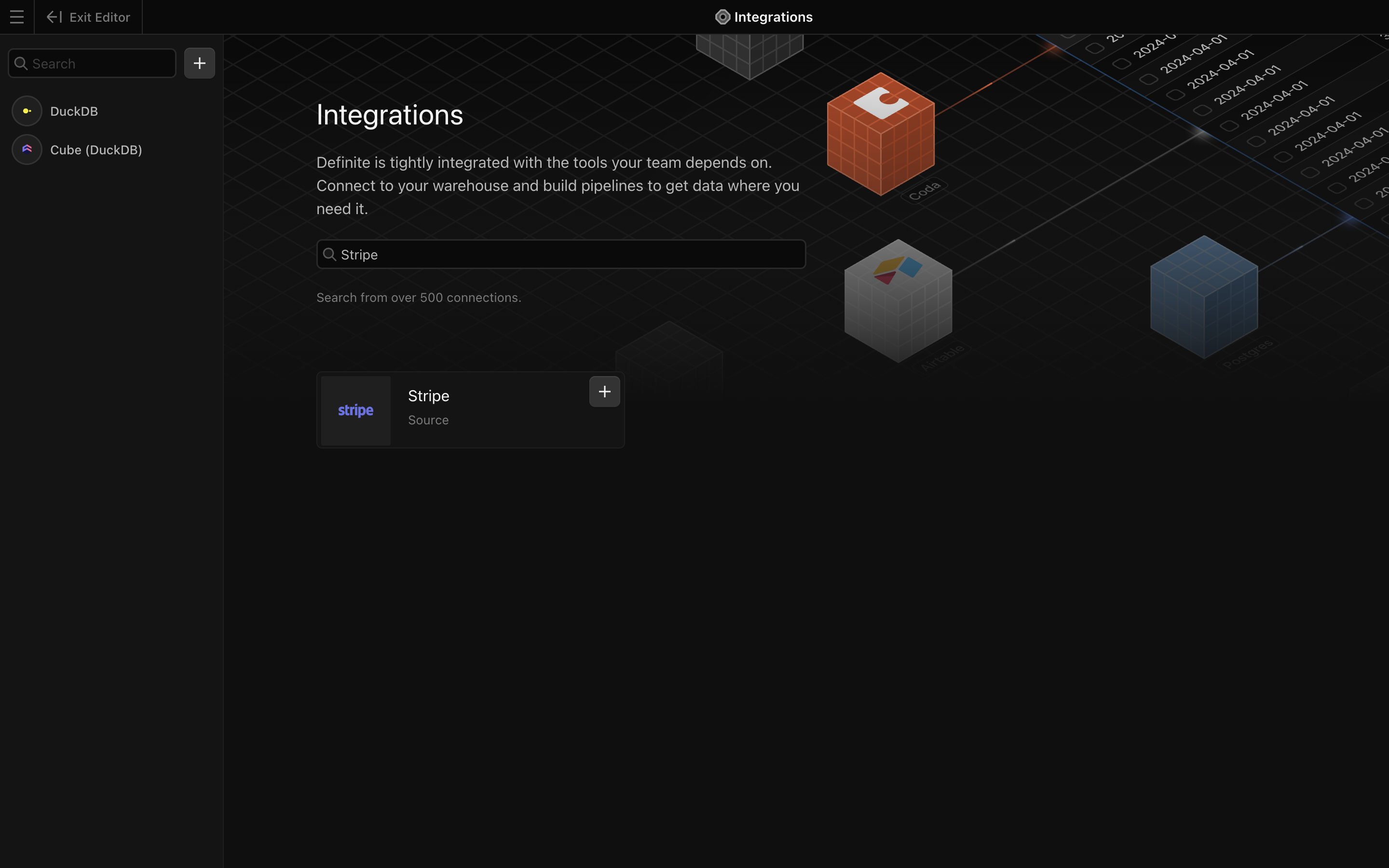
2
Add a name for your integration, the Account ID and Client Secret from the sections above.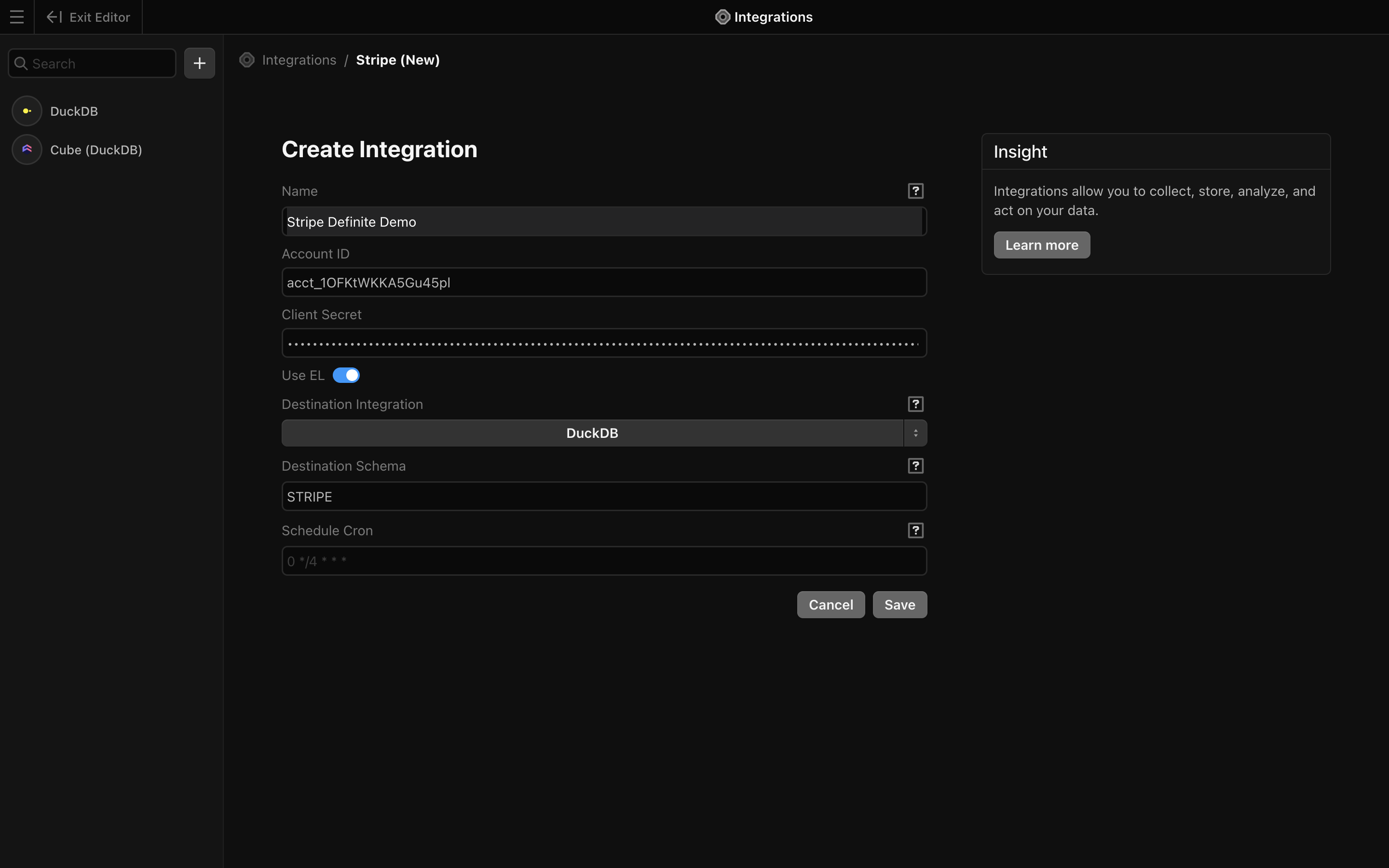
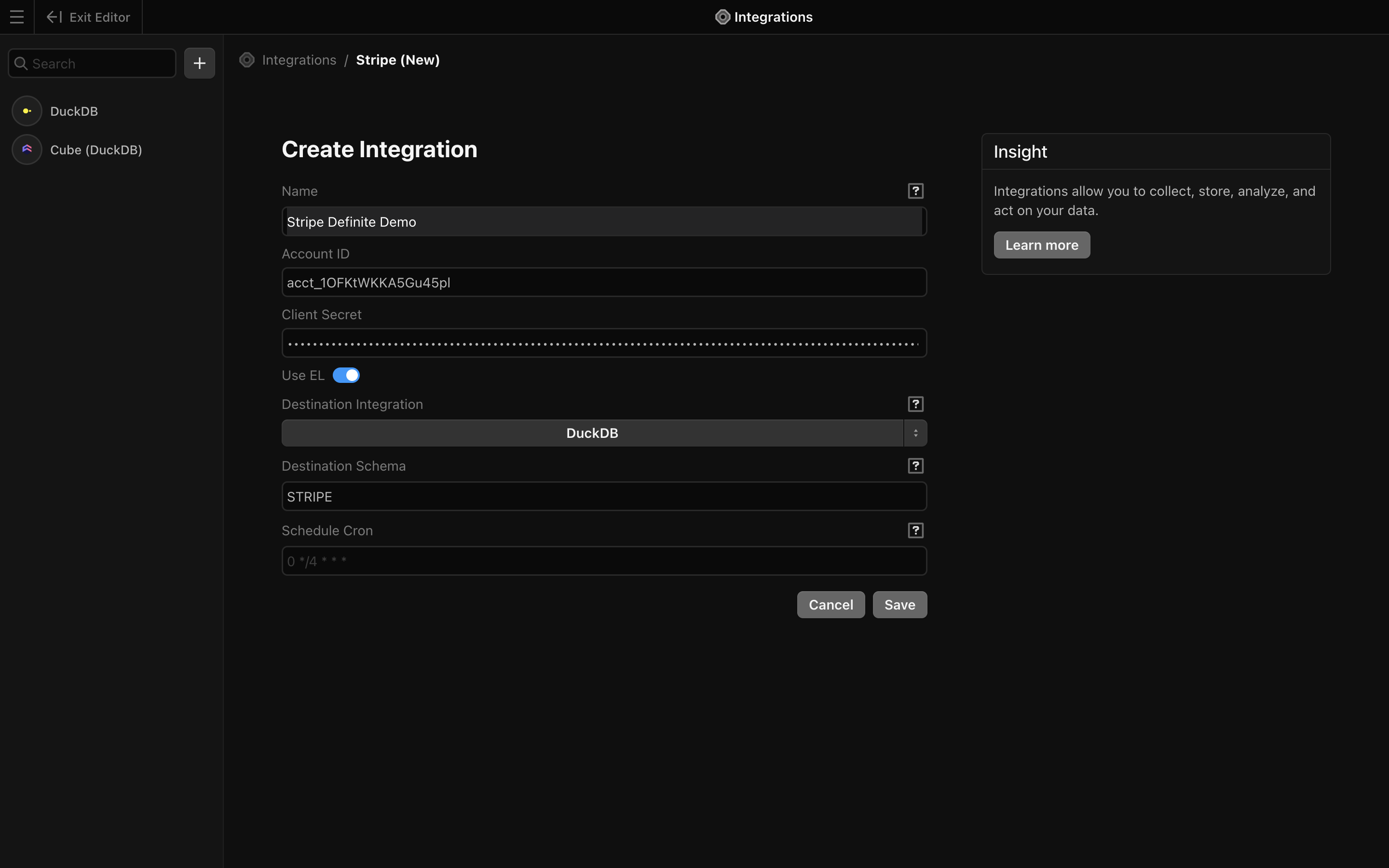
3
Finish by clicking 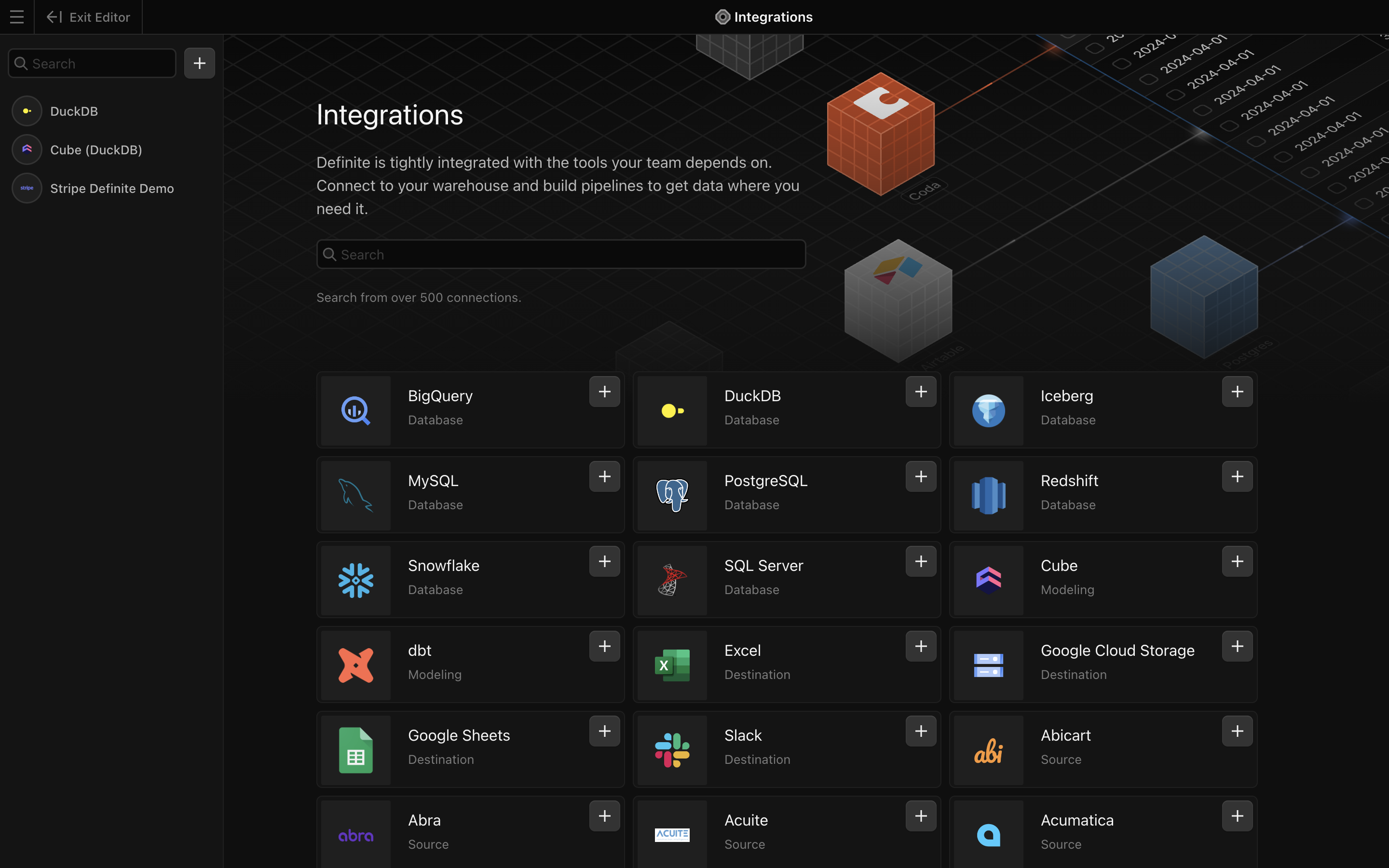
Save. Definite should automatically take you back to the integrations page where you can see your new Stripe integration.