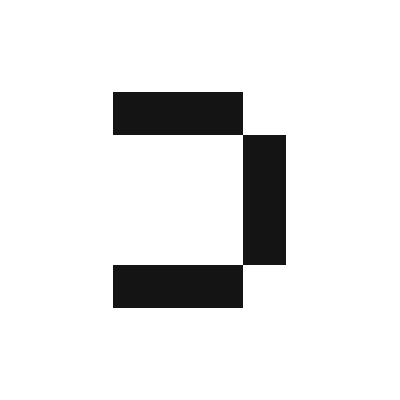What is the Canvas?
The Canvas is an interactive surface where you build analyses and workflows using blocks—modular units such as SQL queries, visualizations, or markdown notes. You can link blocks together, stack logic, and customize the layout to fit your analytical flow.Key Areas of the Interface
1. Left Panel: Data & Blocks
- Blocks: Displays the list of all blocks present in your canvas.
- Data: Shows connected data sources and uploaded files (e.g., CSV) as schemas.
- Search Tab: Allows you to search for specific blocks within the canvas.
2. Top Toolbar: Filters and Canvas Controls
- 📅 Period: Sets the time period applied across your analysis.
- 📏 Granularity: Defines the resolution of data (e.g., daily, weekly).
- 🔍 Filter: Applies global filters that affect all compatible blocks.
- 🔄 Refresh: Reloads all blocks in the canvas.
- ➕ Canvas/Board Toggle:
- Canvas view shows your block-based workflow.
- Board view turns your canvas into a presentable dashboard.
- ⋯ Ellipsis Menu (More Actions):
- Pin to Home: Pins the canvas to your homepage for easy access.
- Settings: Opens canvas-level configuration options.
- History: Shows a timeline of changes made in the canvas.
- Duplicate: Creates a copy of the entire canvas.
- Share: Generates a shareable link for teammates.
- Clear Cache and Run: Resets and reruns all blocks.
- Delete: Permanently deletes the entire canvas.
Floating Toolbox
Start with a Block
Start with one of the following block types:| Block Type | Description |
|---|---|
| 🧠 Ask Fi | Query your data in natural language using Definite’s AI (Fi). |
| 🗃 SQL | Write SQL code directly to manipulate and analyze your data. |
| 🧩 Slice | Create pivot-style blocks using metrics and dimensions. |
| 📝 Markdown | Add documentation, comments, or notes inside the canvas. |
Add More Data
- Add Integration: Connect external databases, APIs, or third-party tools.
- Upload File: Import data files such as CSV or Excel directly into the canvas.
Navigation Tools
Located in the upper-right corner of the canvas:| Icon | Description |
|---|---|
| 🧱 Grid View | Toggles between grid layout and compact block view. |
| 🔍 Zoom Controls | Adjusts the canvas zoom level (e.g., 100%) or auto-fit. |
| ➕ Add Block | Inserts a new block anywhere on the canvas. |