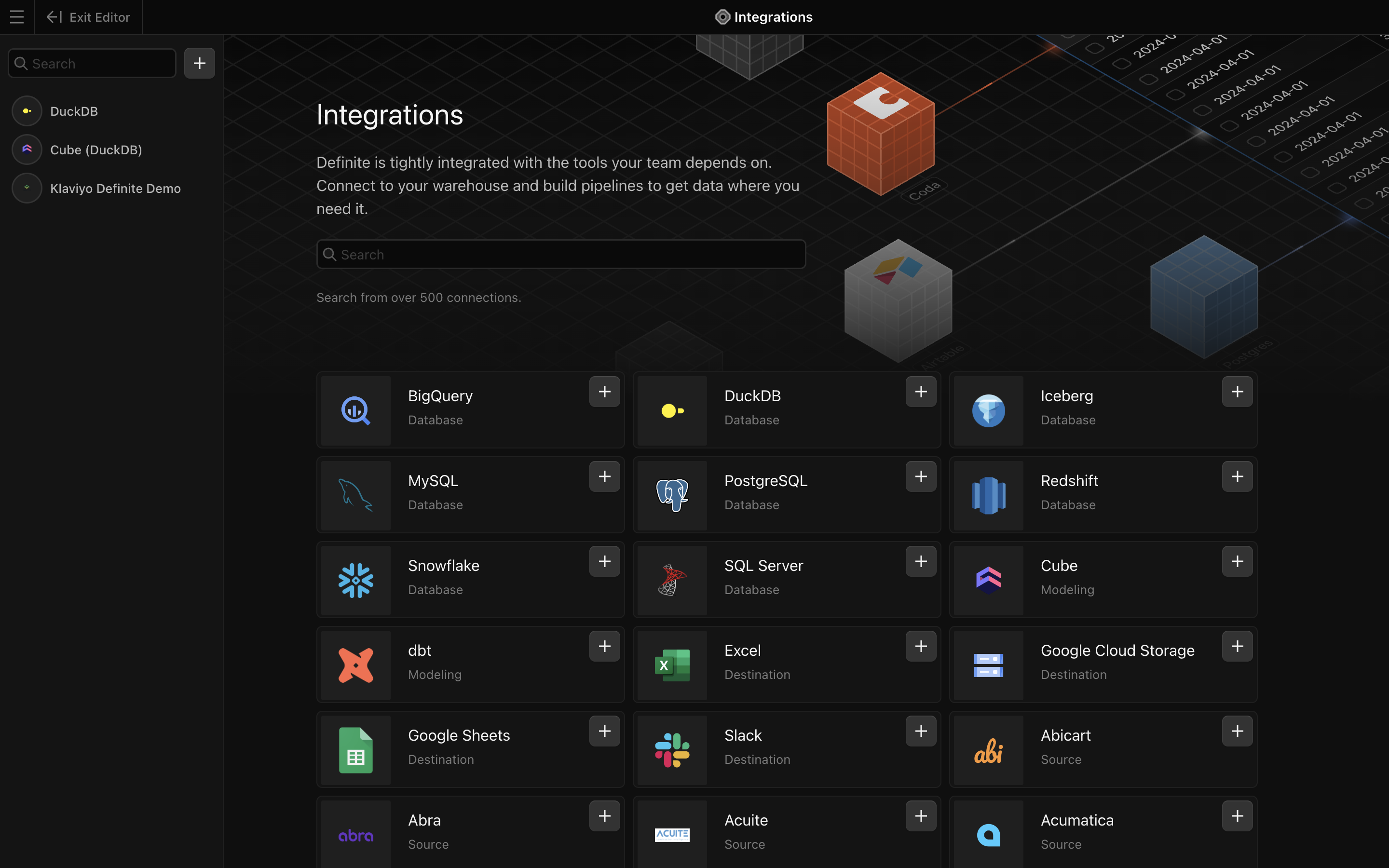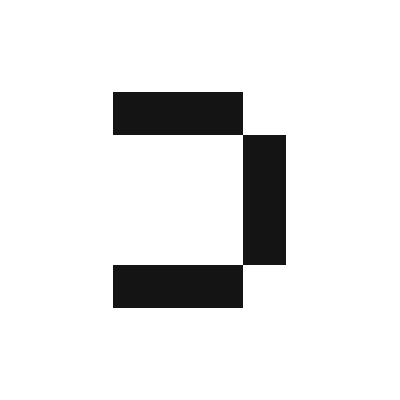Prerequisite: Getting your Klaviyo Private API Key
In order to allow Definite to retrieve data from your Klaviyo account, we’ll need to get your Private API Key.1
Log into your Klaviyo account.
2
Click the name icon located in the lower-left corner of the home screen to get to your settings.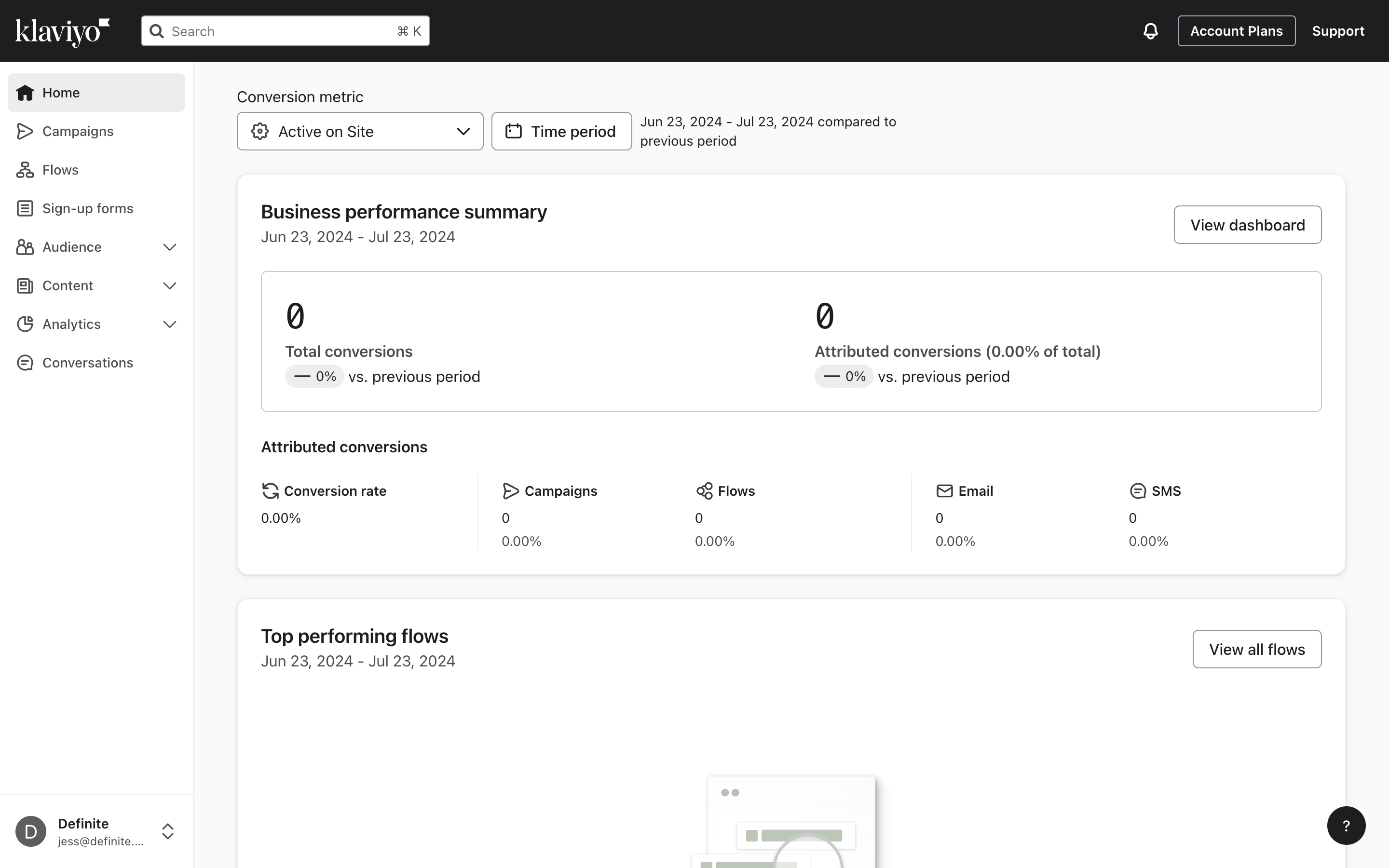
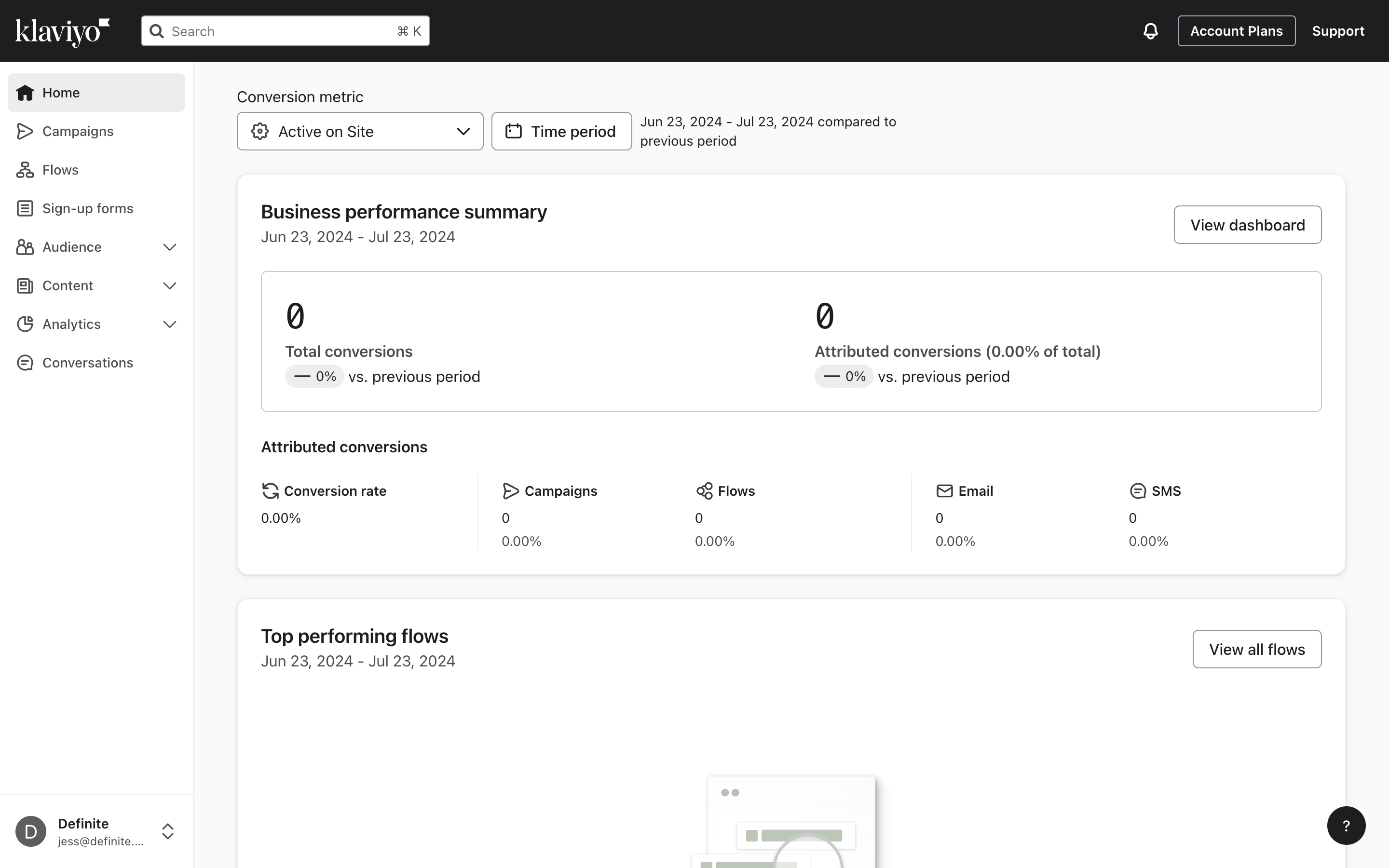
3
Under API keys > Private API Keys, click 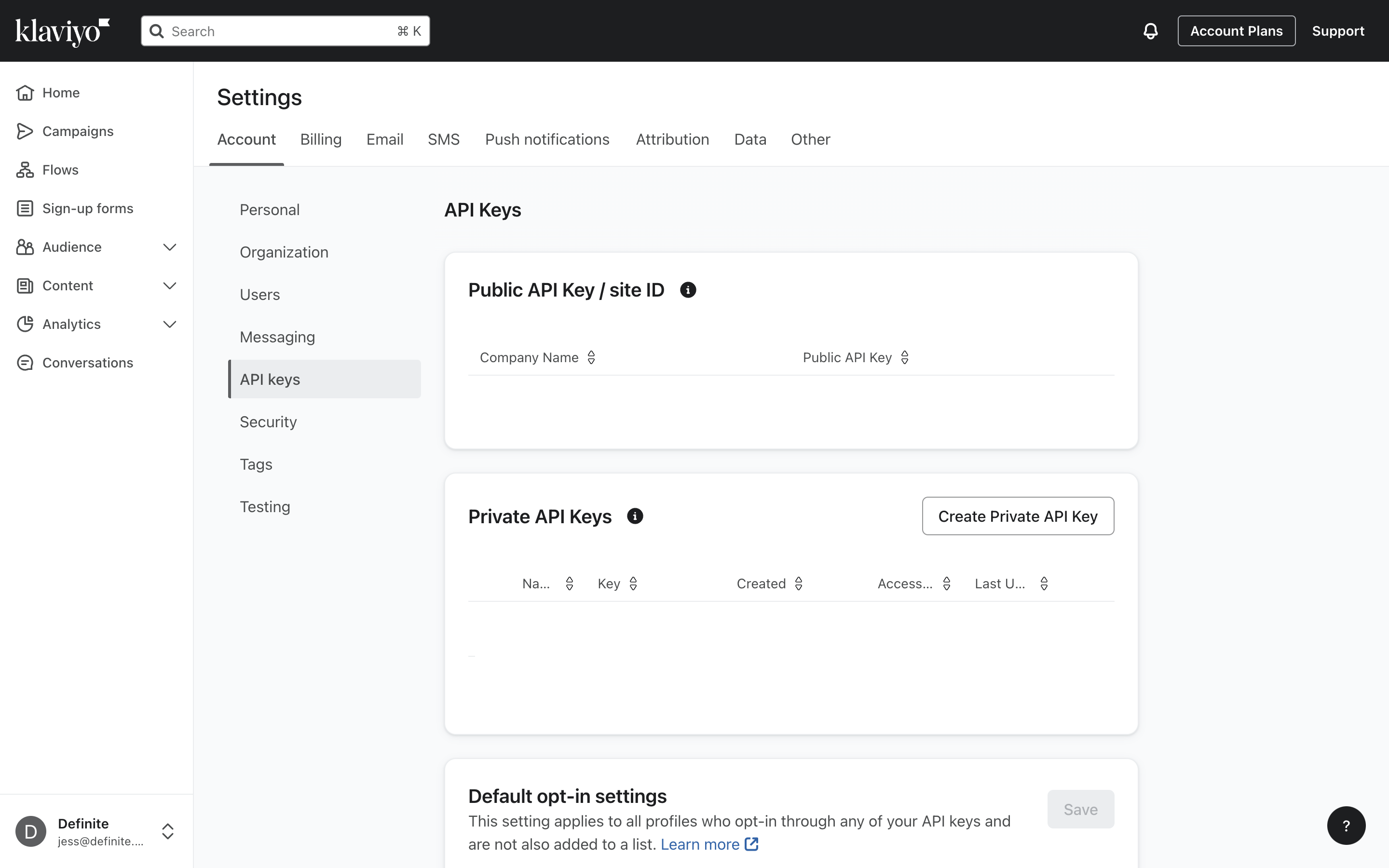
Create Private API Key.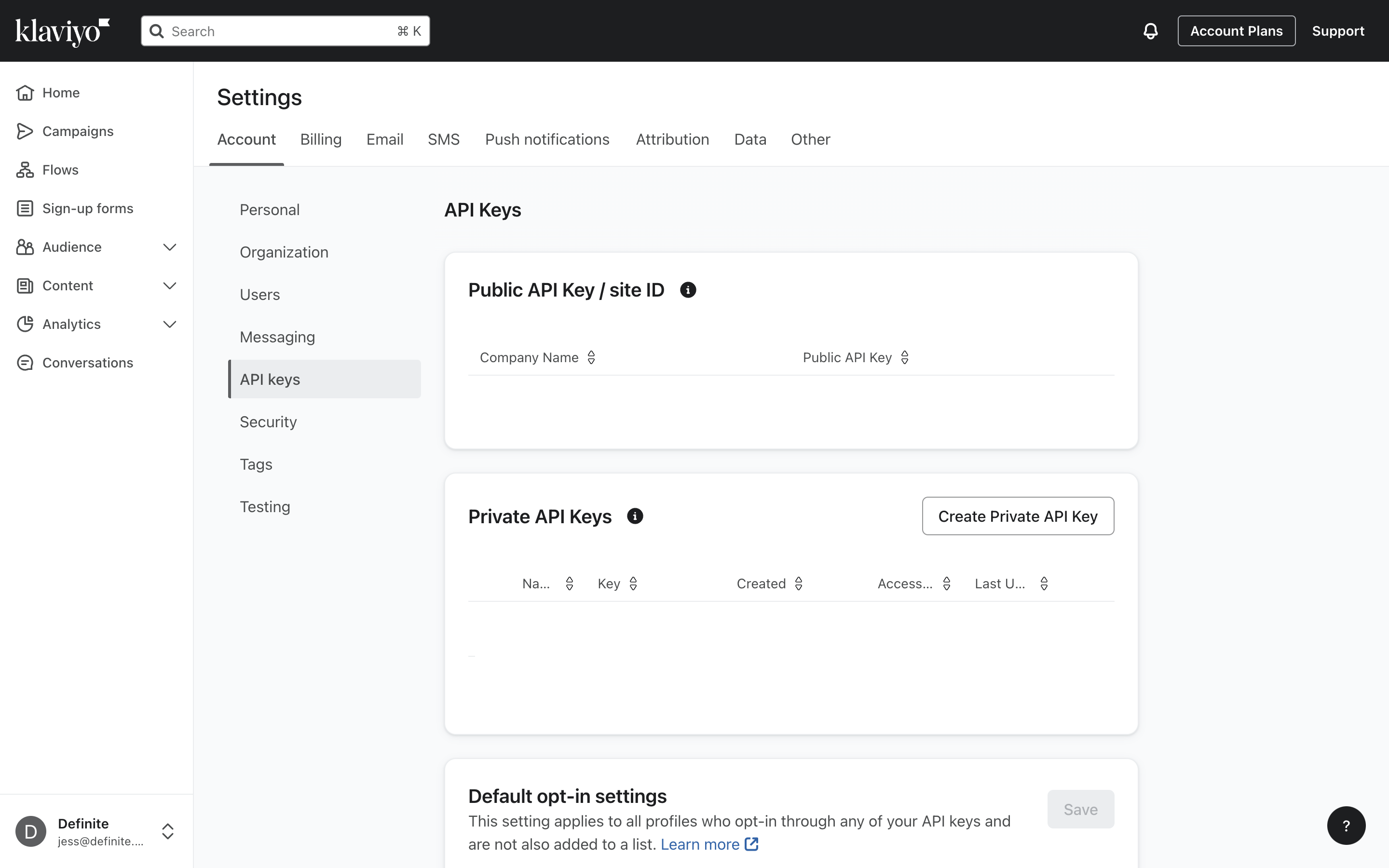
4
After assigning an API key name and selecting an access level, click 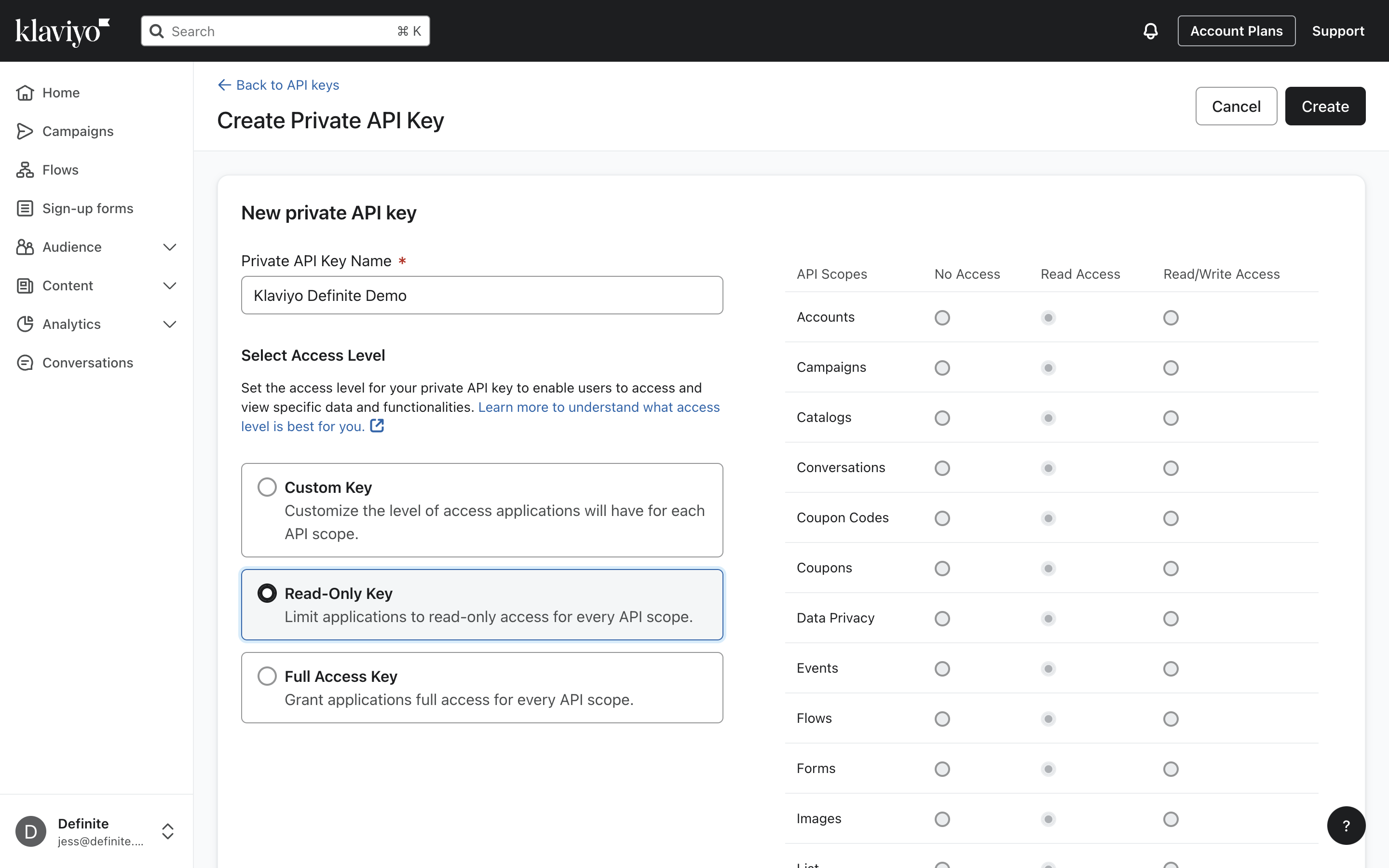
Create.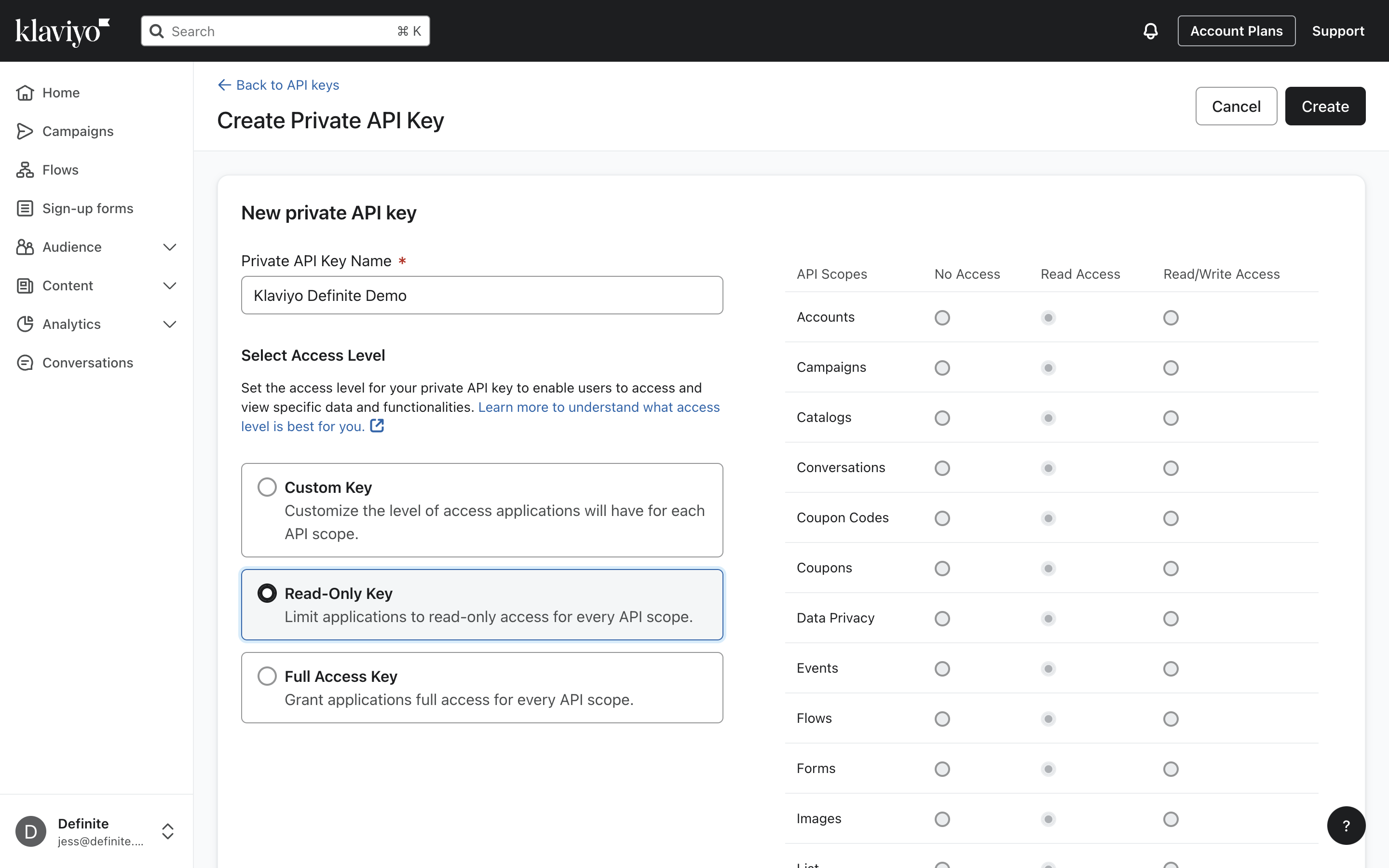
5
After you create your API key, you should see this page where you can copy your Private Key value.

Definite instructions
1
Go to this link to add an integration. Search for our Klaviyo extractor and click it to get to the creation form.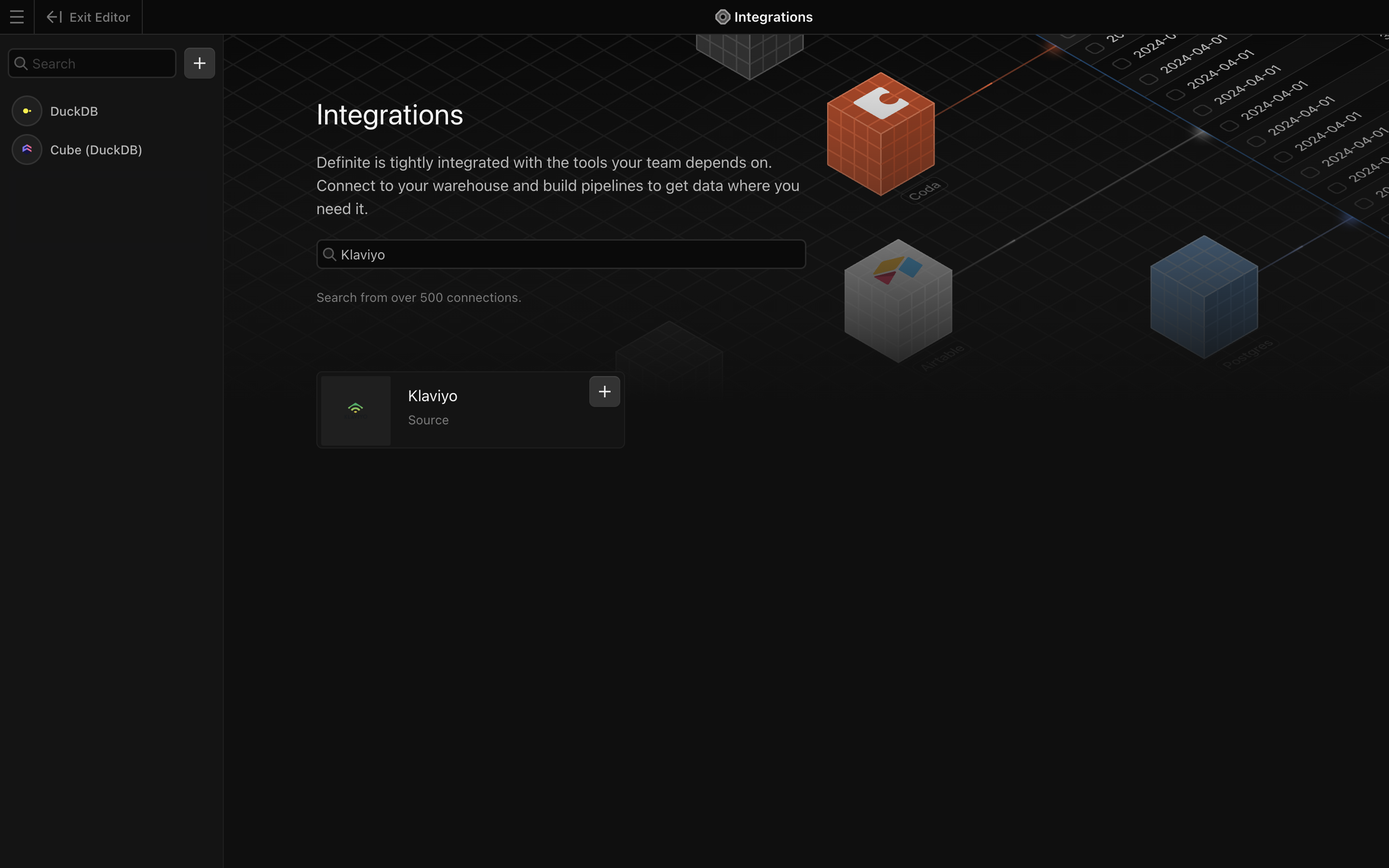
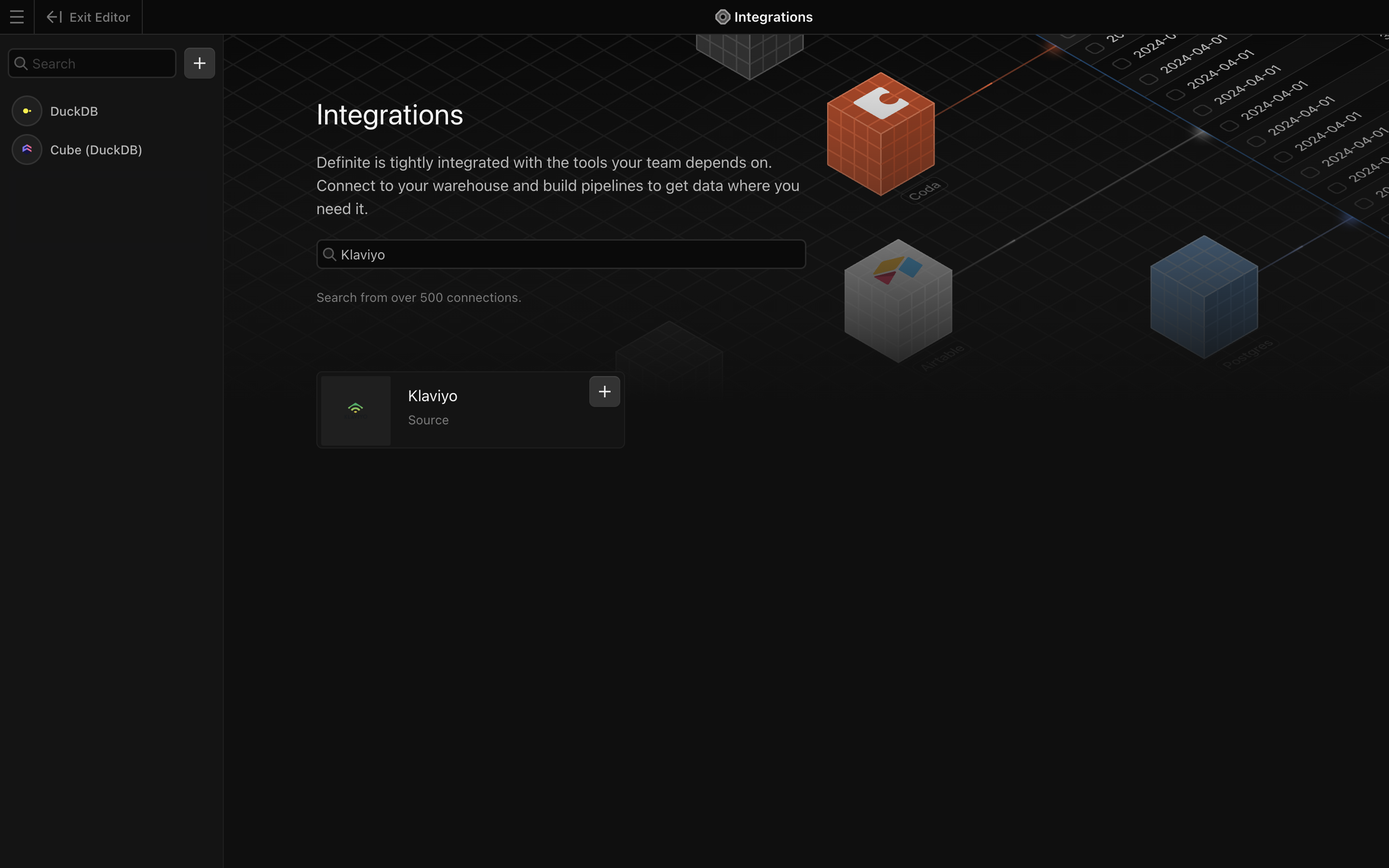
2
Add a name for your integration and the Private API Key from the section above.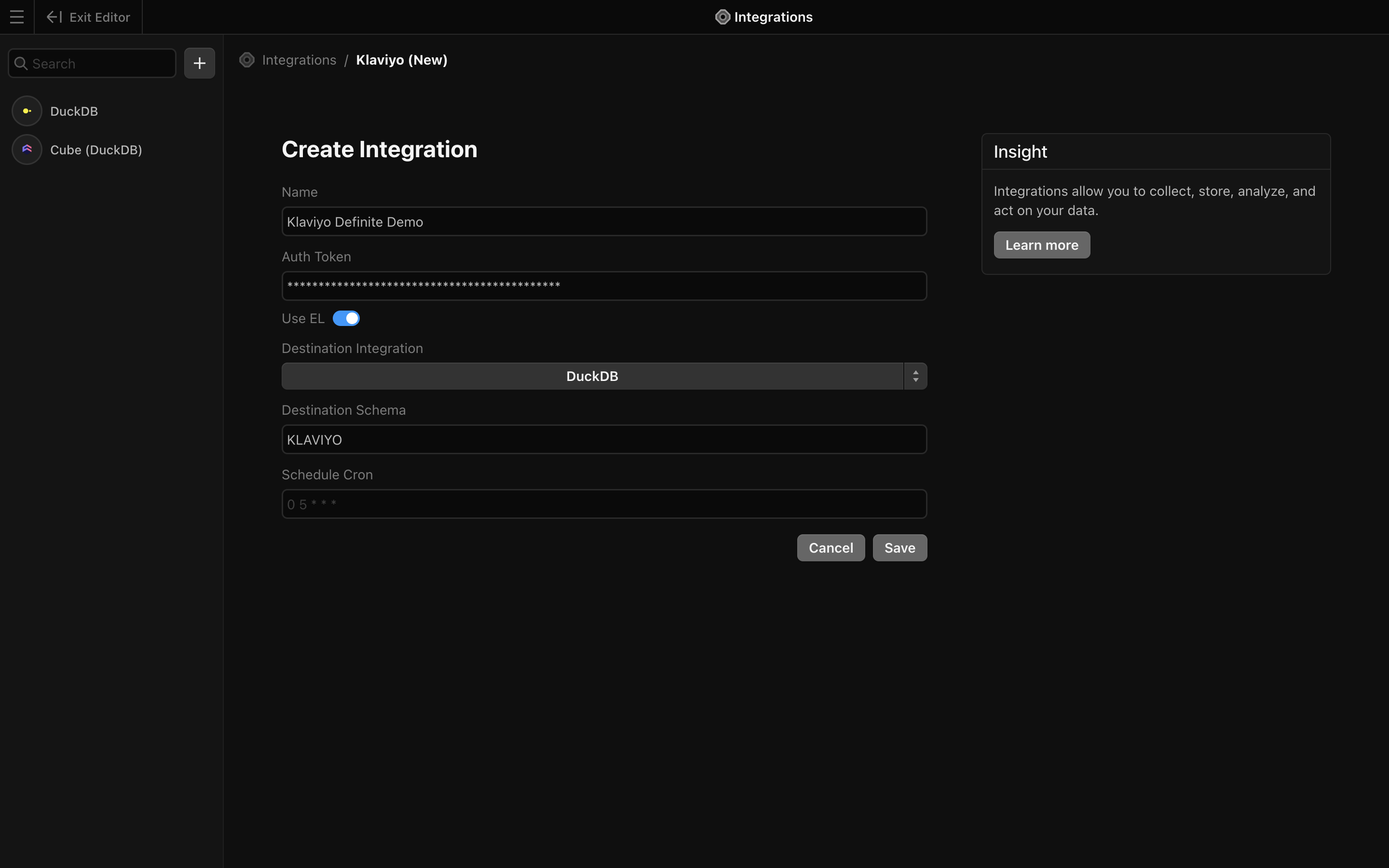
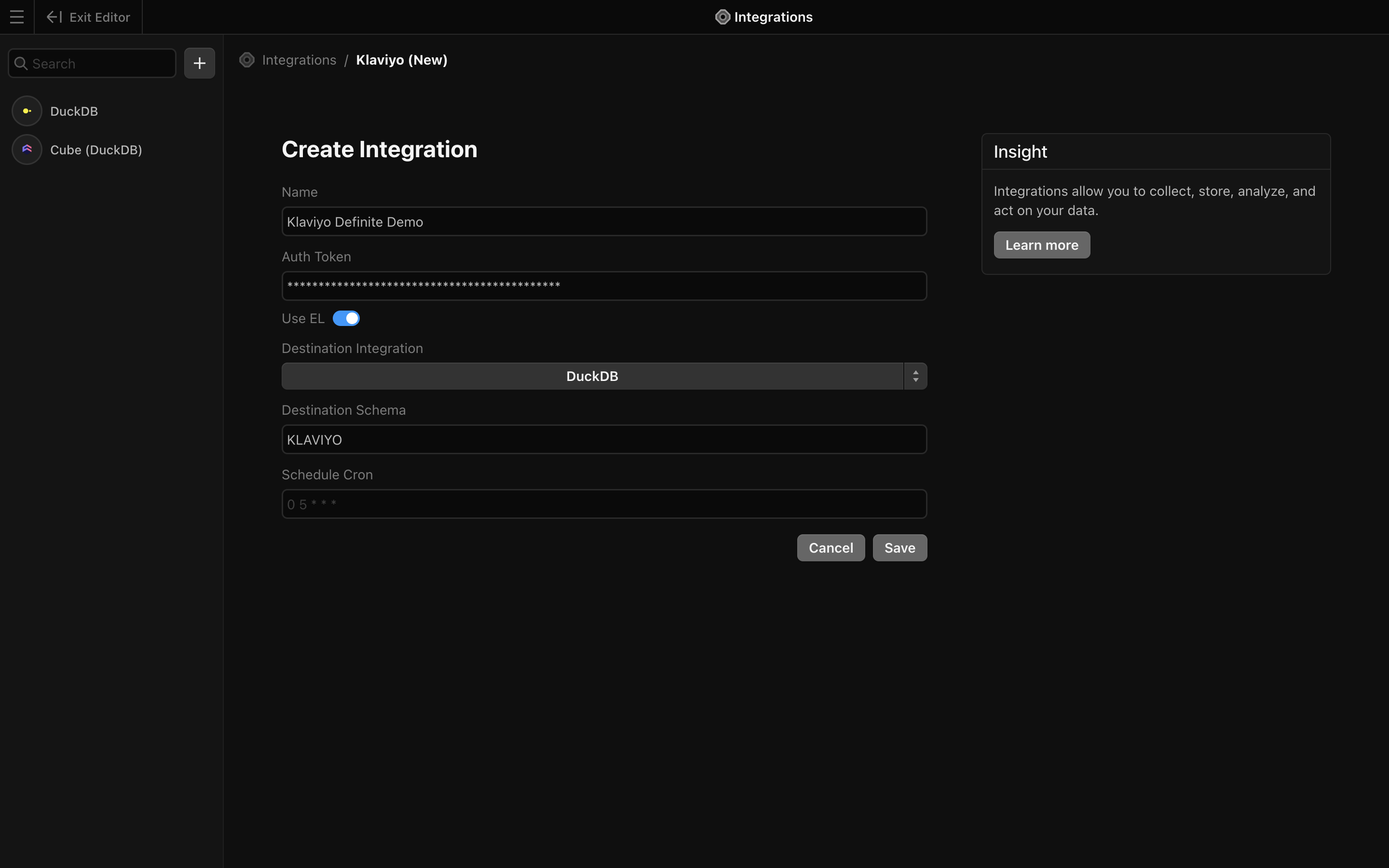
3
Finish by clicking 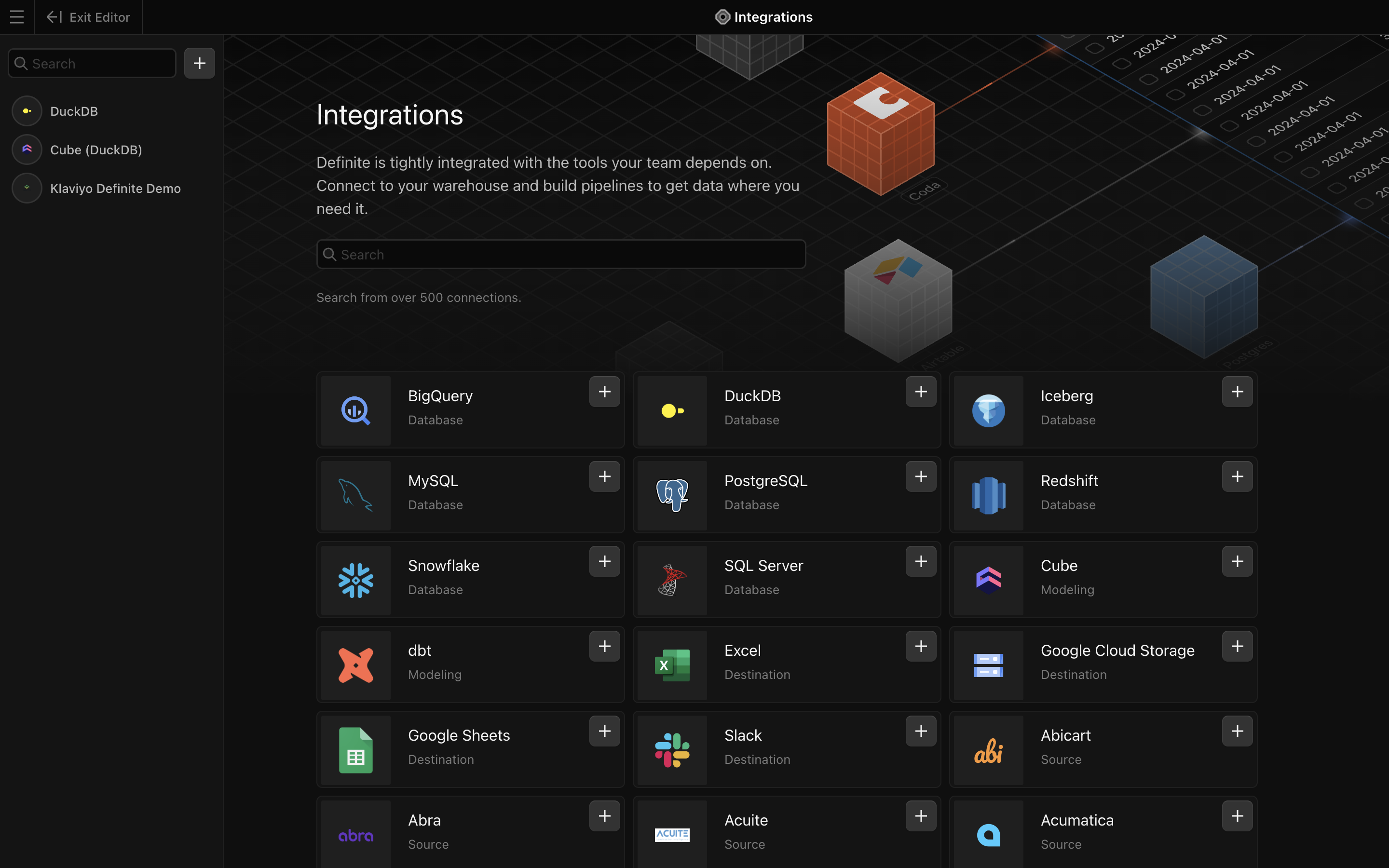
Save. Definite should automatically take you back to the integrations page where you can see your new Klaviyo integration.