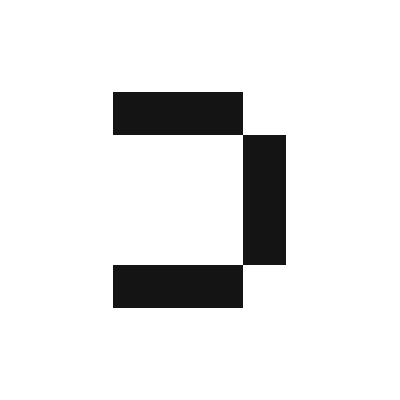1
In the Canvas you want to analyze the CSV file in, simply drag the file name from your local machine onto the Canvas.
2
An Upload a file box should pop up asking you to name the file and click 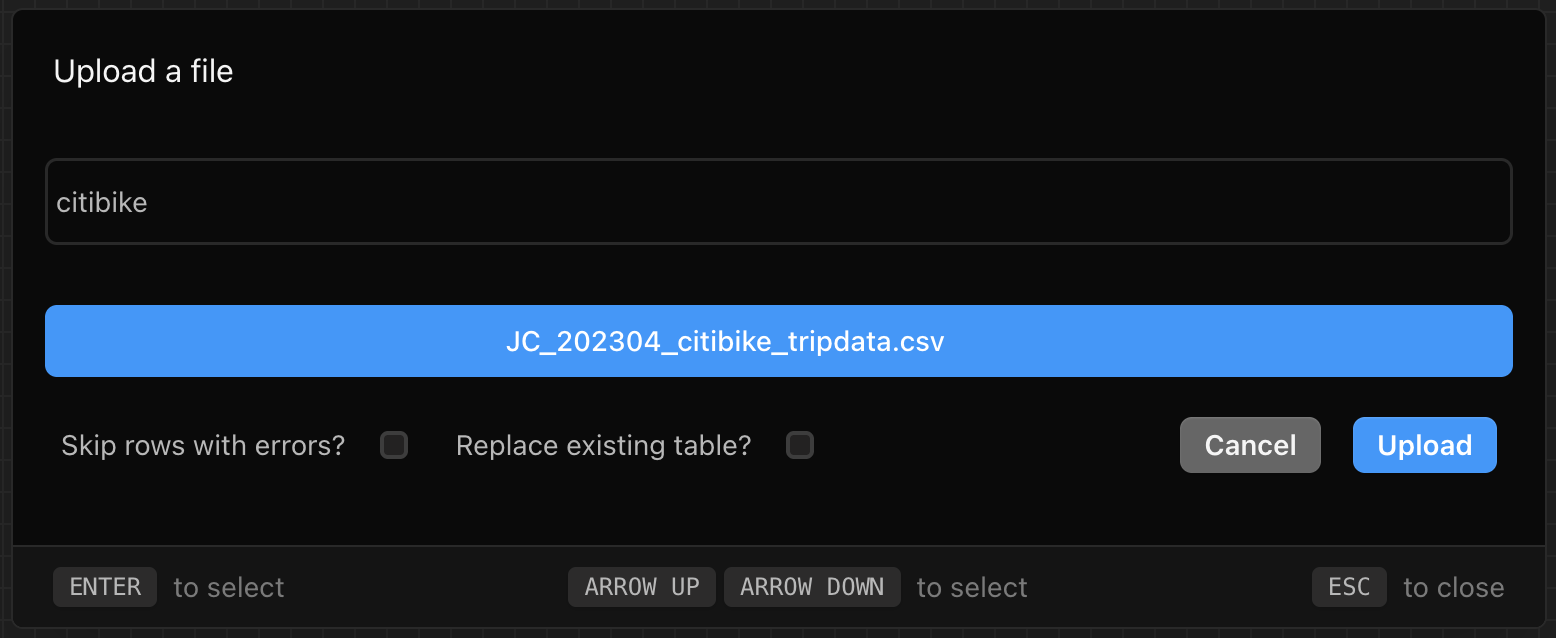
Upload.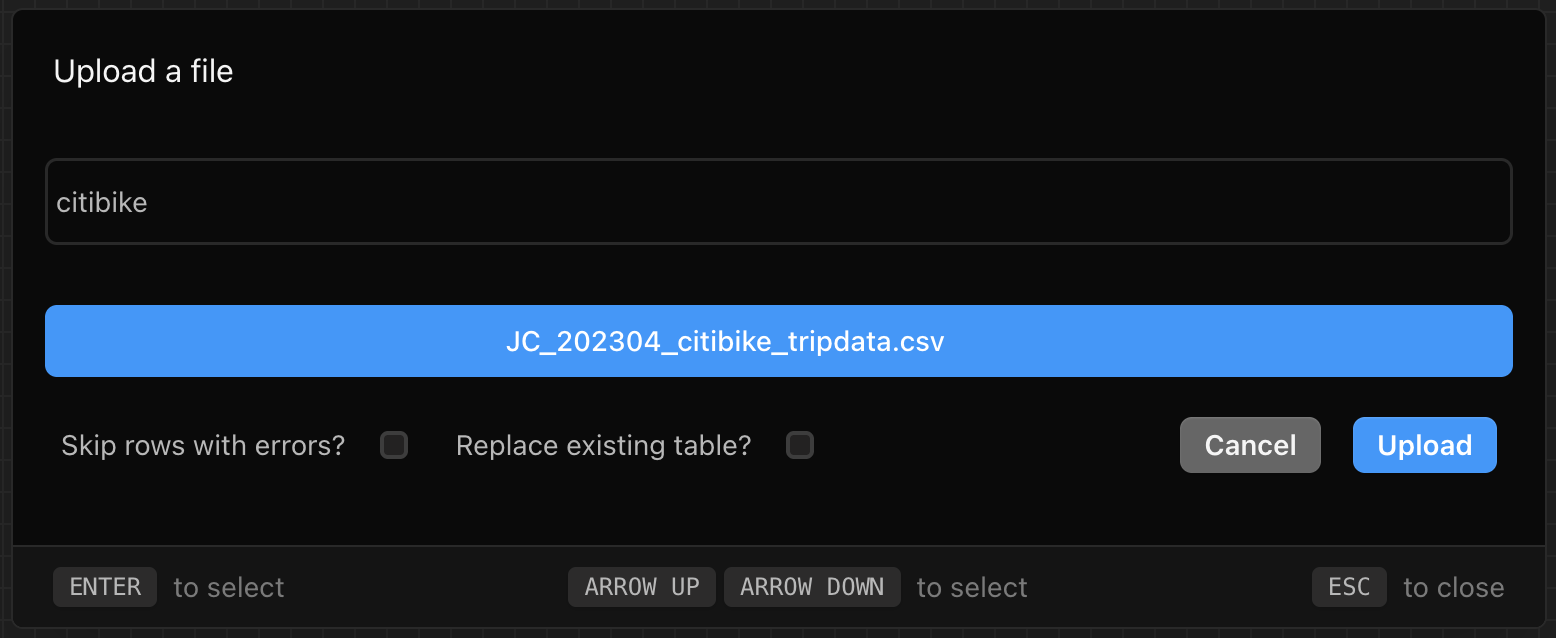
3
Once the file has been uploaded, a new block will be created in your Canvas with the uploaded file as the data source.