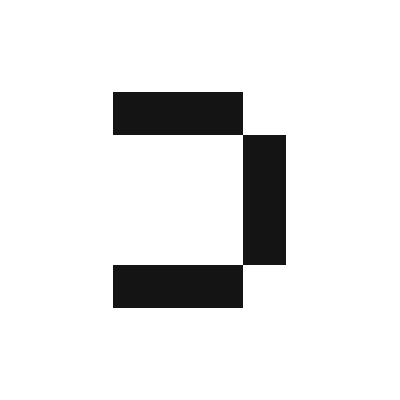Steps to Embed Definite
1
Obtain Your API Key
First, you need to obtain your API token from the menu in the Definite web application. See here for more.
2
Generate an Embedded UI Link
Call the endpoint to generate an embedded UI link:Endpoint:
POST https://api.definite.app/v1/get_embedded_urlParameters
| Parameter | Type | Required | Description |
|---|---|---|---|
user_identifier | string | Yes | A user identifier for the visiting user |
doc_id | string | Yes | The UUID of the doc to share (found in the URL after /docs/) |
embed_type | string | Yes | Must be "doc" |
required_filters | array | No | Cube filters applied to all of the user’s queries |
redirect_query_params | string | No | Additional query params to append to redirect URL |
3
Present the Iframe
Present an iframe in your web application with the generated URL. The URL authenticates the user and redirects to a copy of the shared doc.
Example
Important Notes
- User Identifier: The
user_identifierdefines a user in your team with limited access. This user cannot view other users’ content, edit integrations or cube models, or execute SQL blocks. - Multiple Calls: You can call
get_embedded_urlmultiple times with different docs. The user will have a copy of each. - Content Updates: If you update the source doc, all downstream users will receive an updated copy on the next
get_embedded_urlquery or page refresh.