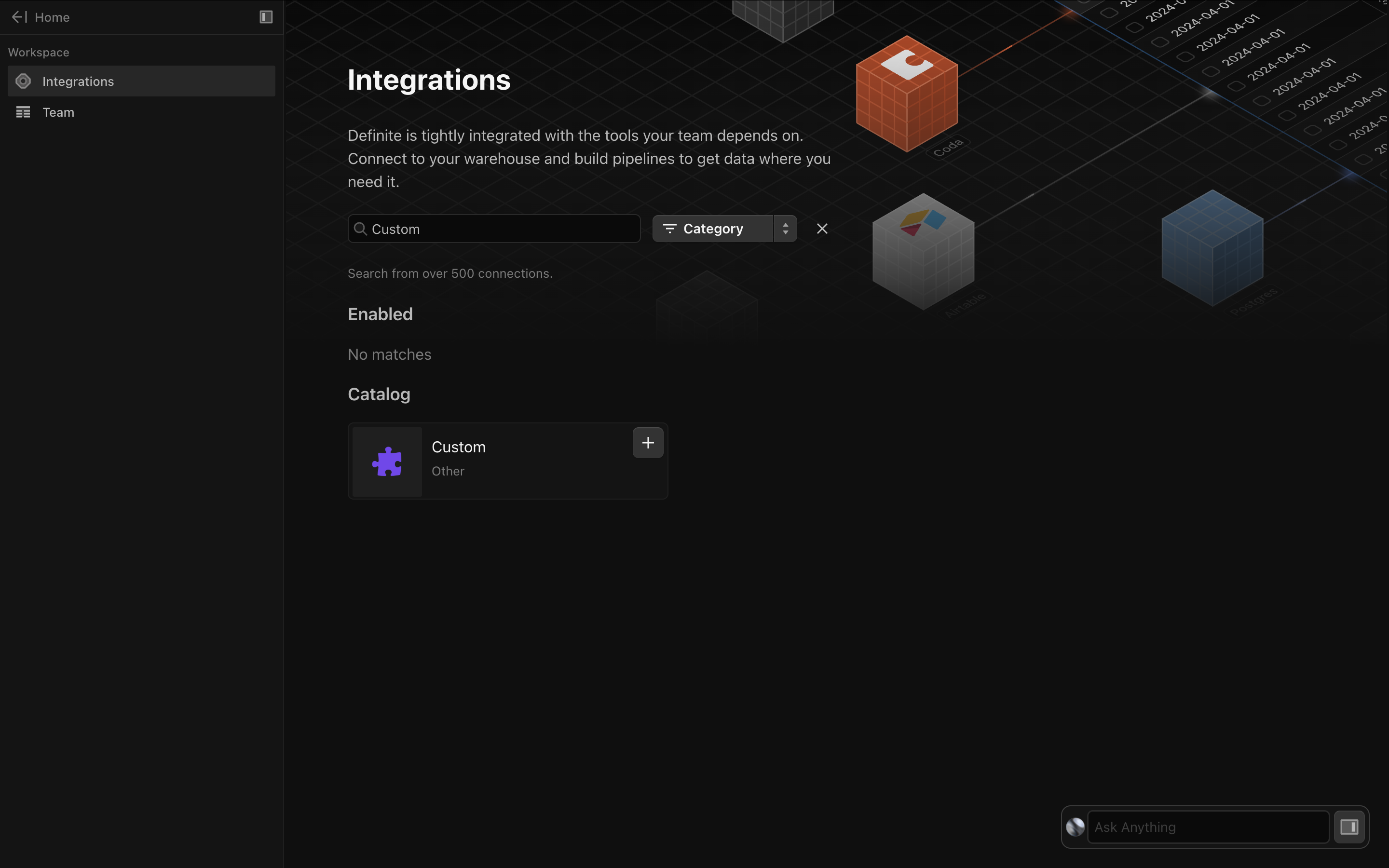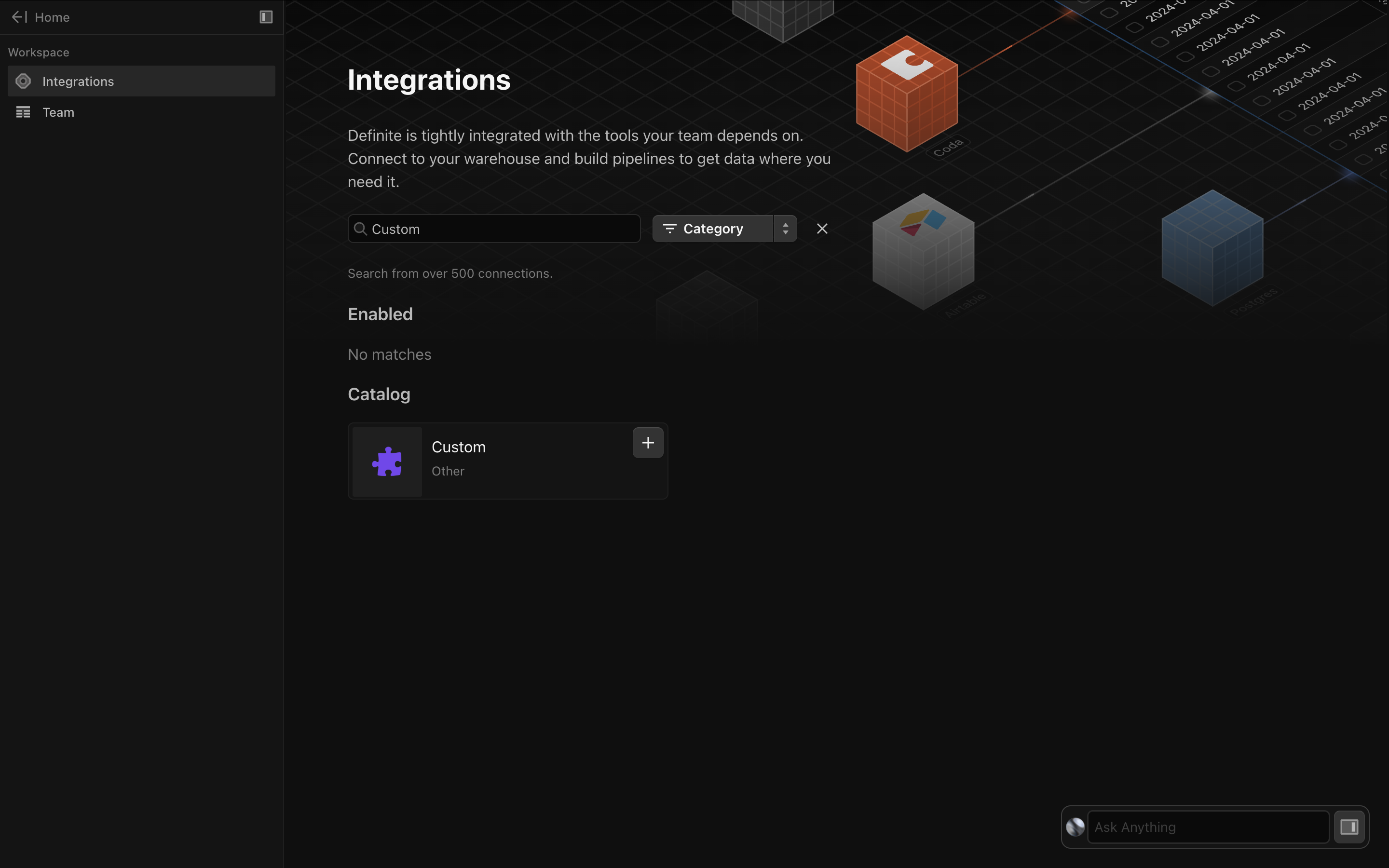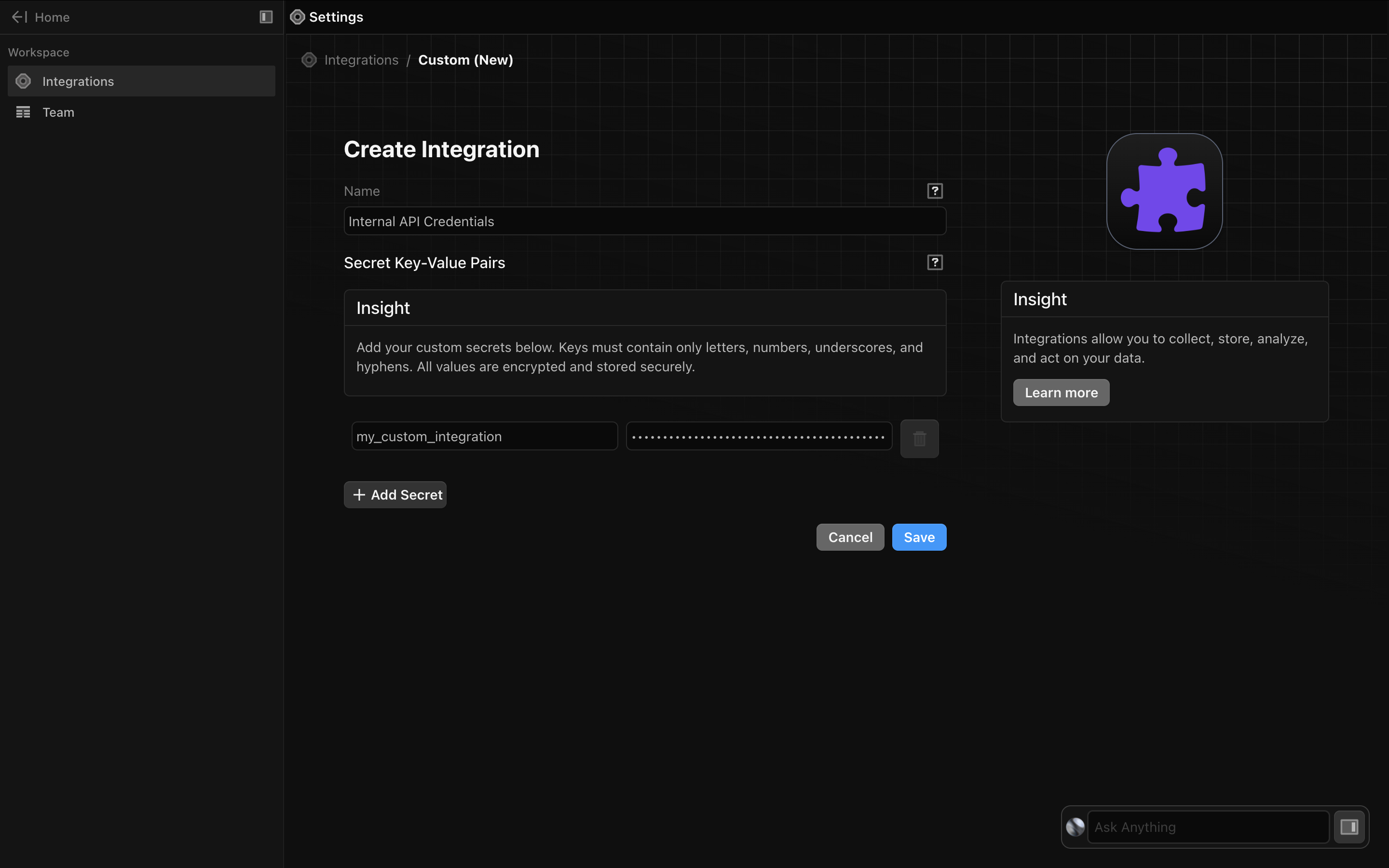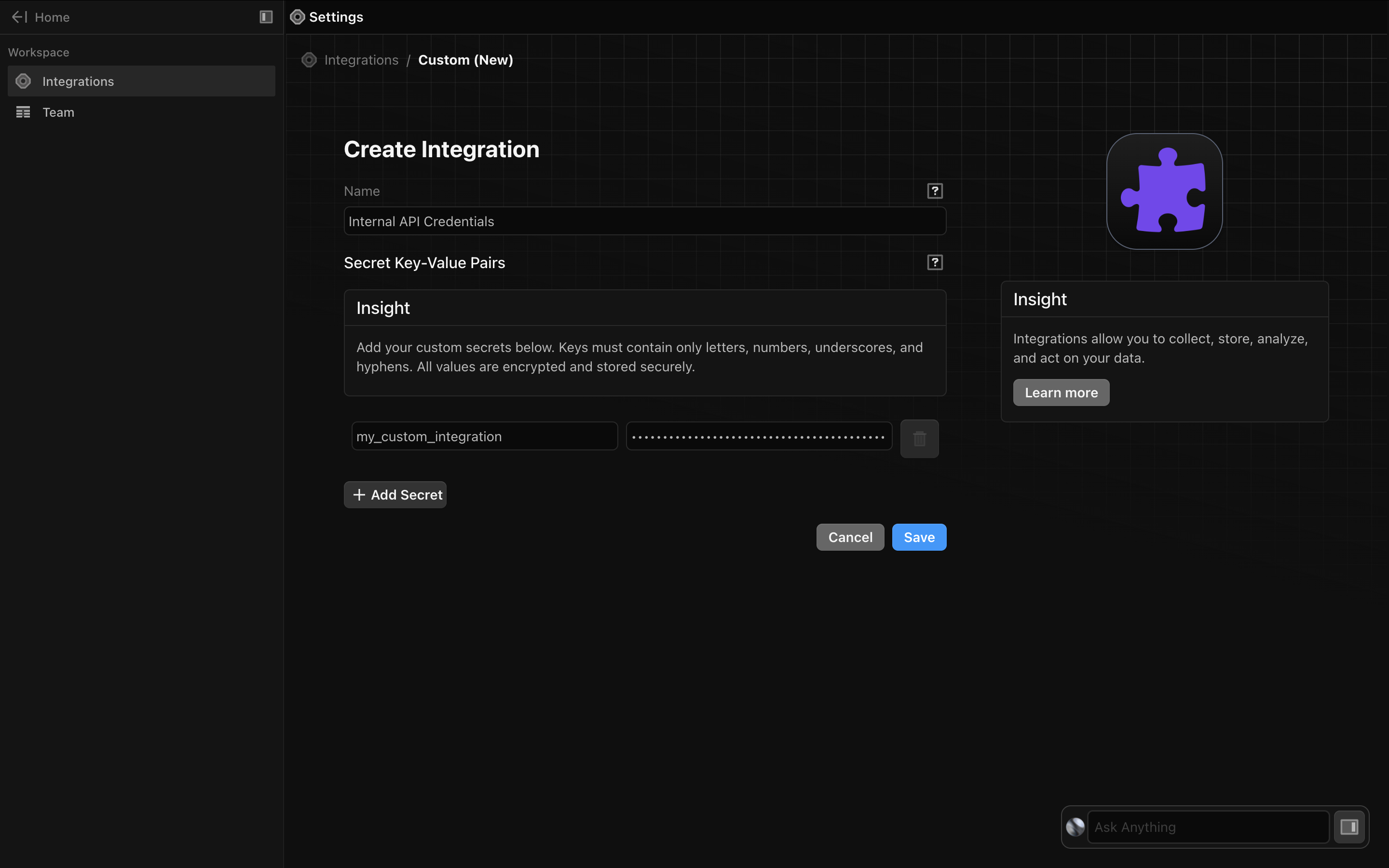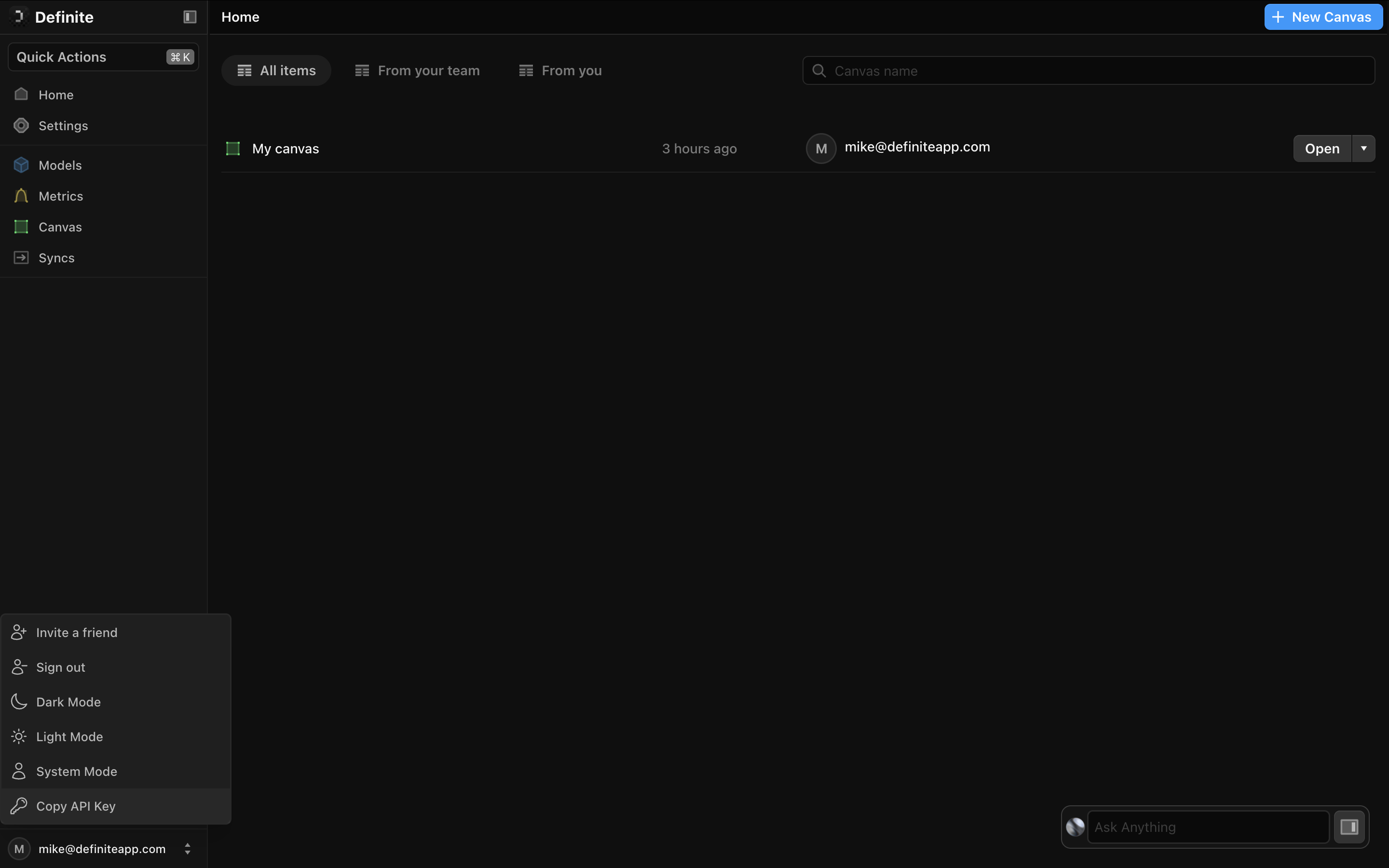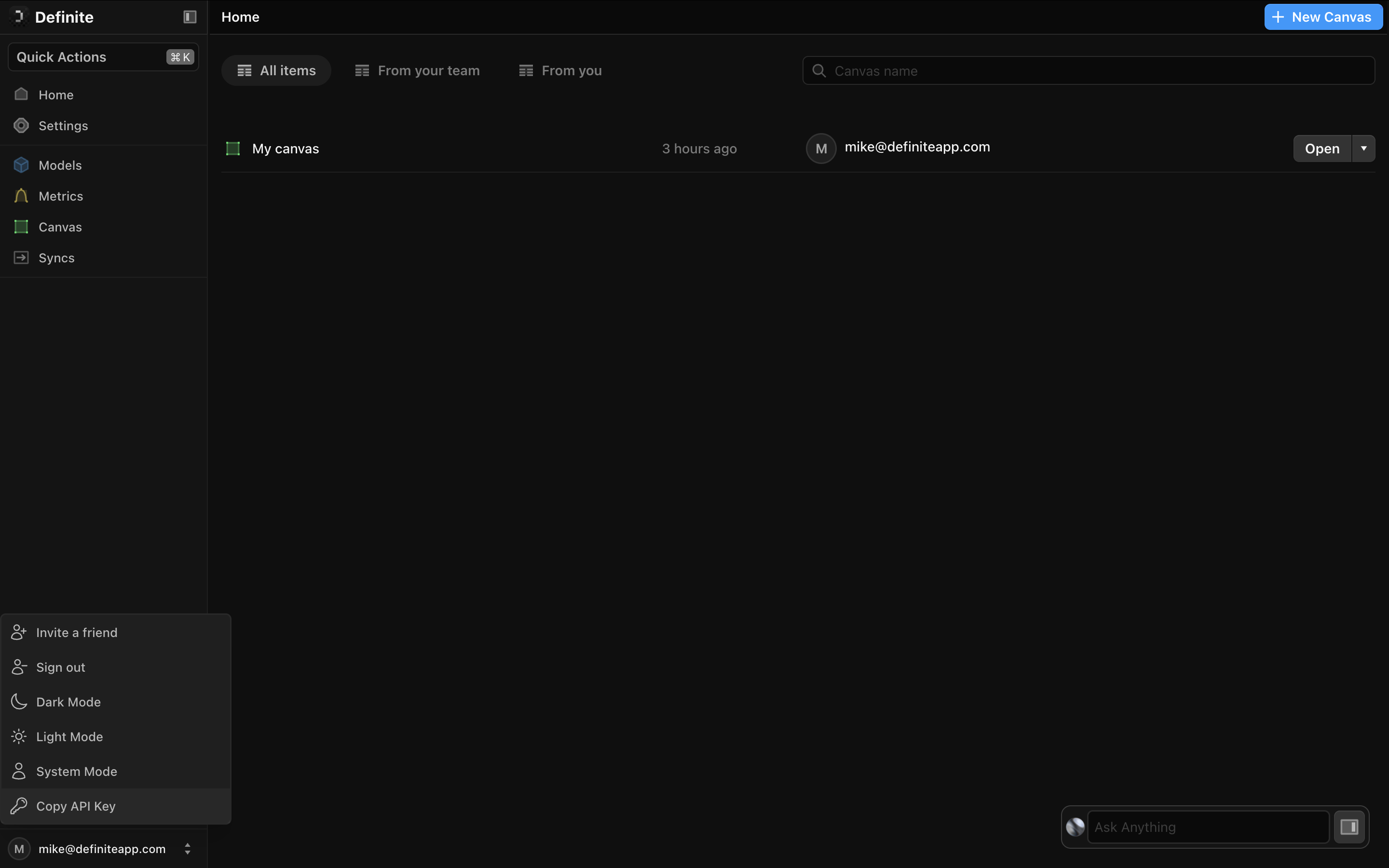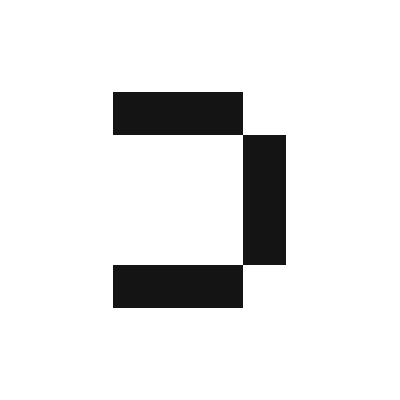The Custom integration type provides a flexible way to securely store credentials for any data source. All keys are automatically encrypted and can be accessed in your Python code using the Definite SDK.
Key Features
Flexible Key-Value Storage : Add unlimited secure credentialsAutomatic Encryption : All values are encrypted at restEasy Access : Retrieve credentials using the Definite SDK
Creating a Custom Integration
Navigate to Settings Integrations. Search for and select “Custom” as the integration type.
Enter a name for your integration (e.g., “Internal API Credentials”) and add your credentials:
Click +Add Secret to add a new credential
Enter a key name (alphanumeric with underscores, e.g., my_custom_integration)
Enter the secret value to be encrypted
Repeat for all credentials needed
Click Save to create the integration with encrypted credentials.
Key Naming Rules : Keys must contain only letters, numbers, and underscores. They cannot start with a number or be empty.
Using in Python Code Access your custom integration credentials using the Definite SDK:
from definite_sdk.client import DefiniteClient # Initialize the client client = DefiniteClient( DEFINITE_API_KEY ) integration_store = client.get_integration_store() # Get your custom integration custom_integration = integration_store.get_integration( 'my_custom_integration' ) # Access individual secrets api_key = custom_integration.secrets.get( "api_key" ) base_url = custom_integration.secrets.get( "base_url" ) # Use with any Python library import requests response = requests.get( f " { base_url } /api/data" , headers = { "Authorization" : f "Bearer { api_key } " } )
Common Use Cases Internal APIs Store credentials for proprietary APIs:
from definite_sdk.client import DefiniteClient client = DefiniteClient( DEFINITE_API_KEY ) integration_store = client.get_integration_store() internal_api = integration_store.get_integration( 'internal-systems' ) token = internal_api.secrets.get( "auth_token" ) endpoint = internal_api.secrets.get( "api_endpoint" )
Database Connections Secure database credentials:
from definite_sdk.client import DefiniteClient client = DefiniteClient( DEFINITE_API_KEY ) integration_store = client.get_integration_store() db_creds = integration_store.get_integration( 'custom-database' ) connection_string = f "postgresql:// { db_creds.secrets.get( 'username' ) } : { db_creds.secrets.get( 'password' ) } @ { db_creds.secrets.get( 'host' ) } / { db_creds.secrets.get( 'database' ) } "
Third-Party Services Any service not covered by built-in integrations:
from definite_sdk.client import DefiniteClient client = DefiniteClient( DEFINITE_API_KEY ) integration_store = client.get_integration_store() custom_service = integration_store.get_integration( 'external-service' ) client_id = custom_service.secrets.get( "client_id" ) client_secret = custom_service.secrets.get( "client_secret" )
Working with Multiple Integrations You can access multiple custom integrations in the same script:
from definite_sdk.client import DefiniteClient client = DefiniteClient( DEFINITE_API_KEY ) integration_store = client.get_integration_store() # Get multiple integrations api_creds = integration_store.get_integration( 'api-credentials' ) db_creds = integration_store.get_integration( 'database-credentials' ) service_creds = integration_store.get_integration( 'third-party-service' ) # Use credentials from different integrations api_key = api_creds.secrets.get( "api_key" ) db_password = db_creds.secrets.get( "password" ) webhook_secret = service_creds.secrets.get( "webhook_secret" )
Best Practices
Initialize Once : Create the DefiniteClient once and reuse itGroup Related Credentials : Store related keys in the same integrationUse Clear Names : Make integration and key names self-documentingHandle Missing Keys : Always check if keys exist before using themSecure API Keys : Store your DEFINITE_API_KEY as an environment variable. Your DEFINITE_API_KEY is automatically loaded in Python blocks on Definite.
Example with Error Handling import os from definite_sdk.client import DefiniteClient # Get API key from environment DEFINITE_API_KEY = os.getenv( 'DEFINITE_API_KEY' ) if not DEFINITE_API_KEY : raise ValueError ( "DEFINITE_API_KEY environment variable not set" ) # Initialize client client = DefiniteClient( DEFINITE_API_KEY ) integration_store = client.get_integration_store() try : # Get integration integration = integration_store.get_integration( 'my-custom-integration' ) # Safely access secrets api_key = integration.secrets.get( "api_key" ) if not api_key: raise ValueError ( "api_key not found in integration" ) # Use the credentials # ... your code here ... except Exception as e: print ( f "Error accessing integration: { e } " )
Security
All credential values are encrypted using AES-256 encryption
Keys are encrypted before storage and decrypted only when accessed
Access is controlled by Definite’s permission system
The DEFINITE_API_KEY controls access to integrations
Audit logs track all integration changes
Once saved, credential values cannot be viewed in the UI. Store them securely elsewhere if you need to reference the original values.
Getting Your Definite API Key To use the Definite SDK, you’ll need an API key:
On the Definite homepage, navigate to your username in the lower-left corner of the screen, then click Copy API Key. The API Key will be automatically copied to your clipboard.
Store it securely as an environment variable: export DEFINITE_API_KEY = "your-api-key-here"