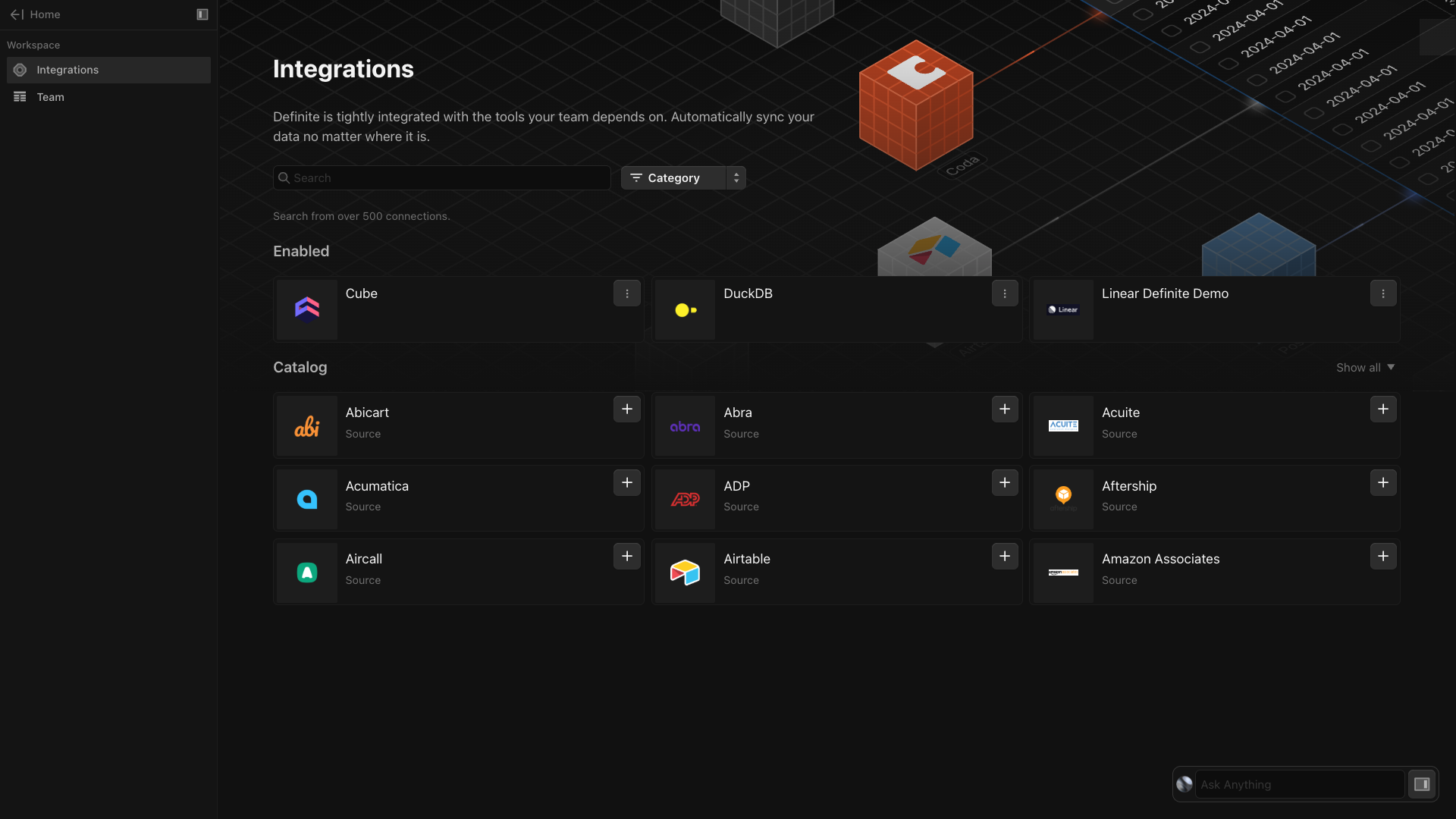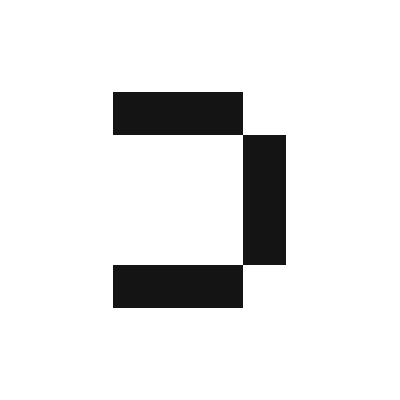Prerequisite: Getting your Linear API key
In order to allow Definite to retrieve data from Linear, we’ll need to get an API key.1
Log into the Linear account that you want to automatically pull data from.
2
Go to your workspace name located in the upper left corner of the browser window and click 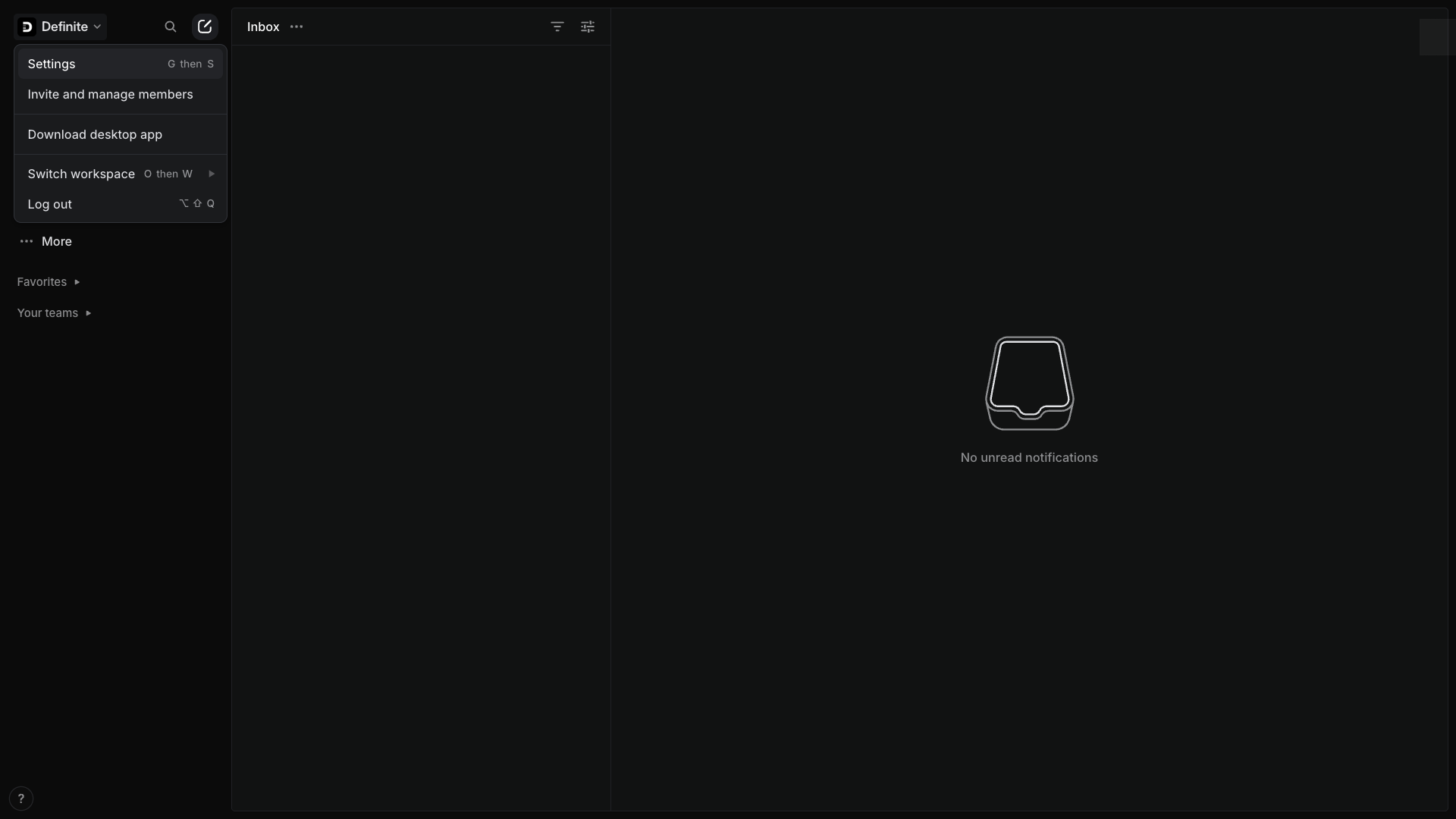
Settings.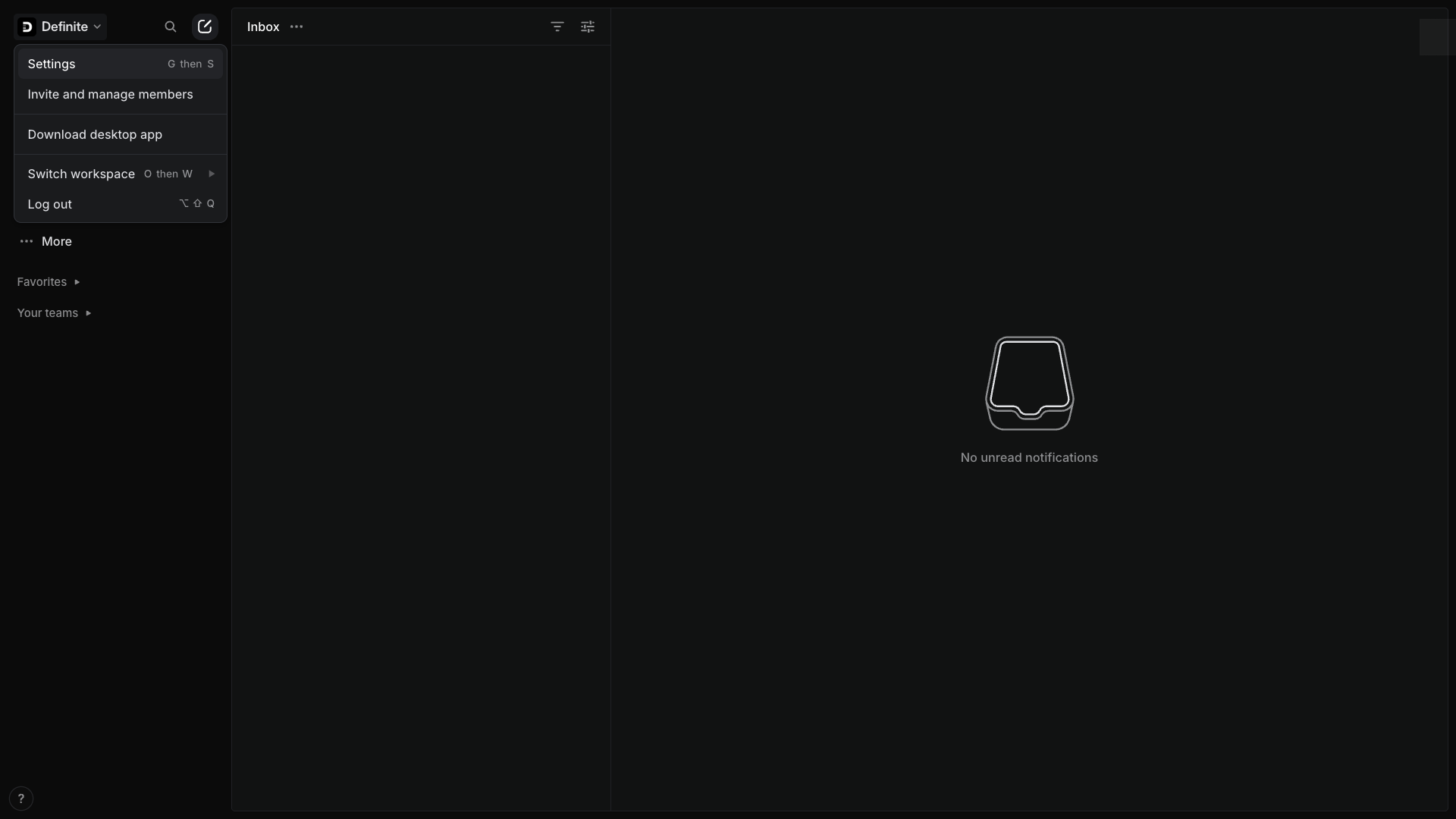
3
Under Security & access > Personal API keys, click 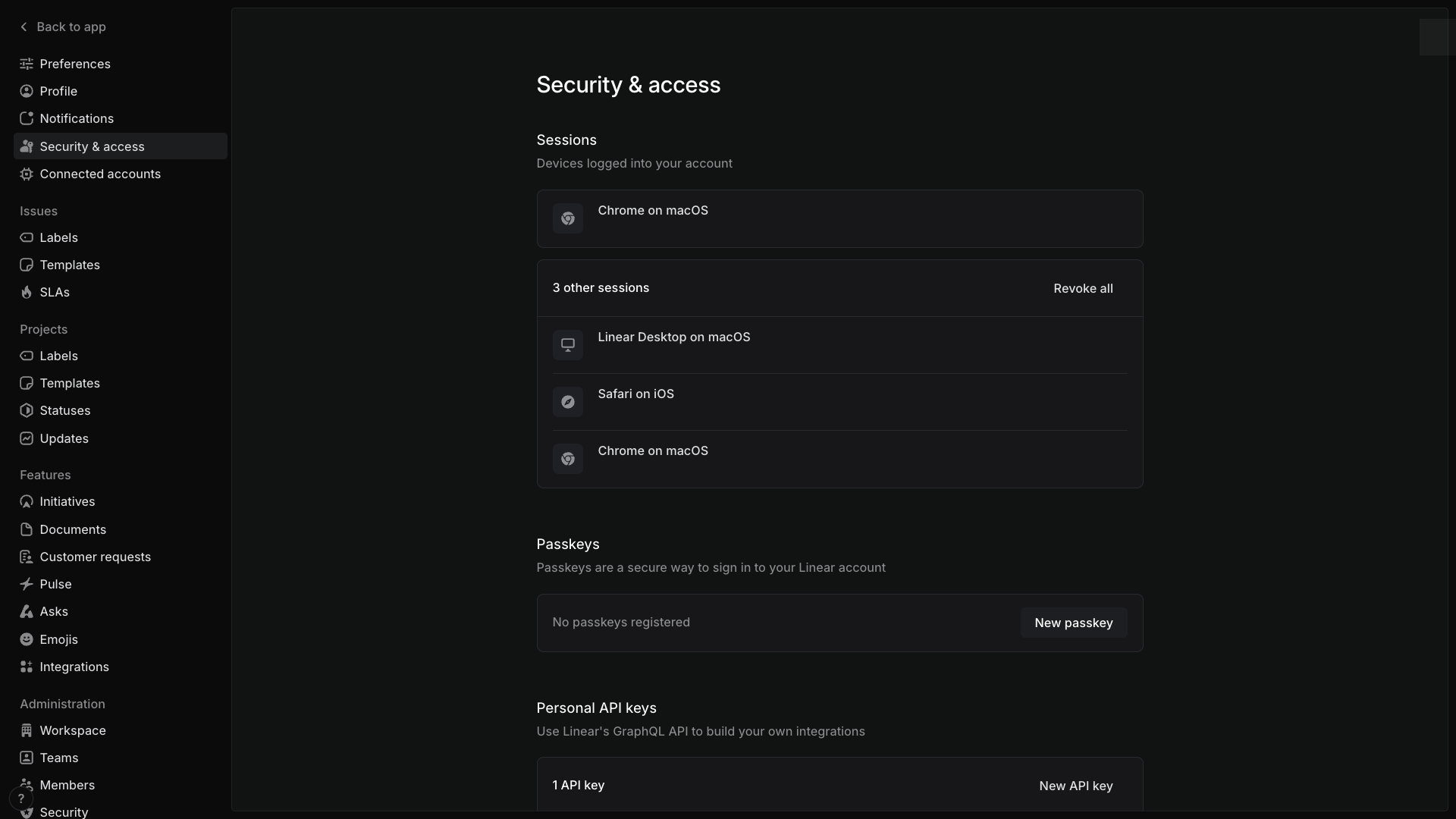
New API key.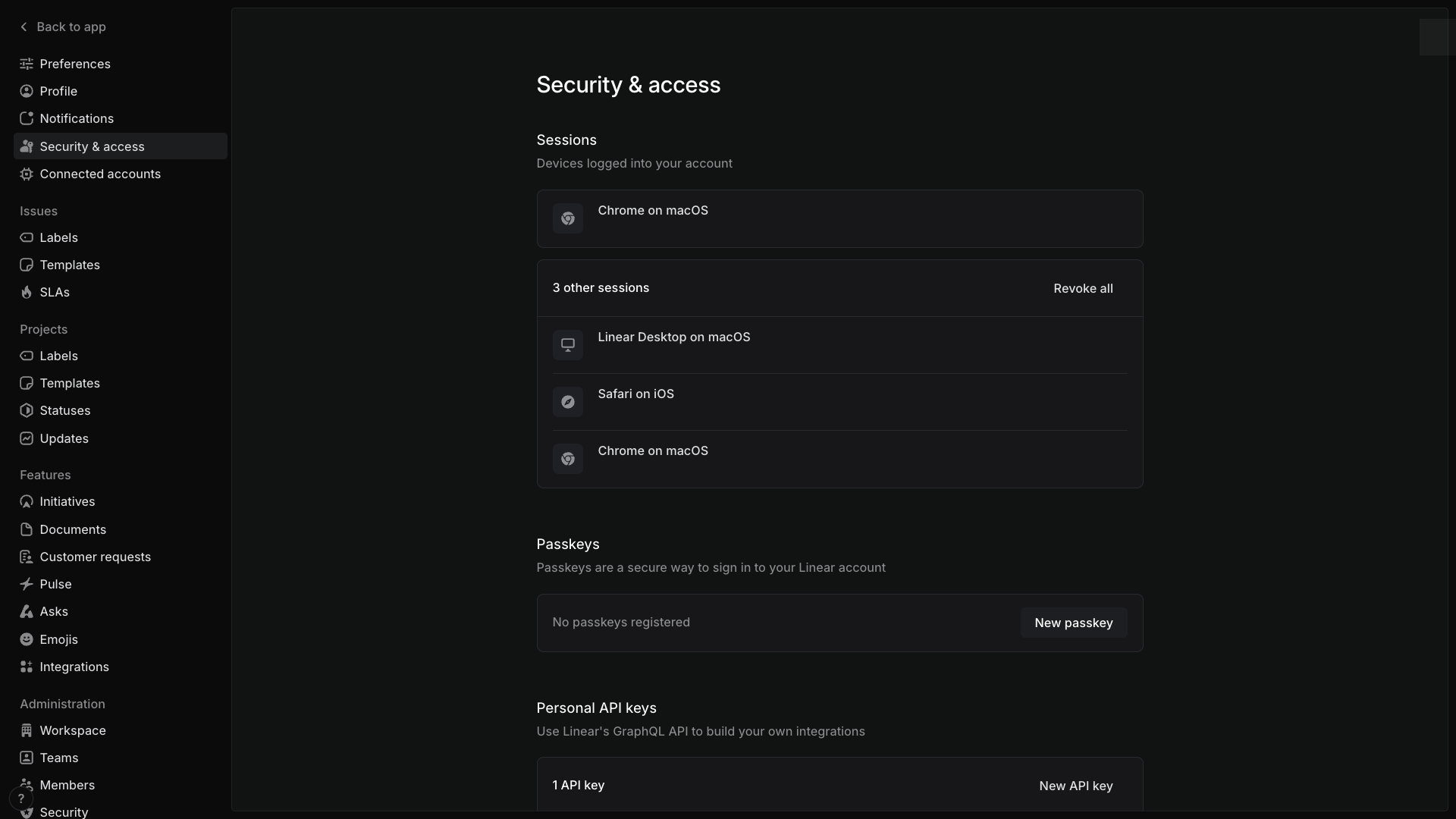
4
Assign a name for your API key, select the required permissions as shown below, and then click 
Create.
5
After confirming the creation, you’ll be taken to a page where you can view the API key. The key will also be automatically copied to your clipboard.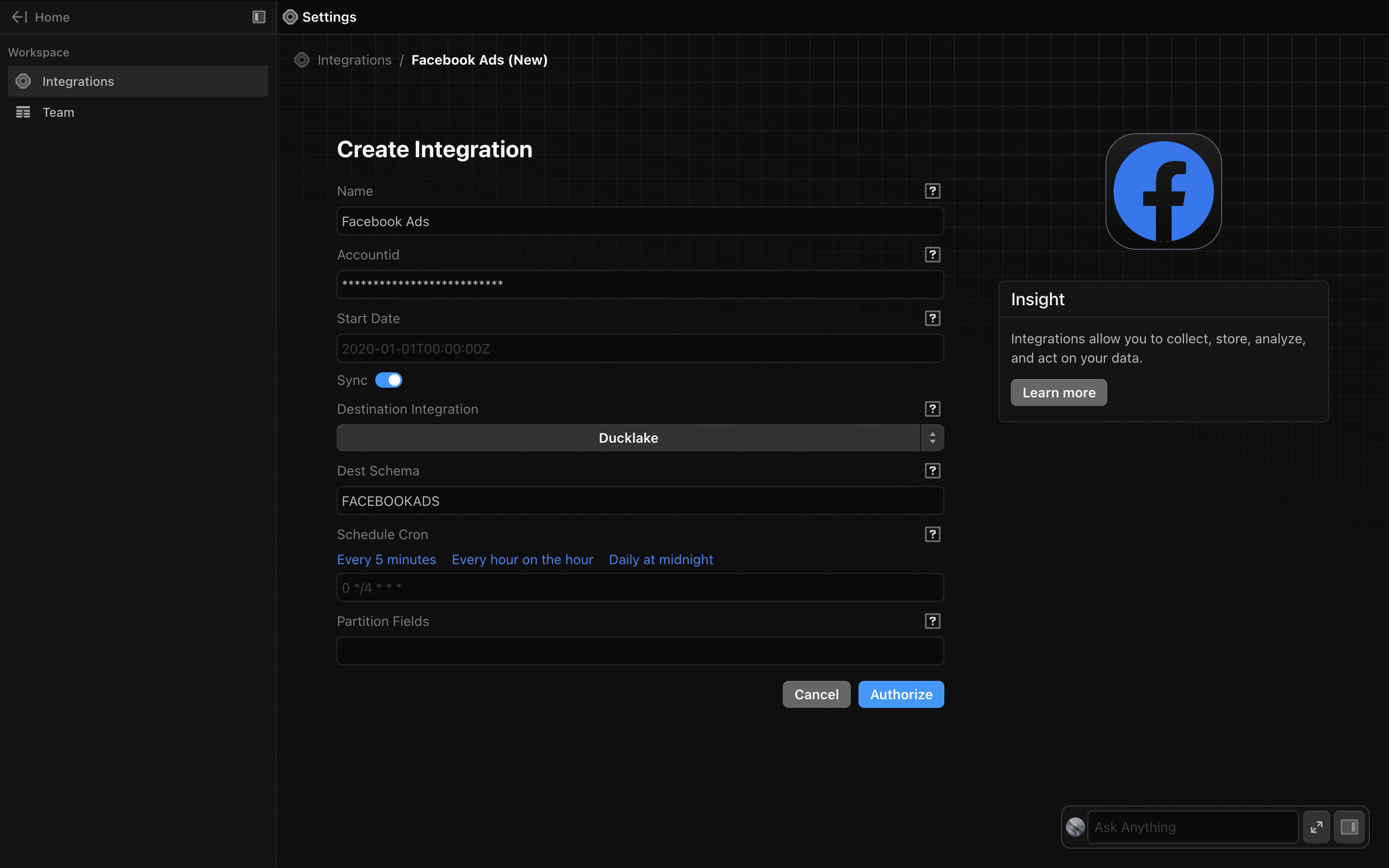
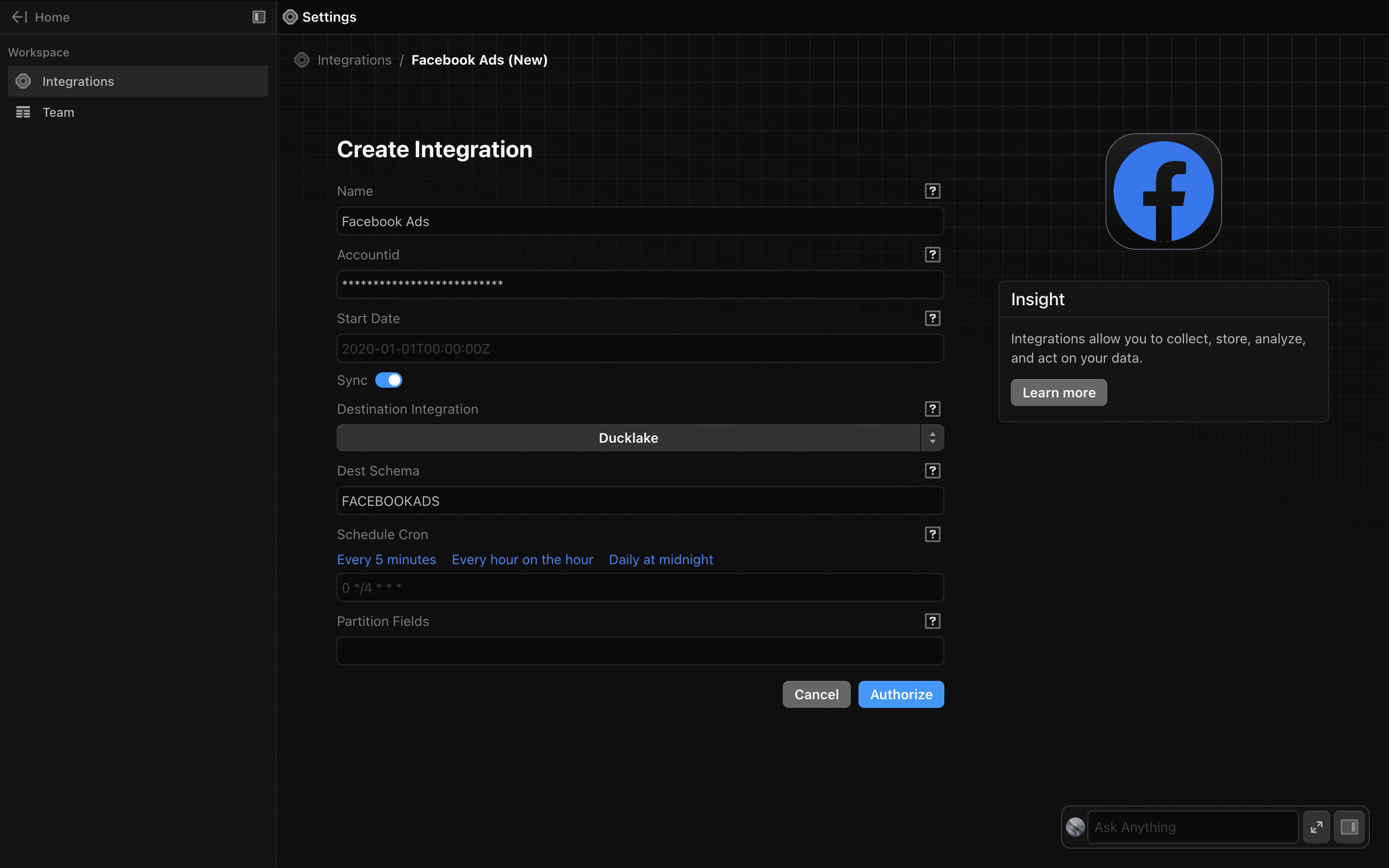
The API key will no longer be visible after you close this page, so make sure to save it somewhere safe for future reference
Definite instructions
1
Go to this link to add an integration. Search for the Linear extractor.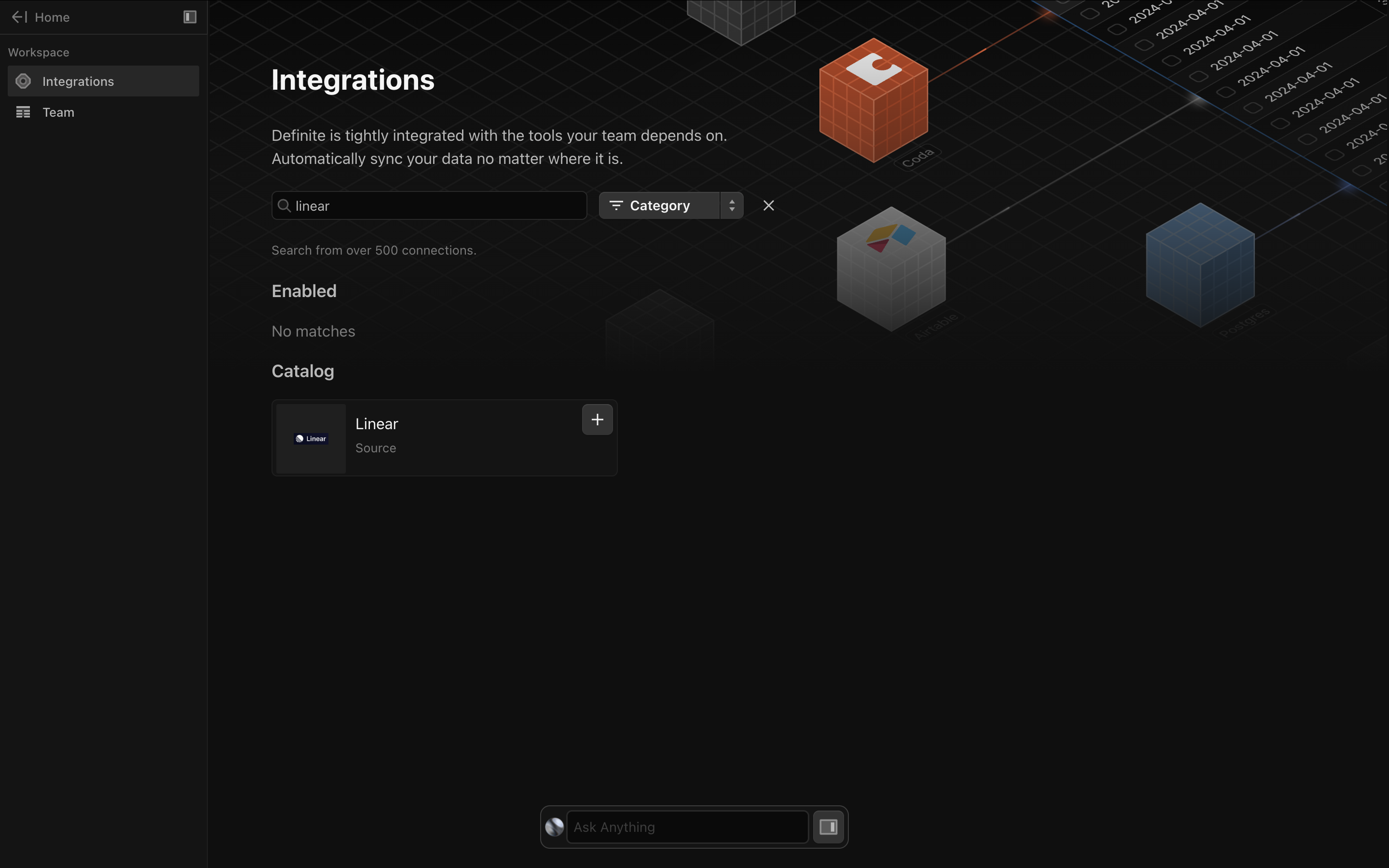
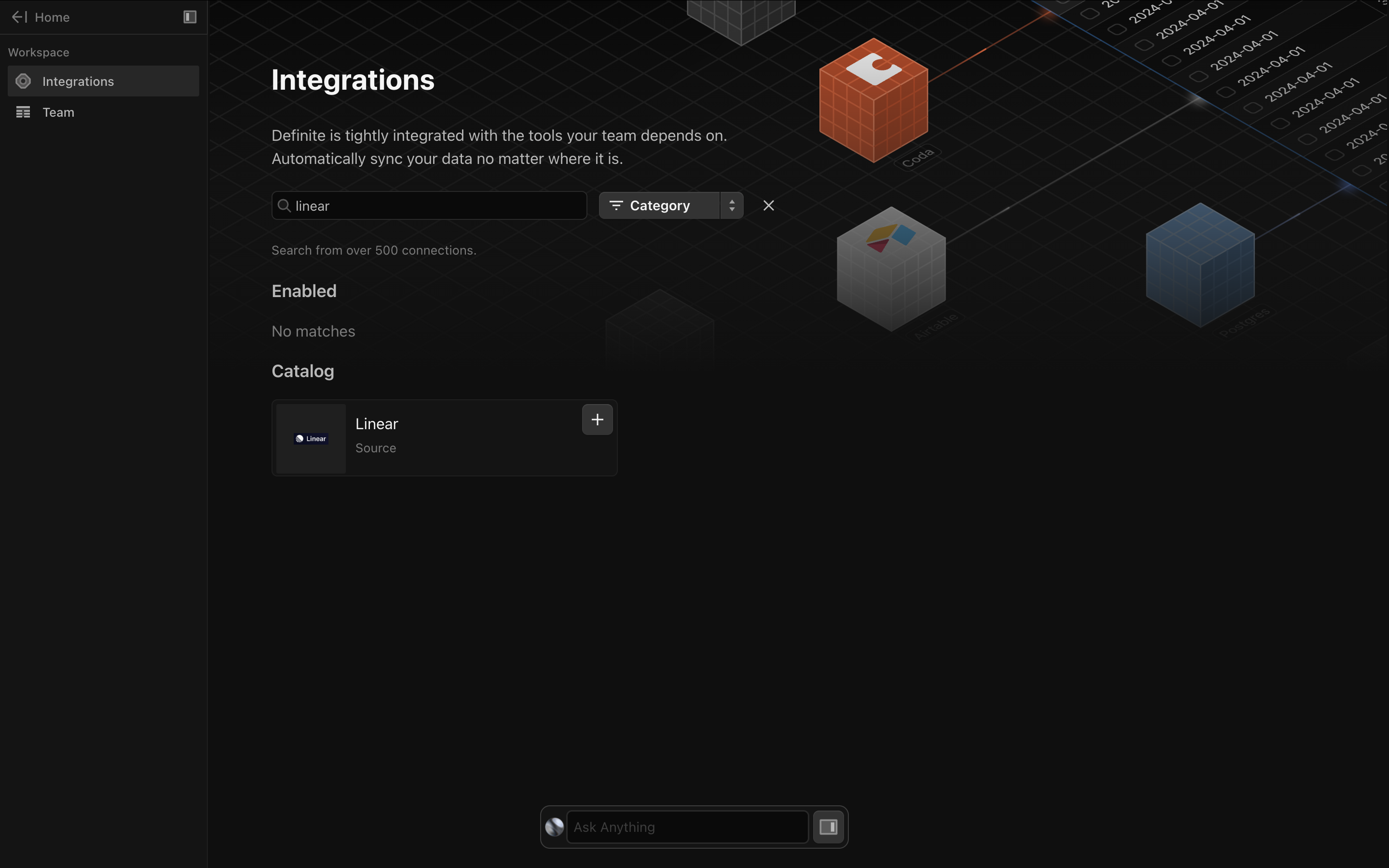
2
Add a name for your integration and the API key from the section above.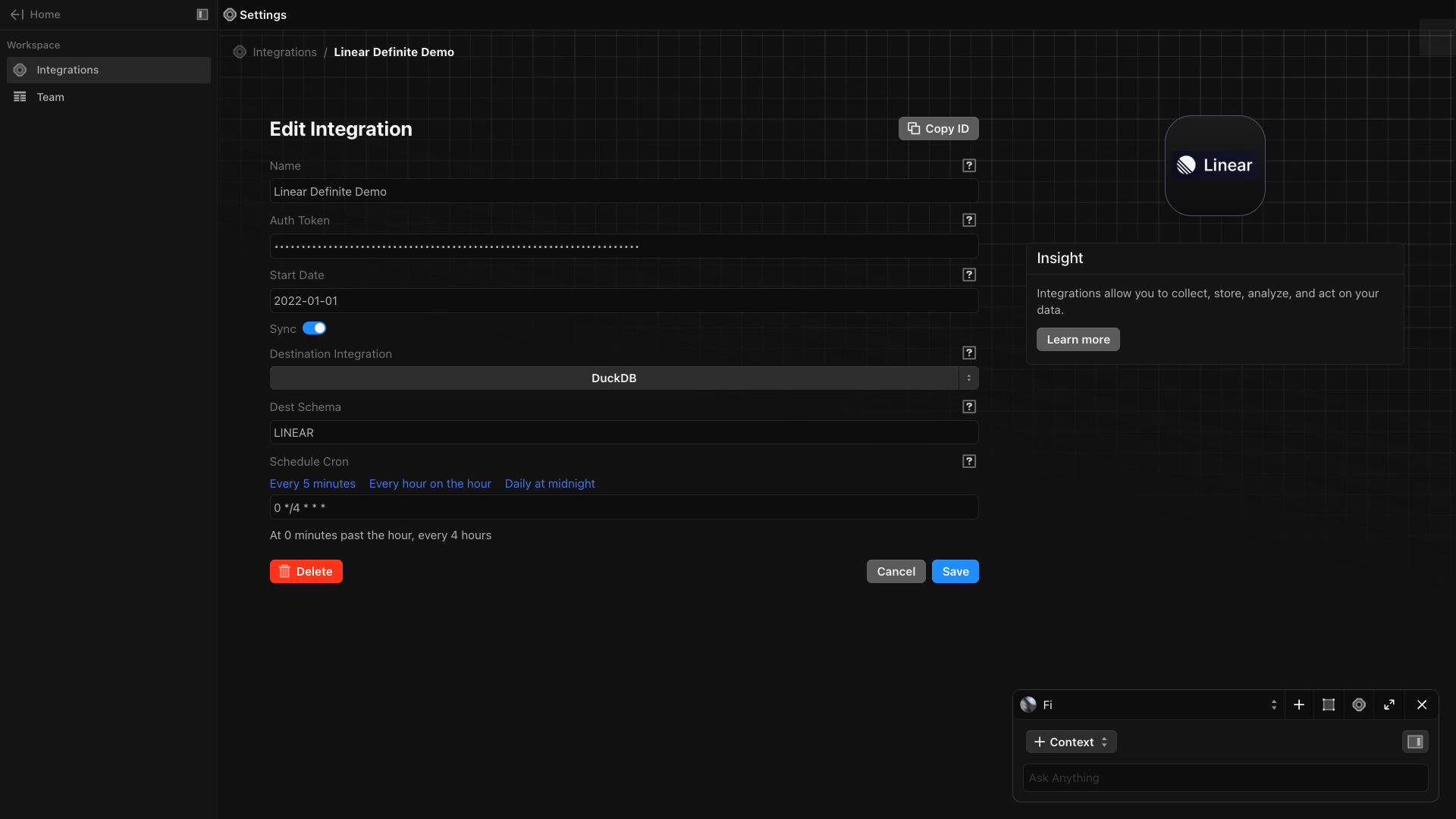
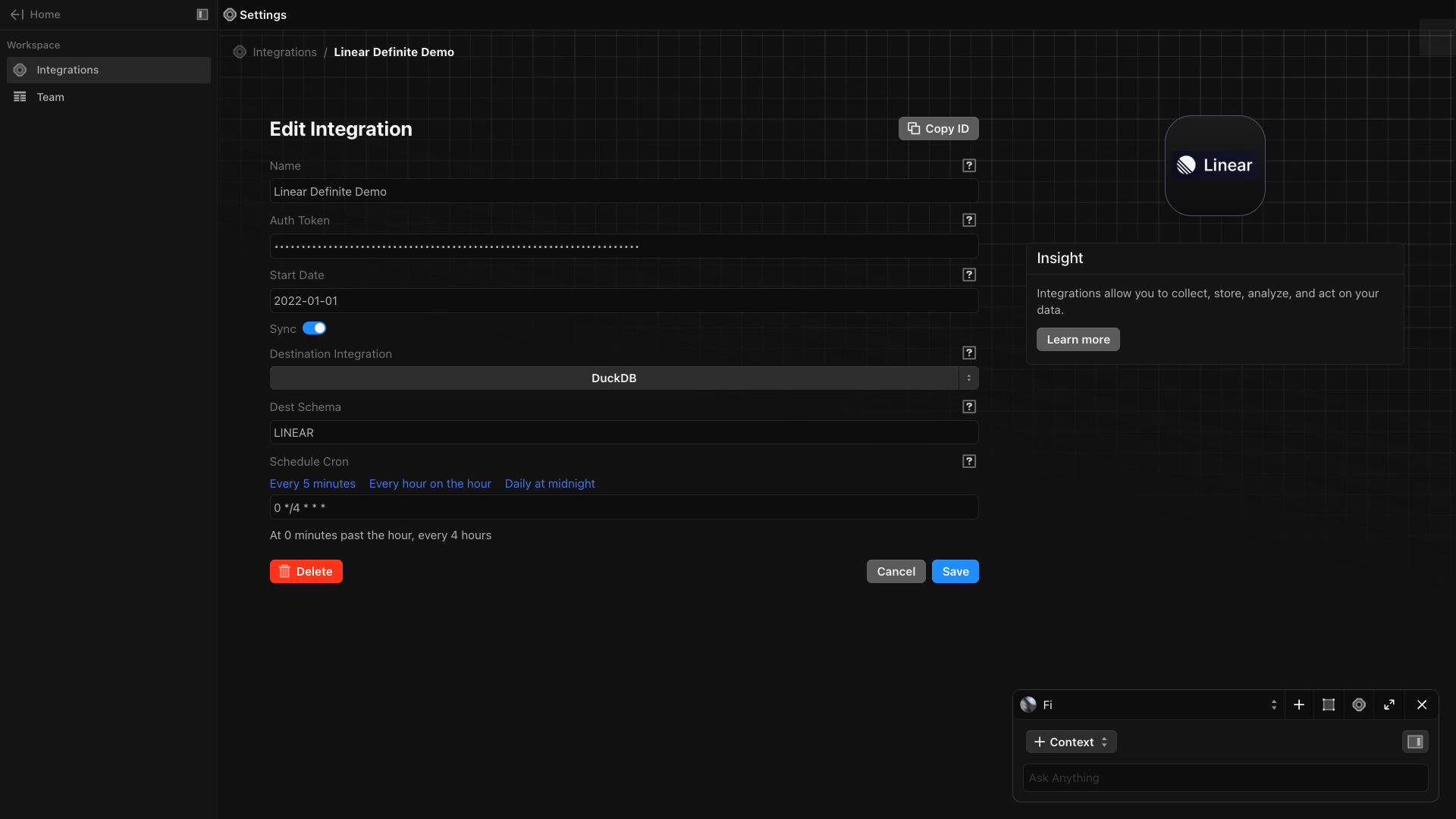
3
Finish by clicking 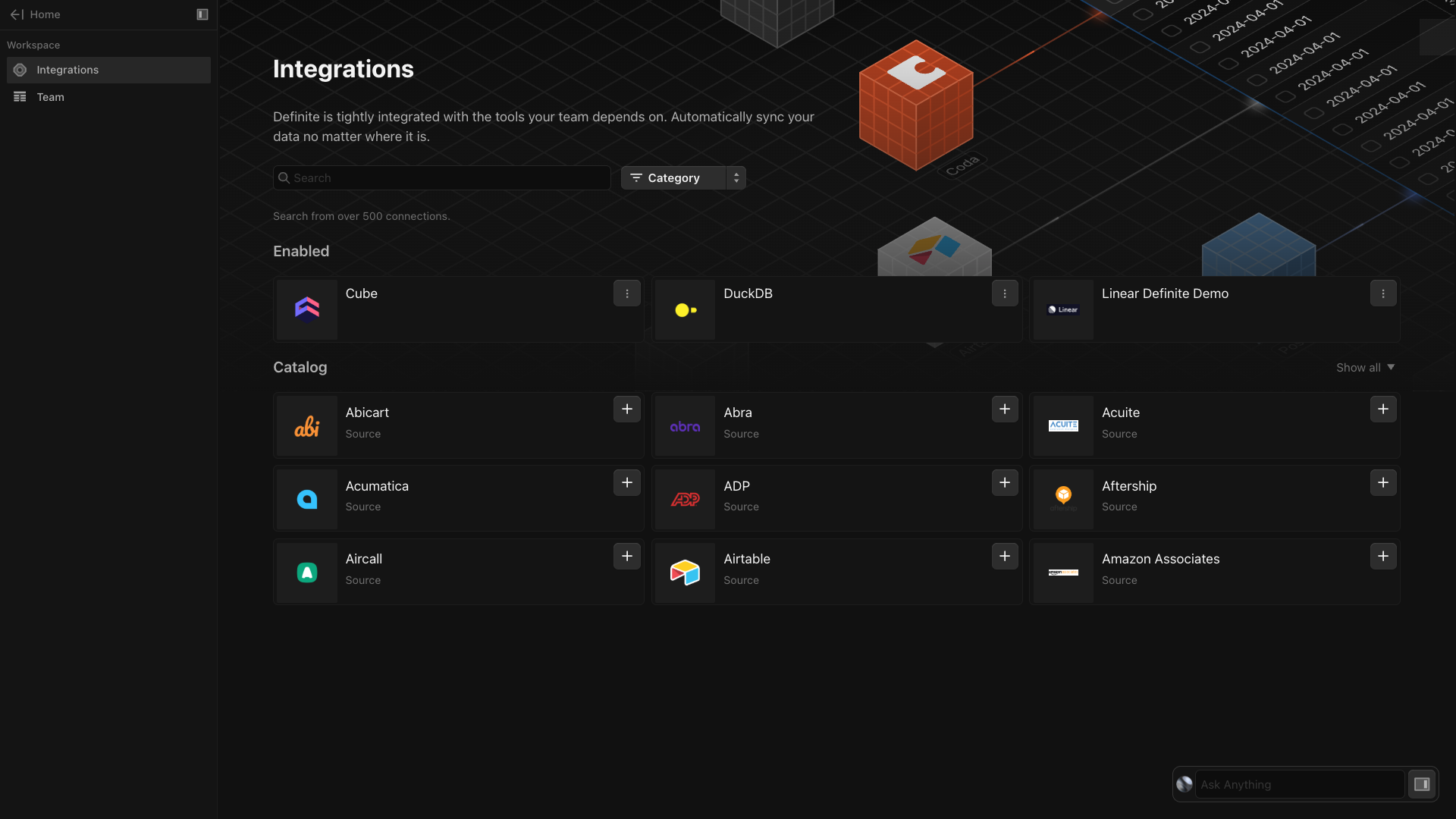
Save. Definite should automatically take you back to the integrations page where you can see your new Linear integration.