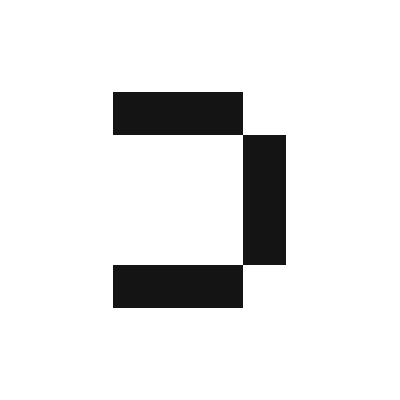Create a service account in your Google Cloud account
Grant Bigquery permissions
Create and save a service account key for the Google Cloud service account
Give Definite the key
Create a Google Cloud Service Account
1
Navigate to the Google Cloud service account management dashboard and select your project.
2
Click 
+ CREATE SERVICE ACCOUNT
3
Fill in the service account name field. Ex: 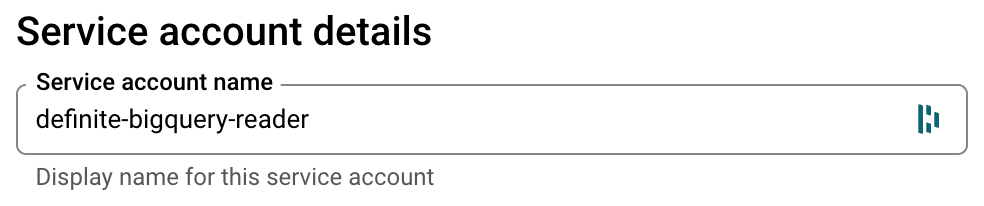
definite-bigquery-reader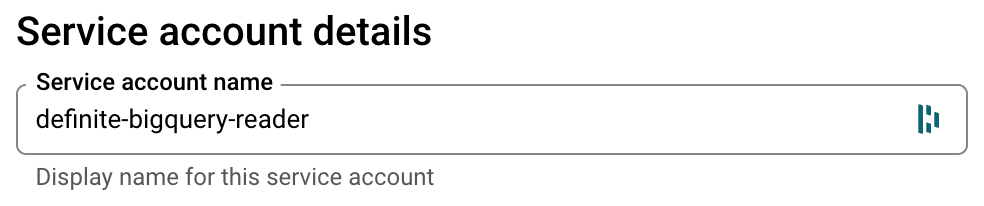
4
Click
DoneGrant Bigquery Permissions
1
Navigate to the Google Cloud IAM-Admin console for your project.
2
Click 
+ GRANT ACCESS under the search box.
3
Enter the previously created service account name in the
New Principals field. Ex: definite-bigquery-reader .4
Assign these roles through the dropdown box for 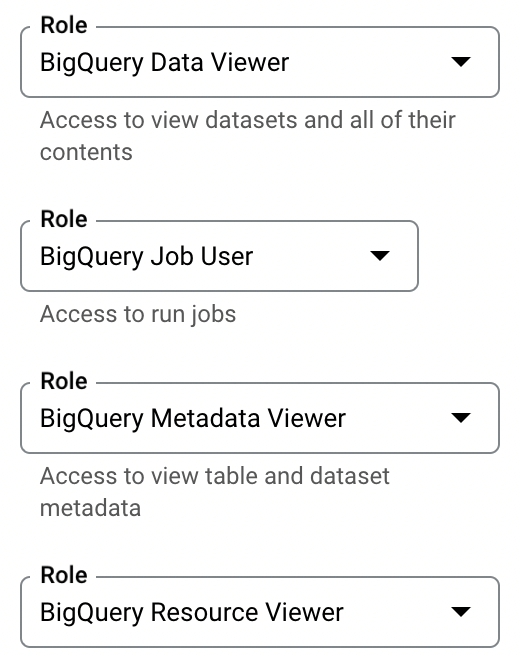
Select a role .Bigquery Data Viewer
Read metadata from the table or view.
Bigquery Metadata Viewer
Read permissions on datasets in the project.
BigQuery Job user
Job permissions to run queries on datasets.
BigQuery Resource Viewer
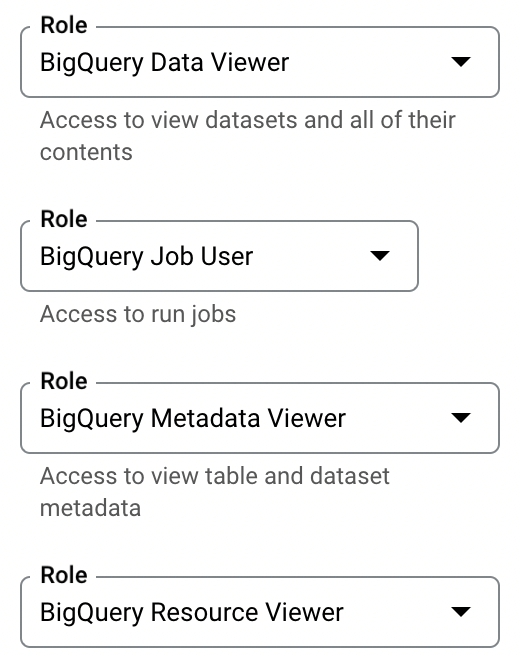
5
Click
Save .Create And Save the Service Account Key
1
Navigate to the Google Cloud service account management dashboard and select your project.
2
Click on the service account you created.
3
Navigate to the 
KEYS tab.
4
Click
Add Key Create new key Create- This will create and download a JSON key (.json) used by Definite to authenticate as the service account user.
5
Save the .json key file
Give Definite the Service Account Key
1
From the Definite homescreen Settings Integrations BigQuery.
2
You should see a screen like this where you can paste in your service account key: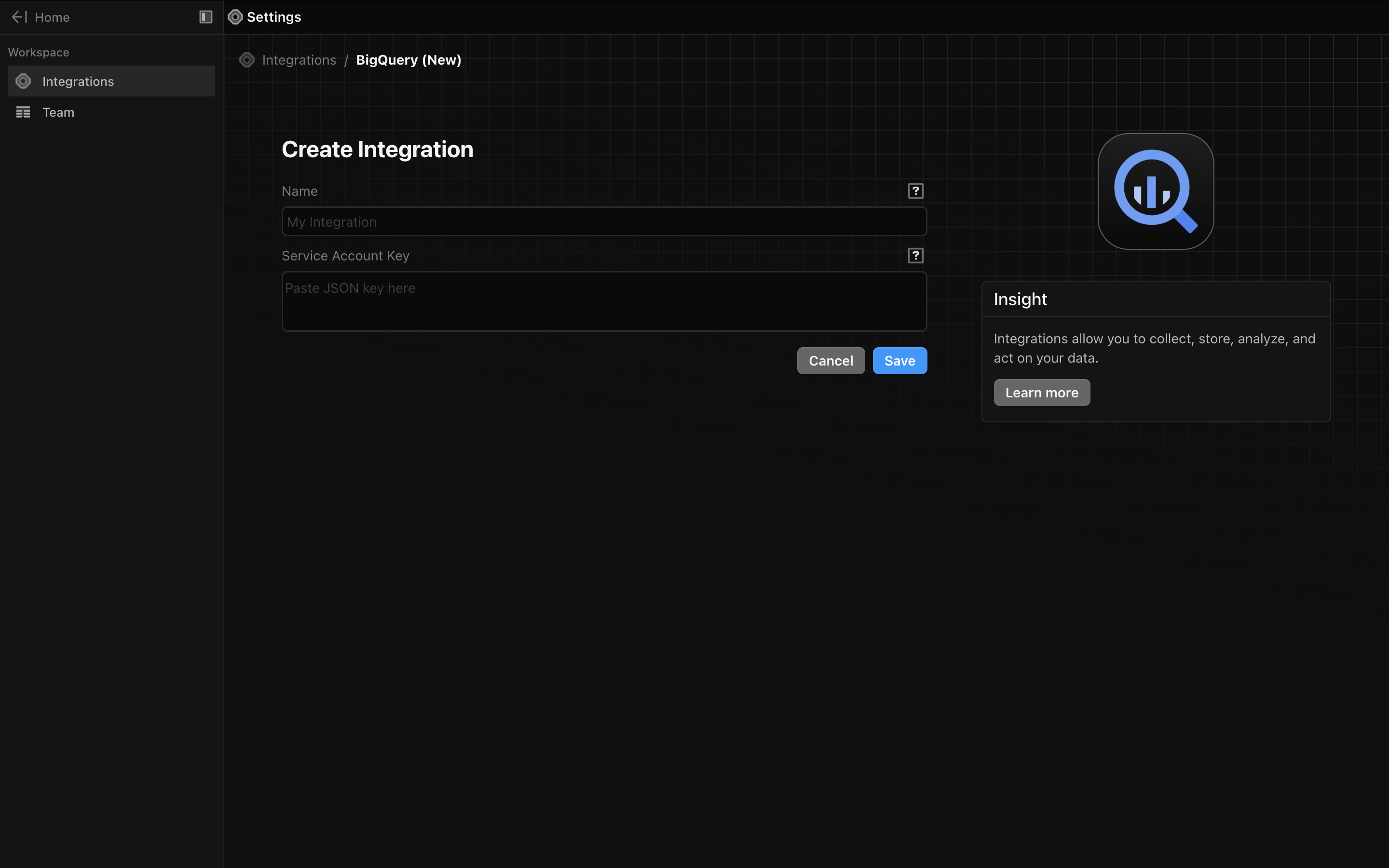
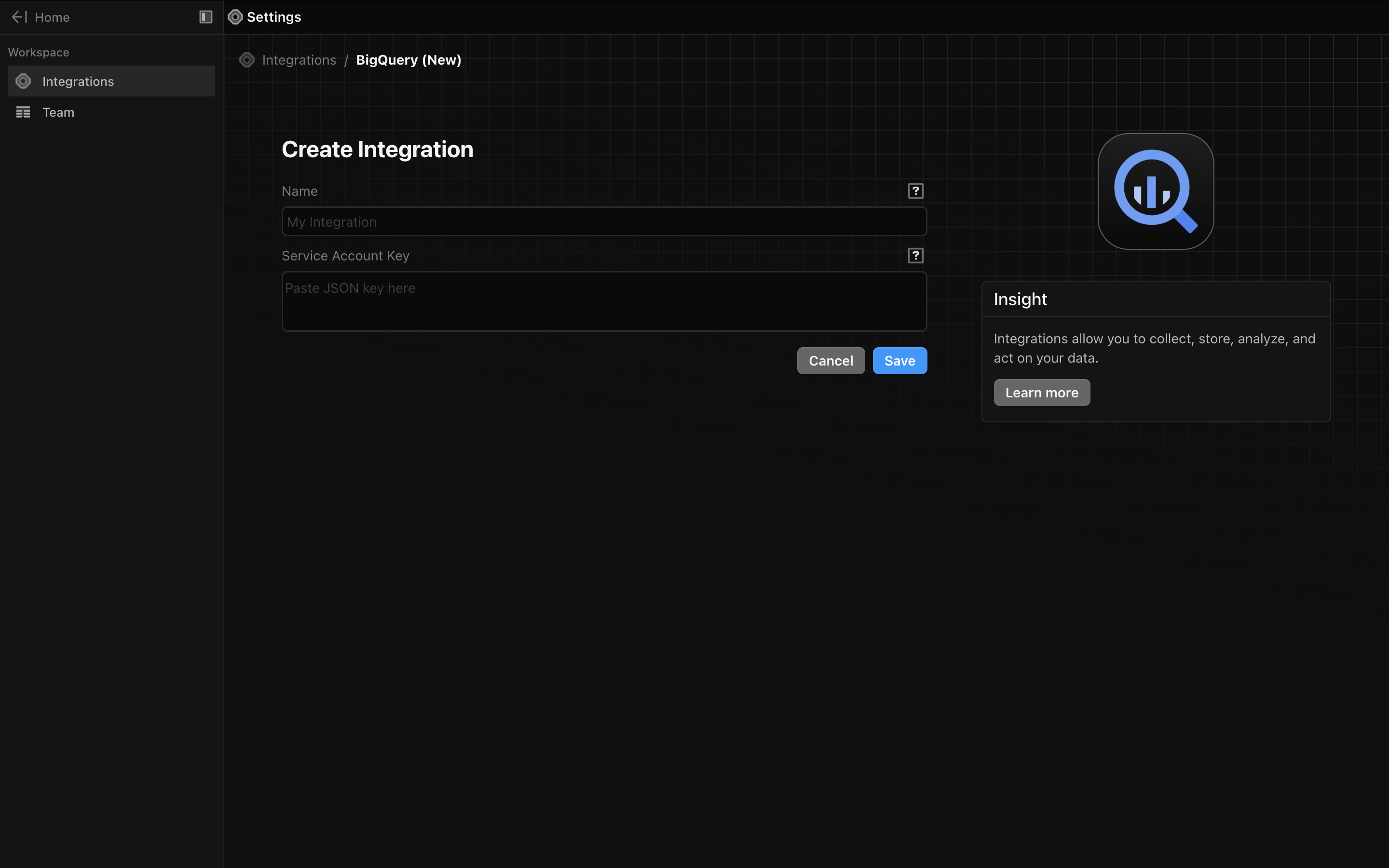
3
Click
'Save'