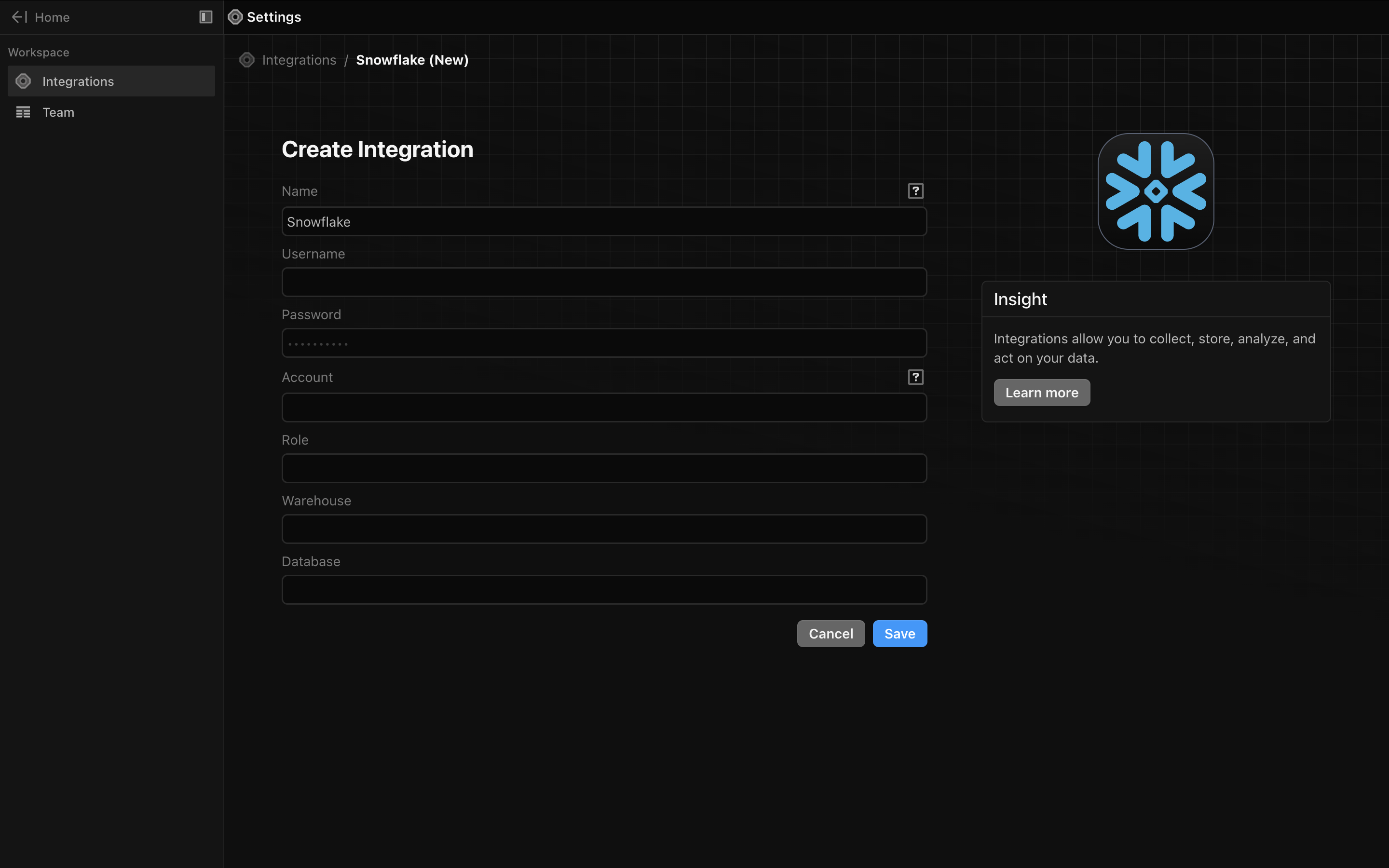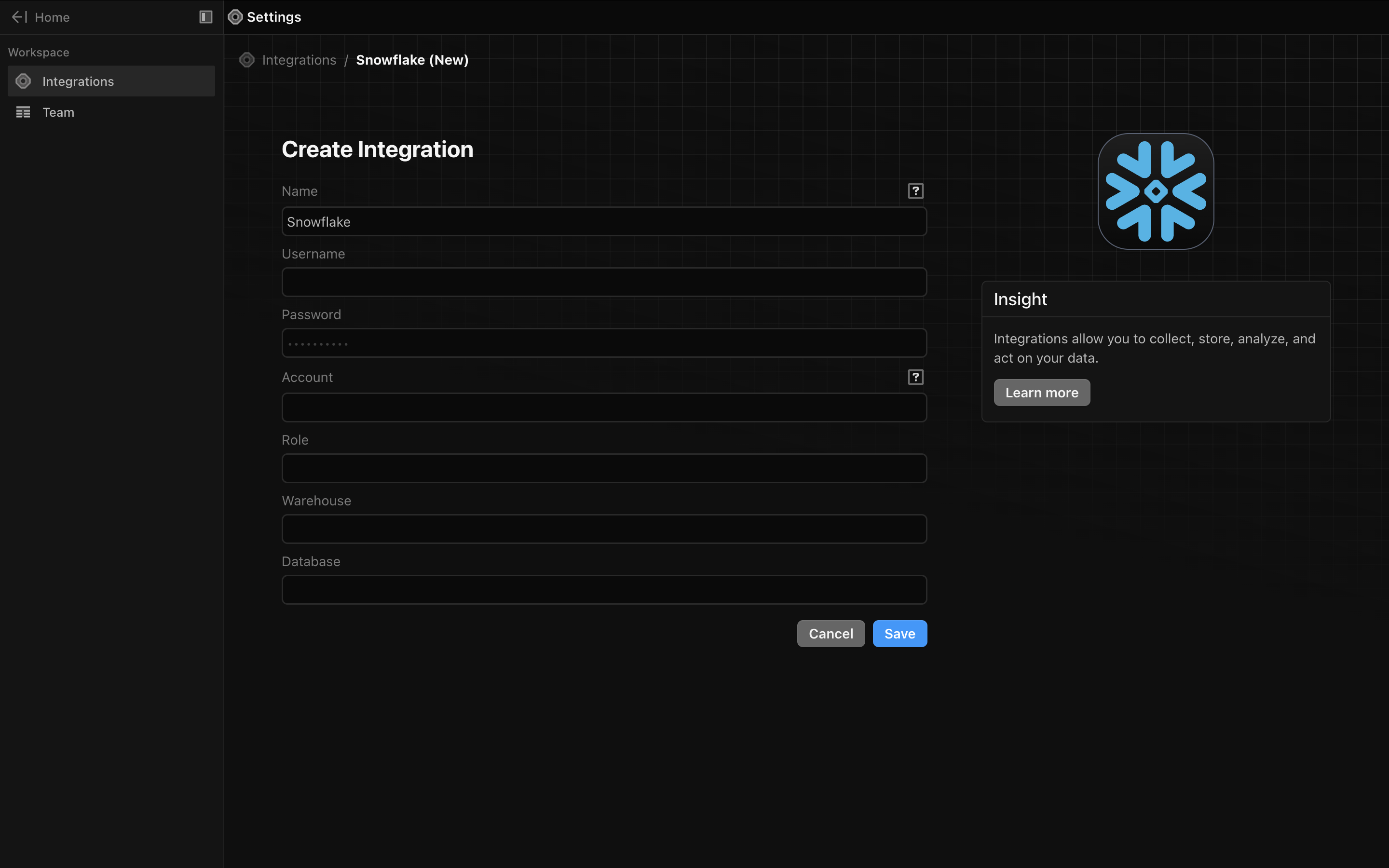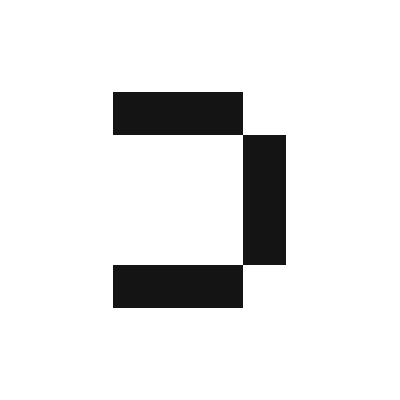1
Create users and roles
Create a user and role for Definite. If you have a pre-existing user and role you would like to use, skip to step 2.Copy the following script to a new Snowflake worksheet and edit as needed. Remember to replace
<<YOUR_PASSWORD>>, <<YOUR_WAREHOUSE>>, and <<YOUR_DB>>.2
Gather Snowflake credentials
To connect Definite to Snowflake, you’ll need:
- Account Name (including Region)
-
Retrieve this from the URL of the Snowflake web app (Snowsight). In the URL, for example:
your account name would be:
'accountName.us-east-1.aws'
-
Retrieve this from the URL of the Snowflake web app (Snowsight). In the URL, for example:
- Username (
definite_userfrom step 1 or your pre-existing user) - Password (password from step 1 or your user’s password)
- Warehouse (
<<YOUR_WAREHOUSE>>inputted in step 1) - Database (
<<YOUR_DB>>inputted in step 1) - Role (
definite_roleor your pre-existing role)
3
Input your credentials in the Definite UI
From the Definite homescreen Settings Integrations Snowflake, from there you should see the following screen in which you can input your Snowflake credentials: