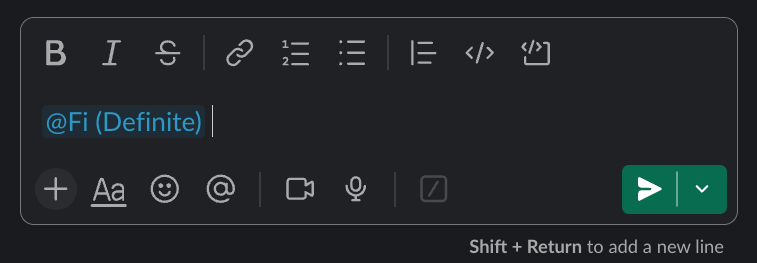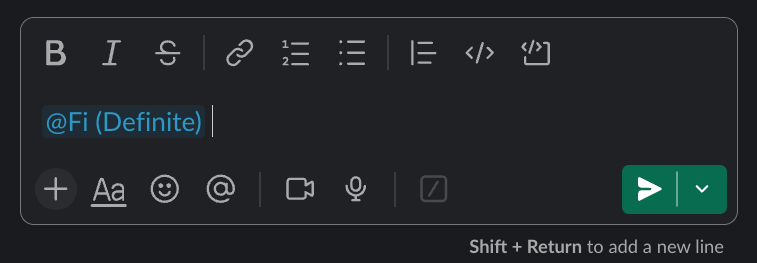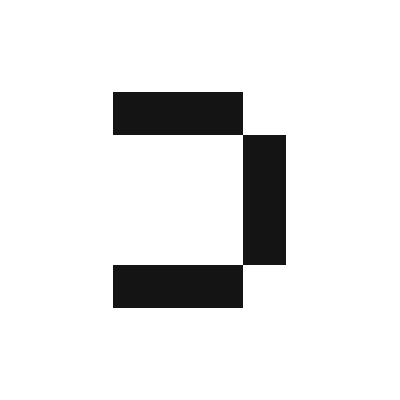1
In the Definite homepage, go to
Settings Integrations and select Slack.2
Create a nickname for your integration.
3
Hit 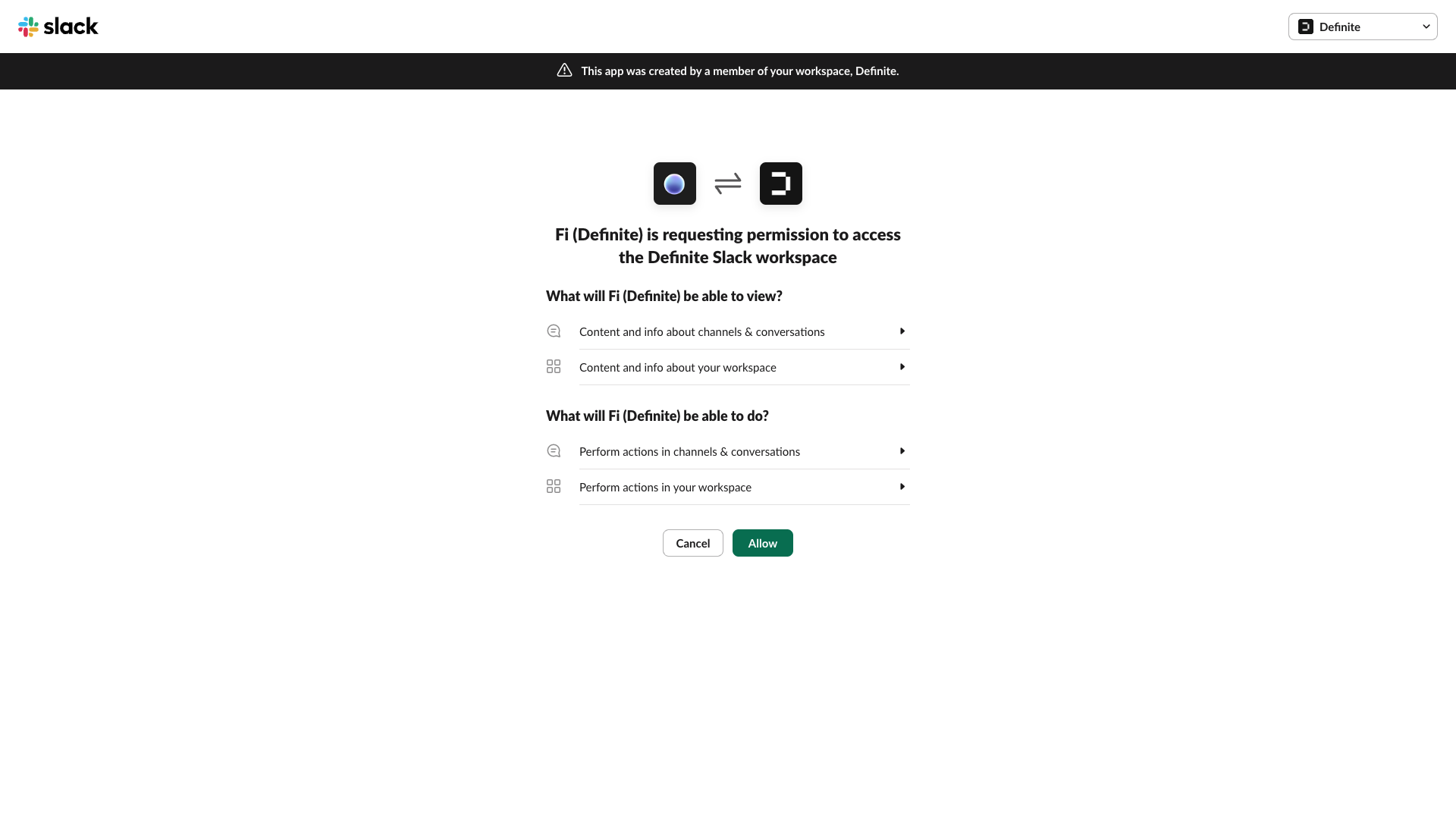
Authorize and you should be redirected to a page similar to this: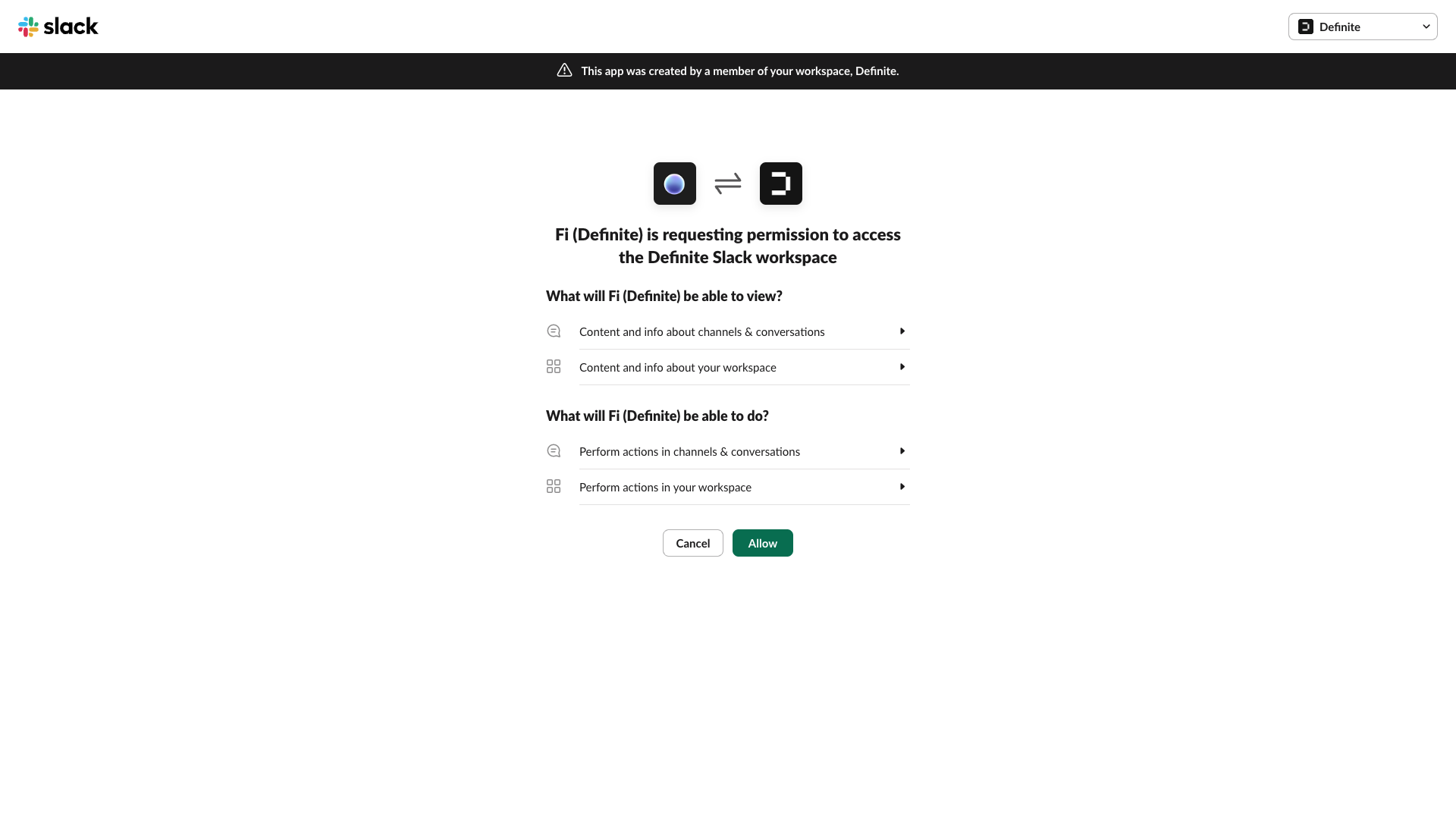
4
Select your workspace in the upper right hand corner drop down then click
Allow.5
Add @Definite to the Slack channel you’d like to send alerts to.